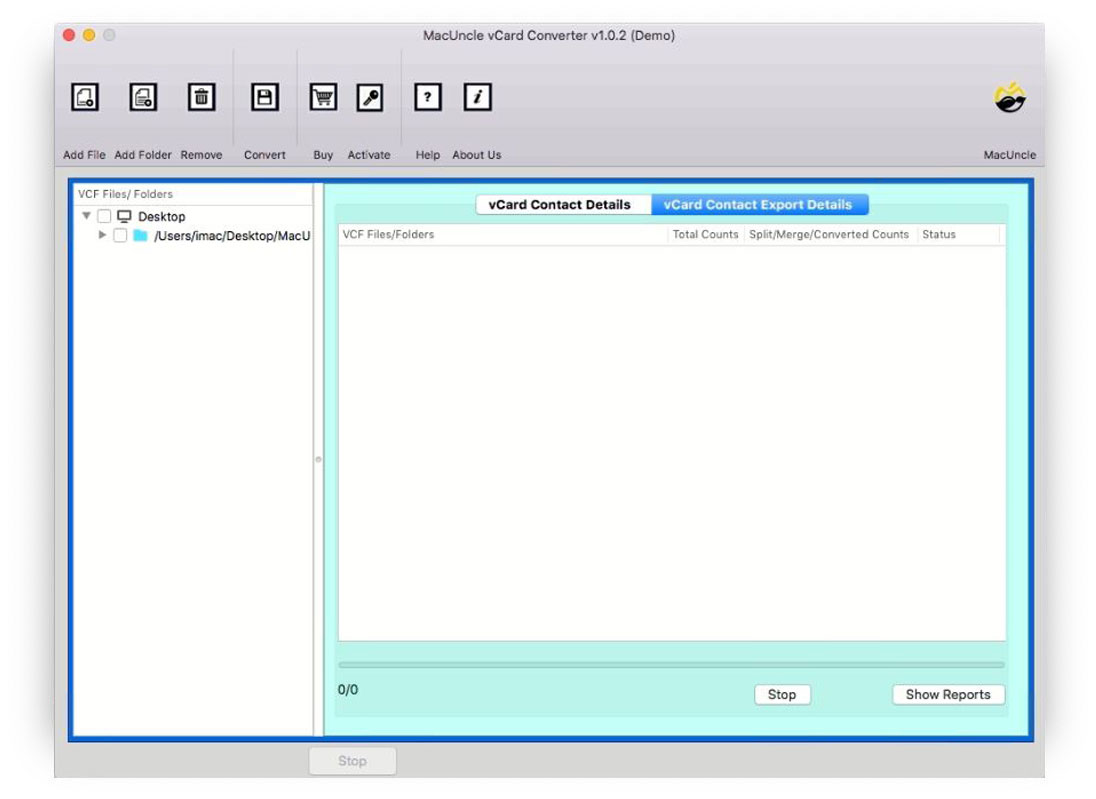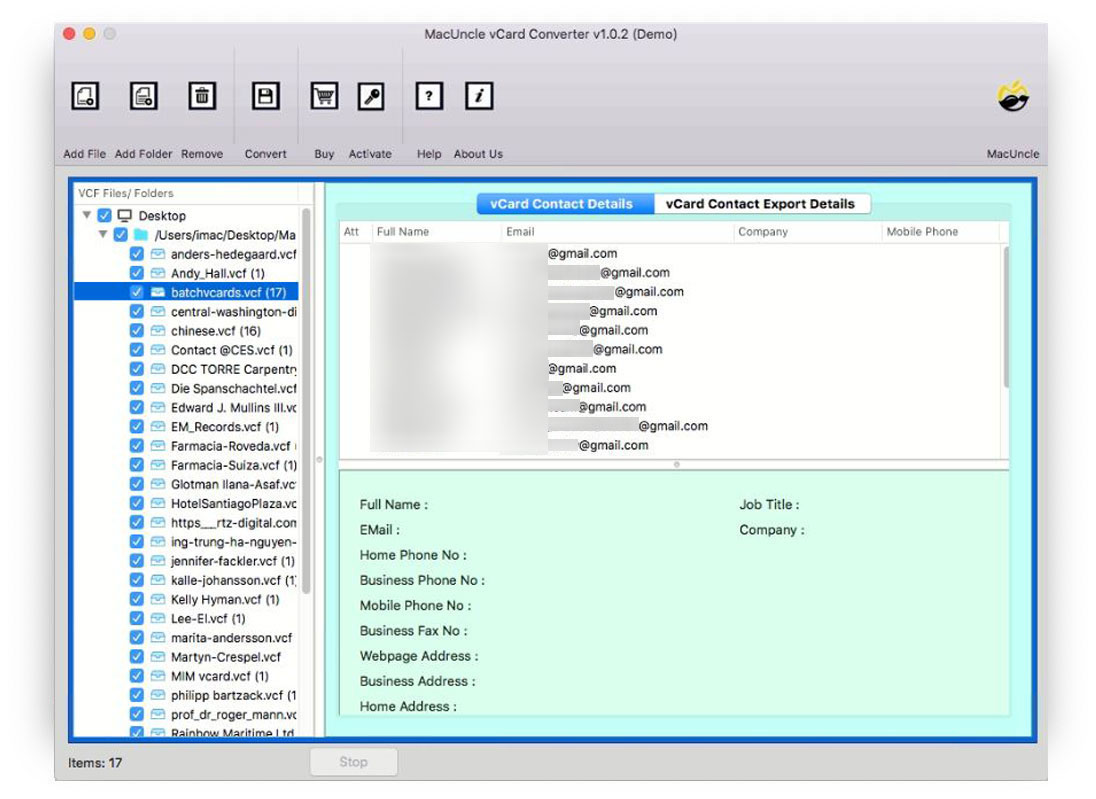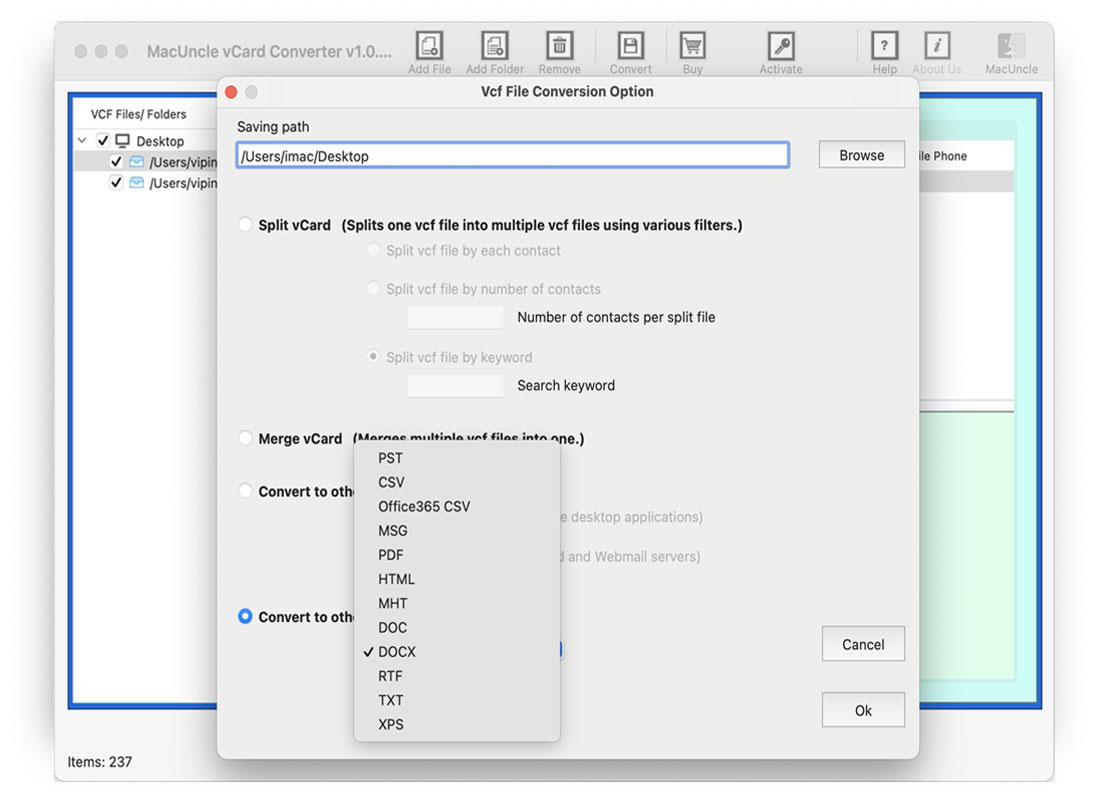Import iPhone Contacts to Thunderbird Account Directly
Today let’s find out the techniques to import iPhone contacts to Thunderbird accounts. Since this thread is somewhat tricky, we will go through all the aspects of the approach. One of the top queries is about the transfer of contacts to an email client. Therefore, we are here with quick solution to move all contact information from iPhone to Thunderbird.
We have picked two different scenarios of “iPhone Contacts to Thunderbird”. Both queries are asking for the same solution but are in different situations.
The article content
Export Contacts from iPhone with iCloud
If the contact files are already stored in the system proceed with the migration procedure in the next section. Otherwise, follow the steps here to export the contacts.
- Start an iCloud account using any web browser. Sign in to the account using your personal Apple ID.
- Choose the Contacts.
- Go to the lower bottom and click the Settings icon > Select All. After selecting all the contacts, click on the setting again and choose the Export vCard option.
- The contacts will be in *.vcf files.
Expert Choice to Import iPhone Contacts to Thunderbird Address Book
With two different procedures get the contacts in Thunderbird Address Book. First, use the application vCard File Converter to convert the iPhone contacts into CSV format. Users can export the contacts files effortlessly with the simple steps here. With this tool effortlessly import contacts to Thunderbird directly without the help of any additional application support. Download the trial version from the below link:
How to Directly Import iCloud Contacts to Thunderbird?
Here are steps to import iPhone contacts to Thunderbird contacts,
- Open the software and start adding the vCard files to the panel with the Add File or Add Folder button.
- All the files will get scanned and listed in the left panel. Click on any of the VCF contact files. The information in the file will be displayed in the software.
- Go to the Convert option in the Menu. A new tab will multiple options will pop up. Set up the required file such as Saving Path. Navigate to “Convert to other formats” to save the iPhone contacts in CSV format.
- Press the OK button to start the conversion.
Now the selected files will be converted to the required format.
Move the resultant file to Thunderbird,
- Open Thunderbird Account. Go to Tools and from the list choose Import.
- Select the “Address Book” option. Hit the Next button.
- From the list of options choose the Text file format (*.txt, *.csv, *.tab, LDIF). Again click the Next button.
- Select the CSV file from the location and click the open button.
- Hit the OK button to start importing the contacts to the Thunderbird account.
How the Software is Different?
To opt for an application to import iPhone contacts to Thunderbird, we must know the features first. Therefore, let’s discuss traits offered by the application to process contact files.
- Instant Contact Migration: With the application here, anyone can easily convert and get the result instantly. The main part of the conversion is done within minutes. During the procedure, the tool’s working remains the same for any type of operation.
- Other Options: More than processing the files through conversion and migration, other features like splitting and merging the contact files exist. Follow the article below:
- No additional Requirements: Import iCloud contacts to Thunderbird Address Book without other procedures or services. Get the files in another email client in minutes.
Final Point
Getting the contacts in the Thunderbird account from iPhone is now effortless with MacUncle. Transfer VCF contact files to any email client by converting the files to *.csv format. Therefore, we recommend the users proceed with the software mentioned here. For an instant solution download the automated software mentioned here. Test the working before purchasing with the free demo edition.
>Frequently Asked Questions
Q) How to directly transfer contacts from iPhone to Thunderbird?
A) There is no direct method to transfer contacts from iPhone to Thunderbird, but if you need an automated method the solution is right here in the article.
Q) Will any of the data get altered during the migrations?
A) If you are using the suggested software data safety is ensured throughout the transfer procedure.
Q) Is there any quick solution to import iPhone contacts to Thunderbird?
A) Use the software mentioned here to directly move iCloud contacts to Thunderbird accounts without any additional support.