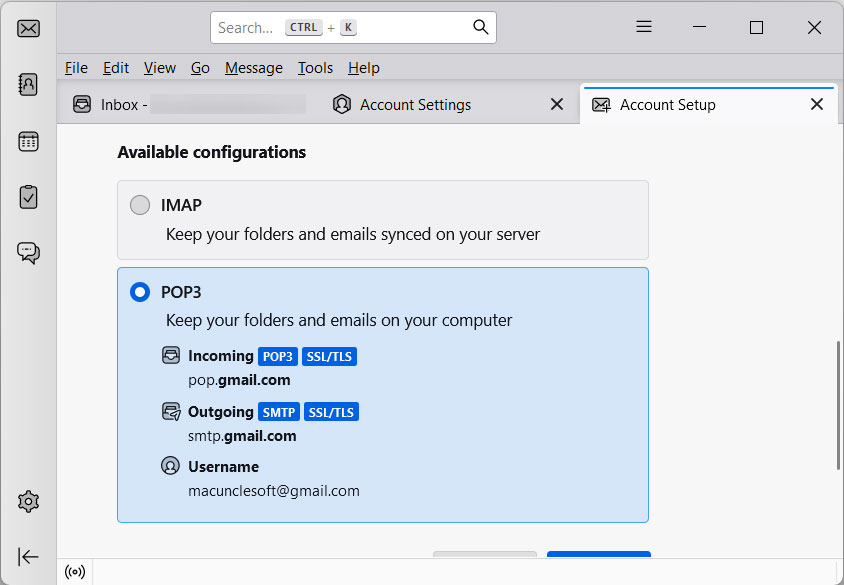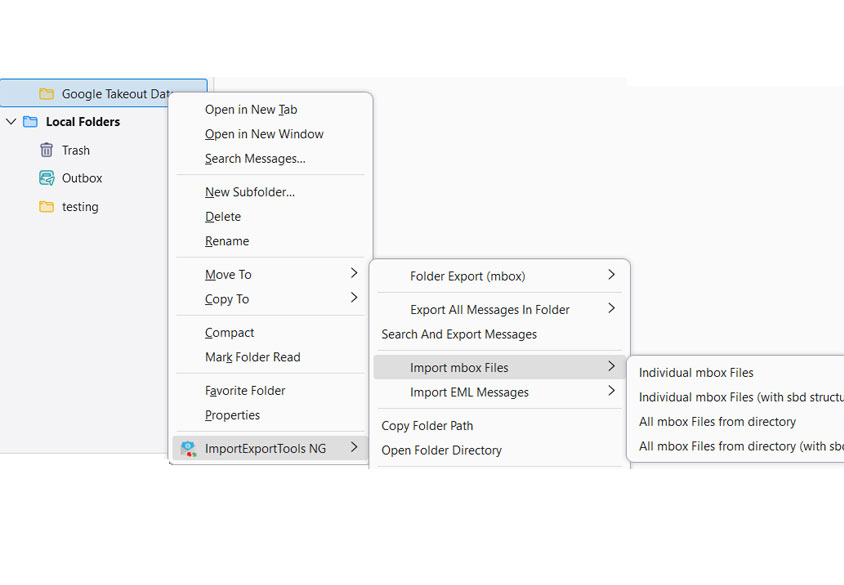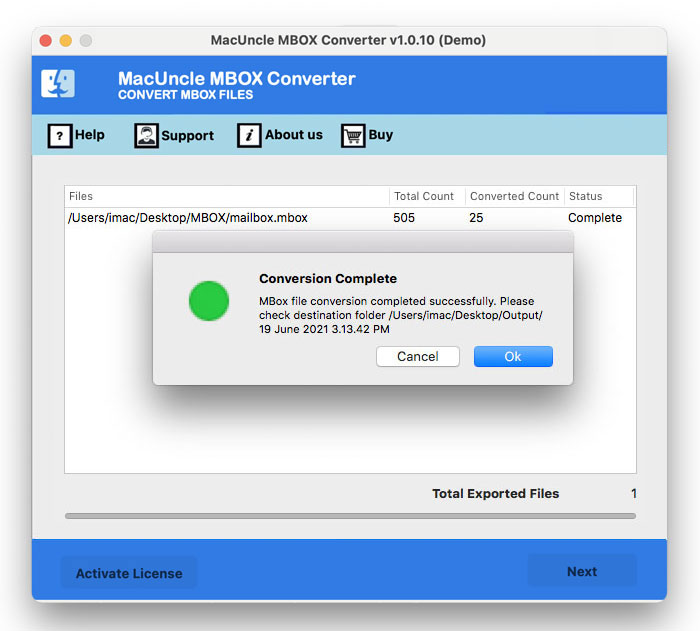How to Import MBOX File to Google Workspace?
If the user or organisation want to move the MBOX files into Google Workspace. The MBOX files are file formats that are from legacy email clients like Thunderbird, Apple Mail, etc. We will find out the process to import MBOX files to Google Workspace, which requires careful planning and execution. The guide will walk you through the essential steps and best practices for smooth transitions.
Whether you’re transitioning to a new email platform or consolidating the data, migrating emails from one system to another can be a daunting task. We will explore the MBOX files and why you want to migrate the mailboxes to Google Workspace.
Understanding the MBOX files and Google Workspace
MBOX or Mailbox is a file format used to store email messages. It is commonly used by various desktop-based email clients to store emails locally. Each of the MBOX files consists of multiple email messages concatenated together. It is made into a single file with various emails.
Google Workspace is a cloud-based suite of collaboration tools, including Gmail, Sheets, Drive, Docs, etc. Personal Gmail is a part of Google Workspace, which offers robust features such as advanced search, spam filtering, etc. and access from any device with an internet connection.
Manually Import MBOX File to Google Workspace
If you want to perform a migration, you can use the Thunderbird email client to import the MBOX file to Google Workspace.
- Then, choose “Account Settings” >> “Account Actions“.
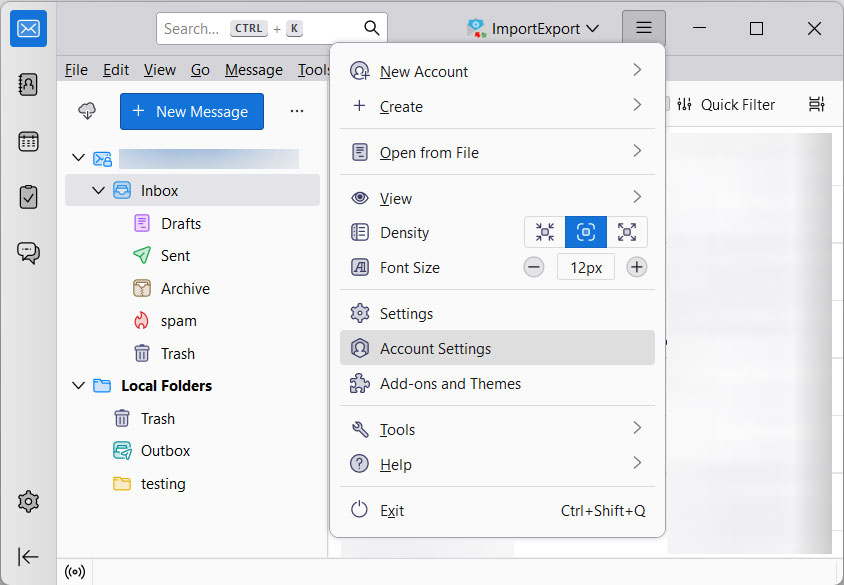
- After that, select the “Add Account” option to continue.
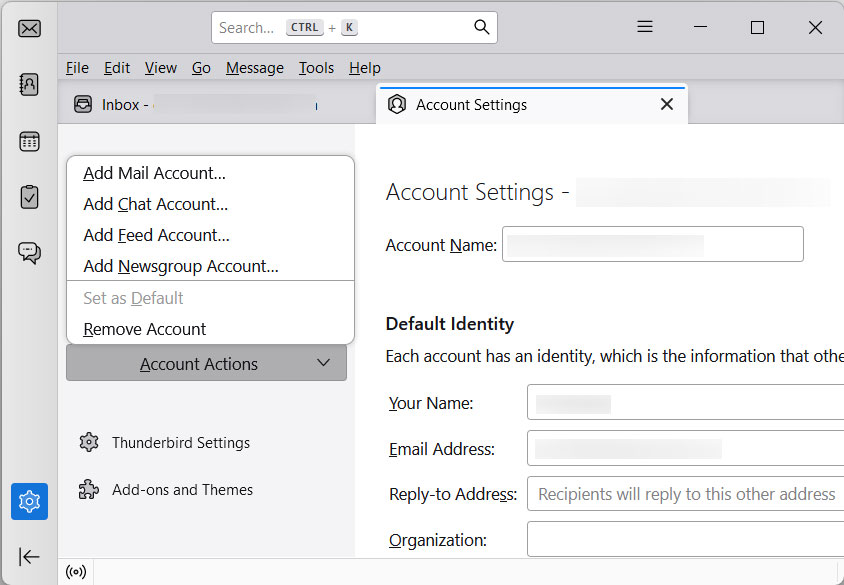
- Configure your Google Workspace account using “IMAP” settings.
- Then, install the “ImportExportTools” add-on in Thunderbird.
- Use an add-on to import MBOX to Thunderbird local folders.
- Drag and drop imported MBOX from local folders to the configured profile.
- After that, your MBOX file will be synchronised with the GWS account.
- Lastly, log in to your Google Workspace and access the MBOX file.
Note: If required, use the MBOX Viewer to get a preview of the contents within the file before starting with the migration. It is recommended to check the files to know what exactly we are dealing with – such as which have attachments, specific folders, etc..
Import MBOX File to Google Workspace with GWMMO
Google provides a free tool called Google Workspace Migration for Microsoft Outlook (GWMMO) that can be used to transfer MBOX files to GWS. Here is how it works.
- Download and Install GWMMO.
- Enter Google Workspace credentials to log in.
- Launch the GWMMO and select the PST file.
- Choose the data types to migrate.
- Start the migration of Mailbox to Google Workspace.
Migrate MBOX Files to Google Workspace
Get the MBOX File Converter to move the mailboxes to Google Workspace directly. With the software approach, users can instantly move the MBOX files into the Google Workspace. Within a few steps, transfer the mailboxes to GWS with the steps mentioned in the next section
How to Import MBOX File to Google Workspace?
- Start the software and follow the steps below.
- Add MBOX files using the two different ADD buttons. Press the Next button.
- Choose the Gmail option from the list of saving options. Enter login details.
- Press the Export button to import MBOX files to Google Workspace.
Conclusion
Mostly we migrate MBOX to Google Workspace to enhance the email managment and productivity. Whether we apply the manual method or the automated one. Follow the steps outlined in the guide to ensure a smooth transition of mailboxes into the Google Workspace. If you are unsure about the manual method, which requires technical guidance, try using the suggested tool and import MBOX to Google Workspace directly.