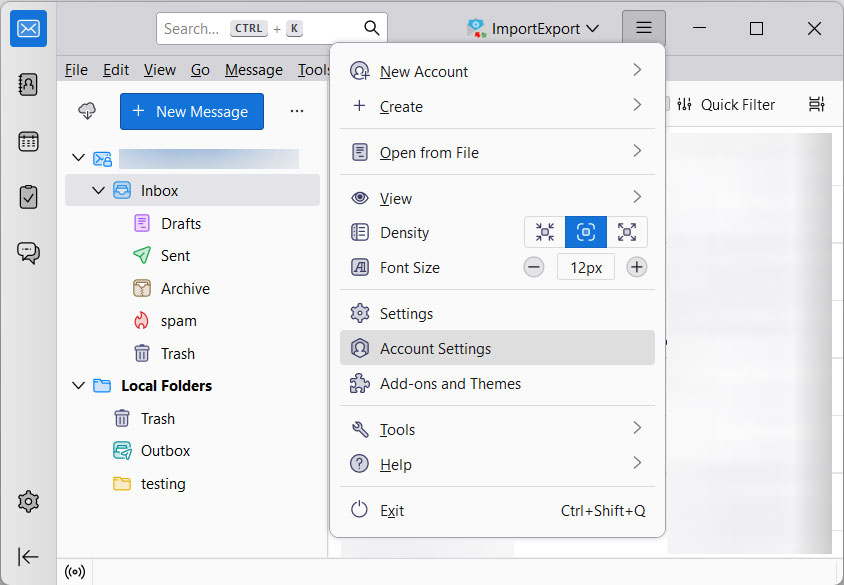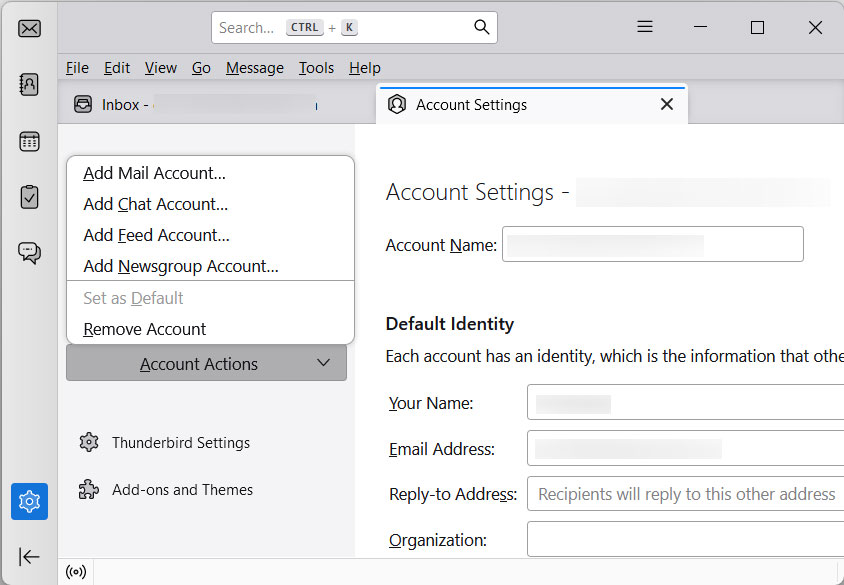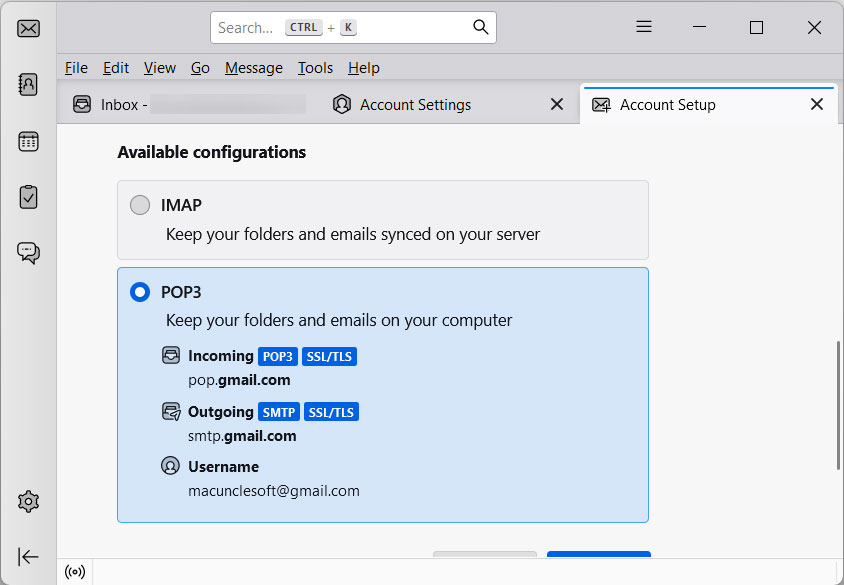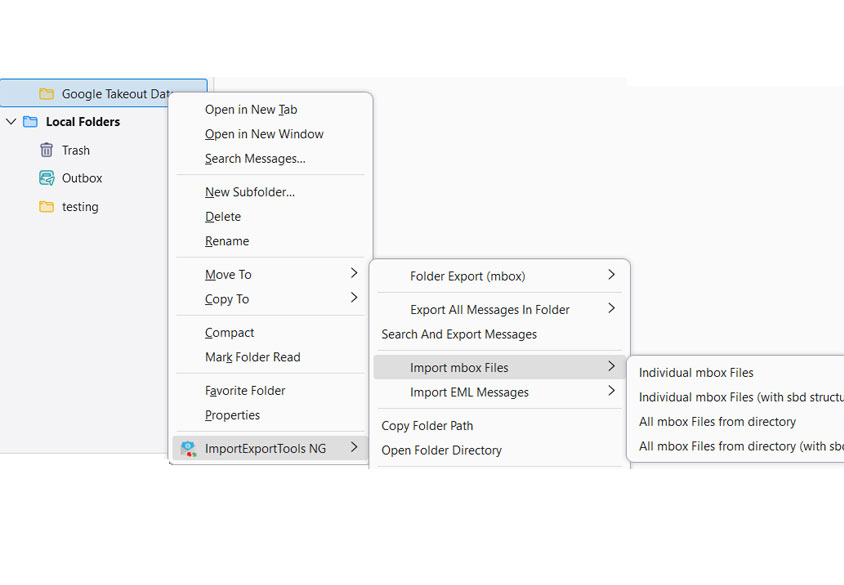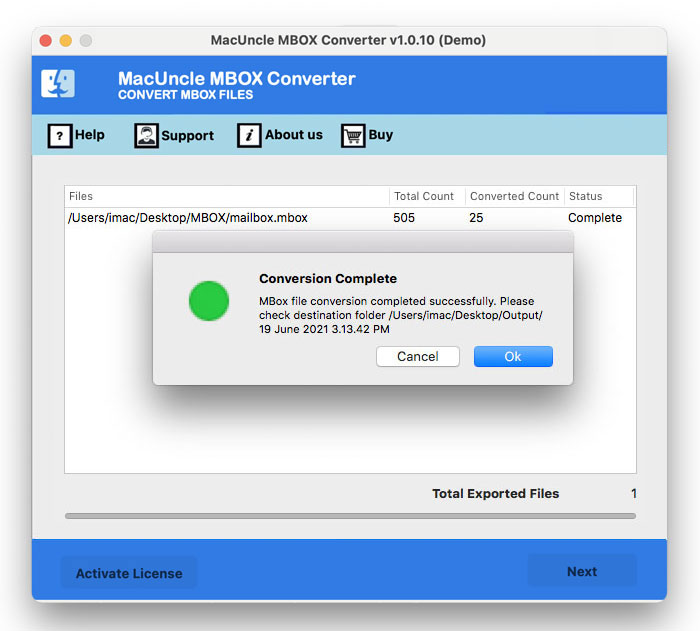How to Import MBOX to AOL Mail Account?
Let’s find out how to move MBOX files into the most renowned email client, AOL Account. If you have a large archive of MBOX files are are planning to transfer the files into another email client which does not have any direct import option, the procedure becomes daunting. Therefore, we have illustrated the best methods here to import MBOX to AOL Mail Accounts.
Carry out the steps here as per the current situation you are in. The comprehensive guide will walk you through essential steps from the free manual method to the automated one with the best tool for MBOX to AOL migration. The latter one ensures the valuable data is seamlessly transferred to the AOL mail inbox folder.
Import MBOX to AOL Mail Account – Challenges
The primary challenge while migrating MBOX files into the AOL Mail account is the compatibility gap. AOL Mail is a web-based email service that does not natively support a direct import feature for MBOX files. MBOX is a file format designed to store a collection of email messages in a single file, primarily used by desktop email clients.
Therefore, to create an intermediate gap between the file format and the mail account, we can use the IMAP configuration. Here, we will explain the most common email clients to configure with the Thunderbird Account.
Method 1: Manual Approach to Move MBOX to AOL Mail via Mozilla Thunderbird
Using Thunderbird is one of the best ways to manually configure a destination account. Being a free, open source desktop email client is supposed to bridge the gap. Complete steps are illustrated here, such as setting up an AOL account in Thunderbird, importing the MBOX files and finally importing to the AOL account’s folder.
Step 1: Configure the AOL Mail Account in Thunderbird
We can use Thunderbird as the go-between; first, connect it to an AOL Mail account using the IMAP protocol. IMAP allows the email client to sync with the server; that is, if any new messages are in AOL, they will come to the Thunderbird account.
To import MBOX to AOL Mail, start with the configuration:
Download and install Thunderbird on your computer.
Add AOL Account:
- Open Thunderbird
- Go to Menu > Account Settings.
- Click Account Actions, Add Mail Account…
- Enter the AOL Account full name, email address, & Password.
- Thunderbird will automatically detect the IMAP option.
- Click Done or Continue to finalise the setup.
- AOL Mail folders will appear in the left-hand pane of Thunderbird.
Also read | How to import MBOX file into Thunderbird?
Step 2: Add the MBOX Files
Since Thunderbird support the MBOx file and has an option to import the files, use the steps below:
Install ImportExportTools NG Add-on: We need an extension to handle external import of MBOX files.
- Go to the Menu Add-ons and Themes.
- Search for “ImportExportTools NG” and install the add-on.
- Restart Thunderbird for the add-on to be fully functional.
Import the MBOX Files:
- In the Thunderbird, create a Local Folder.
- Right-click on Local Folders.
- Select ImportExportTools NG > Import MBOX file.
- Choose the option: “Import directly one or more MBOX files” and click OK.
- Browse the location and select the MBOX file to import.
- The imported emails will appear in the new folder.
Step 3: Import MBOX to AOL Mail
Now we have the MBOX files in Thunderbird, the final steps are to drag and drop them to the AOL Mail folders, using the IMAP connection.
- Click on the new folder under the Local folder with MBOX files.
- Select all the emails within the folder.
- Right-click and select Move to AOL Account Name Inbox.
- Instantly, Thunderbird will transfer the emails from the local folder to the AOL Mail server.
After the process is completed, log in to AOL Mail and check the destination folder to confirm all the MBOX emails are imported successfully.
Method 2: How to Professionally Import MBOX to AOL Account
The Thunderbird method is free, but it has several limitations, especially when dealing with large volumes of data. Use the MBOX Converter to get the MBOX files into the AOL Account. The tool provides an efficient solution for migration, ensuring data integrity and faster processing of files. With the advanced algorithm, the tool is designed to handle the MBOX file structure.
Steps to Import MBOX to AOL Account
- Start the software on the system.
- Add the MBOX file to the software. Press the Next button.
- Choose IMAP as a saving option.
- Enter AOL Account details along with IMAP.
- Press the Export button to start the process of importing MBOX to AOL Accounts.
Conclusion
We have here the comprehensive guide to import MBOX to AOL Accounts. The incompatibility between the MBOX file format and the AOL Mail web-based platform is a major challenge. Therefore, we have come up with two different measures to ensure a complete migration of the valuable MBOX files. The manual method is reliable for those users with smaller archive files, since the manual method involves adding MBOX files to Thunderbird’s local folder and moving them to the AOL account folder. To overcome the three phases of the manual method, try the technical approach, which allows for completing the migration within the tool itself. Choose the right method based on the size of the mailbox.