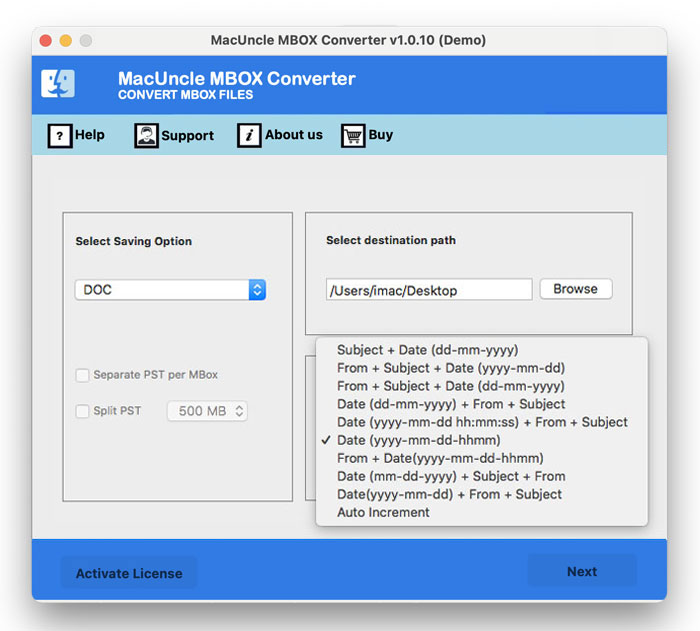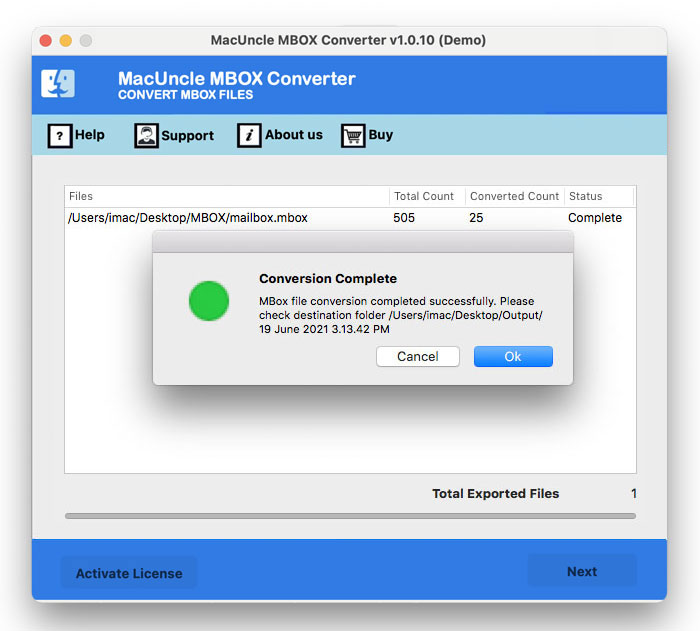How to Import MBOX to Apple Mail Account ?
Summary: This article includes a number of methods to import MBOX to Apple Mail. Here, you will find a manual and professional method that not only allows you to import MBOX to Mac Mail but also allows you to perform many activities simultaneously. Continue reading this tutorial to learn everything you need to know about importing MBOX files into Mac Mail.
Manual Import MBOX to Apple Mail
- Launch the Mail app on the Mac.
- Click on “File” in the top menu.
- Select “Import Mailboxes…” from the dropdown options.
- Choose “File in mbox format” and click on “Continue.”
- Browse to locate the MBOX file(s) to import. Select it and click “Choose“.
The original MBOX file will be stored in the directory shown.
The preceding instructions demonstrate how to manually import MBOX to Apple Mail. But even though it appears to be simpler, the procedure is not. There are several factors that you must examine. You might not be able to immediately import your files if your MBOX files do not have the correct .mbox extension. Therefore, you now need an automated method to first convert your MBOX files into a file format that Apple Mail can read. Check out the approach below to learn more.
How to Import MBOX File to Mac Mail Professionally?
The MBOX Email Converter is the most efficient and expert method to add MBOX to Apple Mail and other email clients. The program can convert your MBOX files if they are incompatible with Apple Mail. Using the utility, you may convert your MBOX files to EMLX format. Unlike the manual method, which only allows you to import MBOX files into Apple Mail, this automated method enables you to import MBOX files to Mac Mail as well as other email clients. To learn how to utilise the tool, we recommend that you follow the instructions listed below.
Learn about our prestige application to Split Large MBOX files into Smaller Files
Migrate MBOX to an Apple Mail Account
- Install it and then launch it to import MBOX to Mac Mail.
- Once the software has launched, select Add File or Add Folder.
- If you want to convert MBOX to Mac Mail-supported EMLX files, you may select it.
- You must now choose the location to store the final result. The option for File Naming is an additional choice.
- Finally, to import MBOX to Apple Mail or the selected file format, click the Next button at the end.
Your files will now be converted to the chosen file format. If you pick EMLX files as your saving choice, you may import those files into Apple Mail after they have been consolidated. After the procedure is over, we advise you to study more about the instrument.
Advanced Features to Import MBOX to Apple Mail
- Convert multiple MBOX files, including attachments and other data, into Mac Mail in bulk.
- The program allows you to choose a suitable location to store the generated files.
- You may import MBOX into various storage formats, such as PST and EML.
- Also, you may import MBOX files into cloud services such as Gmail, Office 365, Yahoo, etc.
- The application is compatible with all Mac Operating System versions, both newer and older.
FAQs
Q) Can I directly import MBOX files into Mac Mail?
A) No, Apple Mail does not have a built-in option for directly importing the MBOX files.
Q) What are the risks involved in importing MBOX files?
A) If you are using the software mentioned in the article, then there are no such risks.
Q) Can I import large MBOX files into Apple Mail?
A) Yes. It is possible to import large MBOX files to Apple Mail if you are using the software mentioned in this write-up.
Summarize
This post has given you every option to import MBOX to Apple Mail. Users of Apple Mail can automatically and manually load MBOX files. The automatic way gives you various saving options, but the manual approach may only allow you to import MBOX files to Mac Mail. Also, you can utilise the automatic method we’ve provided if you ever decide to import your MBOX files into a different account instead of Mac Mail.