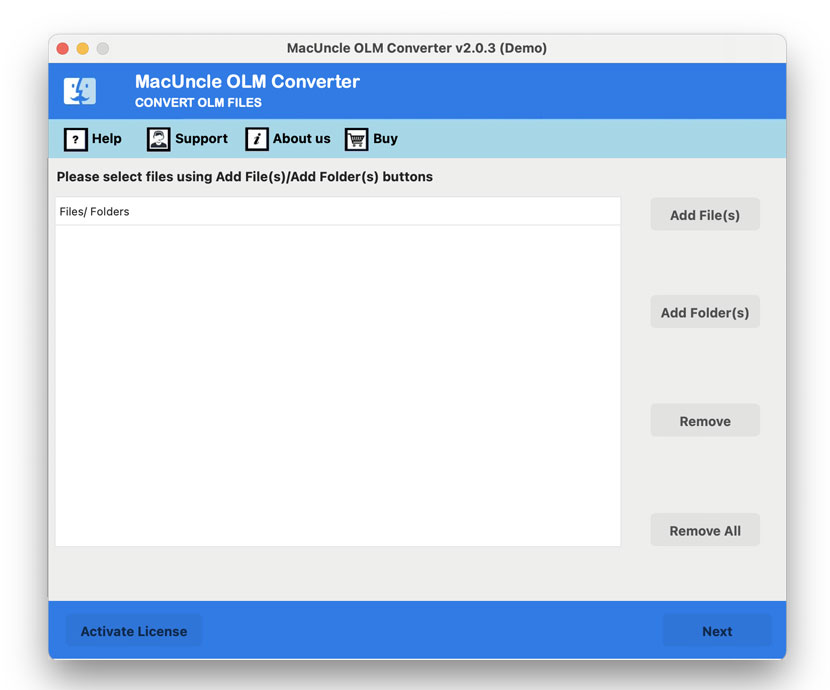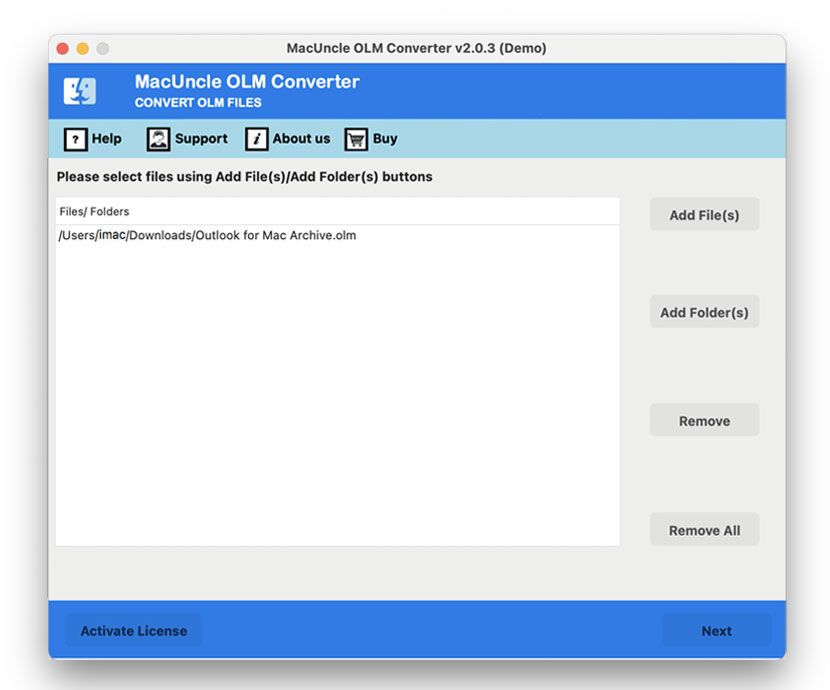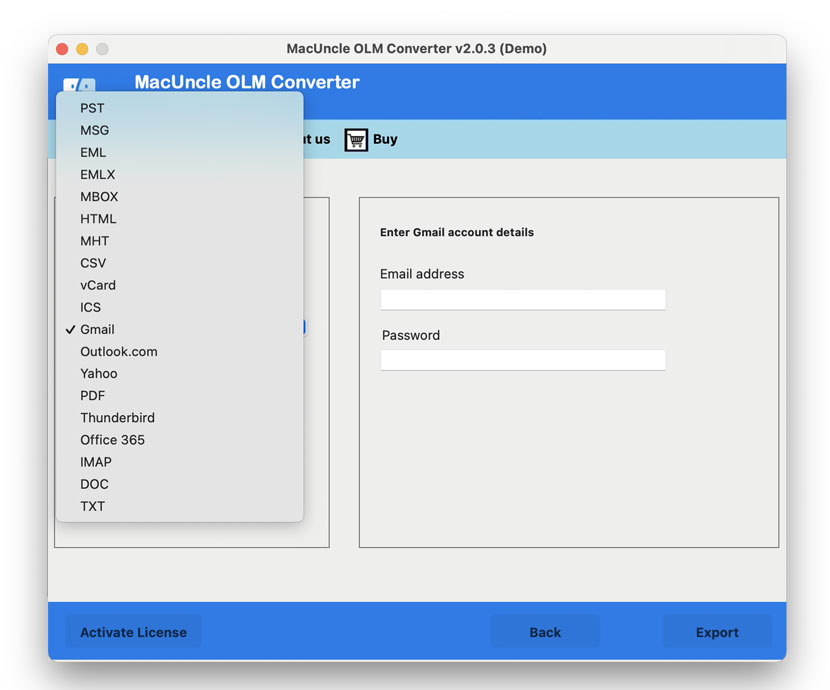How to Import OLM to Google Workspace ?
About Blog: We will be covering the topic “Import OLM Files to G Suite”. Transferring email files to the G Suite, or the now-called Google Workspace, is not an easy task. The migration of data includes emails, contacts, calendars, etc. Therefore, to get an appropriate result, we must have a clear cut of the process. The article has both manual and automated methods.
“Does anyone have any ideas on how I can import my email from the Mac olm to G Suite (Google Workspace)? These files are orphaned files that I have had for more than a month. Now, I am planning to transfer all those to my G Suite account.”
The above query is about orphaned OLM files. Thus, we will see how to import OLM files to Google Workspace without Outlook installation. Go through each section to learn more about the migration.
Why Transfer OLM Emails to Google Workspace?
Technology is evolving faster these days, which means that the user must adapt as well. Most customers transition from a desktop-based email client to a web-based program for technology compatibility. That means a web-based email client stores the data in the cloud, which can be accessed from anywhere. Outlook to Google Workspace is one approach that users use for the same purpose. It’s not an easy process because you’re switching from a desktop email app to an email app.
When it comes to converting OLM emails to Google accounts, the solution is really useful. The Mac Outlook stores its data in *.olm format. Therefore, the user may convert OLM files to Google Apps. When it comes to reliability, the Google account is one of the best in the market.
Manually Import OLM Files to G Suite
We will be discussing both traditional and automated methods to migrate OLM to the Google Workspace accounts. The procedure is split into two different processes:
Via IMAP Configuration:
- Sign in to your Google Workspace account.
- Further, configure the Mac Outlook OLM Files with the Business Gmail Account.
- Now, create a label in Google Mail and start synchronising OLM email files with the IMAP account.
- Then, move the OLM data to an IMAP email account.
- After that, move the email data from the IMAP mailbox to the intermediate PST file format.
Get the solution to Import PST to Google Workspace.
After getting the file in *.pst format, now import the resultant file to G Suite.
- Get the Google App Migration Tool GAMMO for the device.
- Start the tool and log in to your Gmail account, and press Continue.
- A new tab will display on the screen, then press the continue button to move further.
- Now, click on the drop-down menu and choose the From PST File option.
- Then select the check box with Migrate all Data, and then click on the Next button.
- In further select the data to import to Google Workspace, such as Calendar, Contacts, and email messages.
- Then, click on the Migrate button to start the process of importing OLM files to G Suite.
Finally, the tool will notify the user with a message – Migration Completed. Press OK to confirm the process.
Limitations of the Manual Method: If the conversion is for multiple files, then the above method won’t be applicable. Since the process takes more time and effort. Also, if any of the options are not selected during the selection step, then the whole procedure needs to be done from the start.
Import OLM Files to G Suite (Google Workspace)
Why not try a direct method if multiple files can be migrated at once? Get the OLM File Converter. Move multiple files to Google Workspace by selecting the options. There is no additional procedure to perform while using the toolkit. Add any number of Mac Outlook accounts to the software interface and move the data to G Suite directly.
Demo Version Limitation: The free package of the tool will allow importing 25 email files in *.olm format. The limitation can be overcome by using the upgraded version of the tool. However, the demo version had all the features that are in the Professional set.
How to Import OLM to Google Workspace Directly?
After downloading the trial version or getting the professional edition of the tool, follow the steps mentioned here:
- Launch the tool and add OLM files with the Add buttons.
- Upload the desired OLM email files. Press the Next button.
- Choose any files and again press the Next button.
- Then, press the Export button to start the migration of OLM files to the G Suite account.
Go to the Google app account and check the imported files in the Google Workspace.
Follow the steps to import OLM to Apple Mail Accounts.
Outline
To conclude, perform the whole process to import OLM to Google Workspace easily without any hassle. The user has to choose wisely while opting for the desirable method. From the expert point of view, using an automated method is the best option for migrating batches of email files. Do not overdo the email migration when it can be done effortlessly.
Contact MacUncle Service for any related queries.
FAQs
Q) After the migration, will my emails, contacts and calendar remain preserved?
A) If the whole process is done correctly, the emails and contacts will be maintained properly; however, it is good to get the emails back up locally.
Q) Can I import the OLM files into the G Suite all at once?
A) Yes. If you use the software, you can transfer OLM files to Google Workspace at once. With the toolkits, we can directly move the files to the G Suite.
Q) How can I convert OLM files to a Google Workspace-compatible format?
A) There are multiple third-party tools; here, we have discussed the most efficient methods to directly migrate the Outlook Mac OLM files.