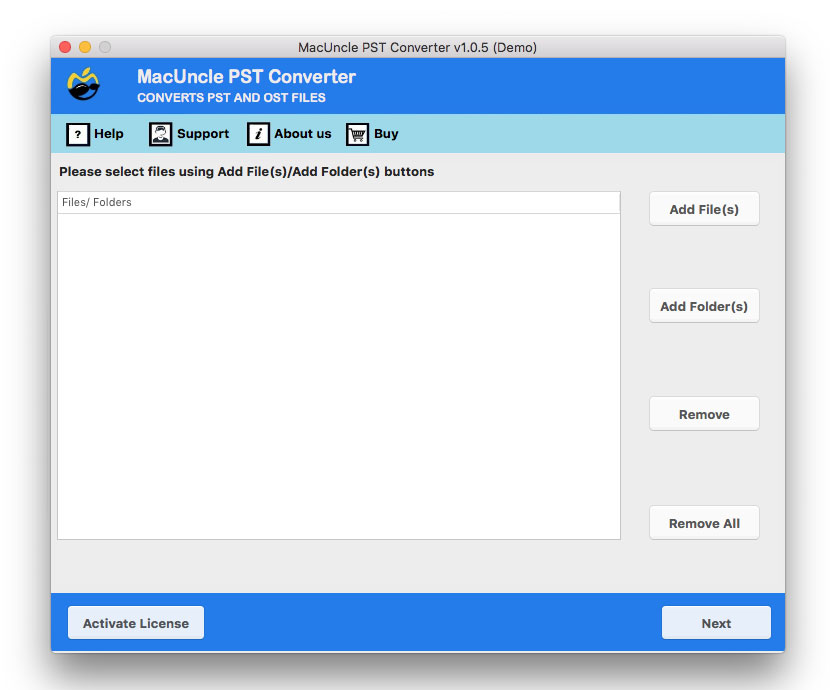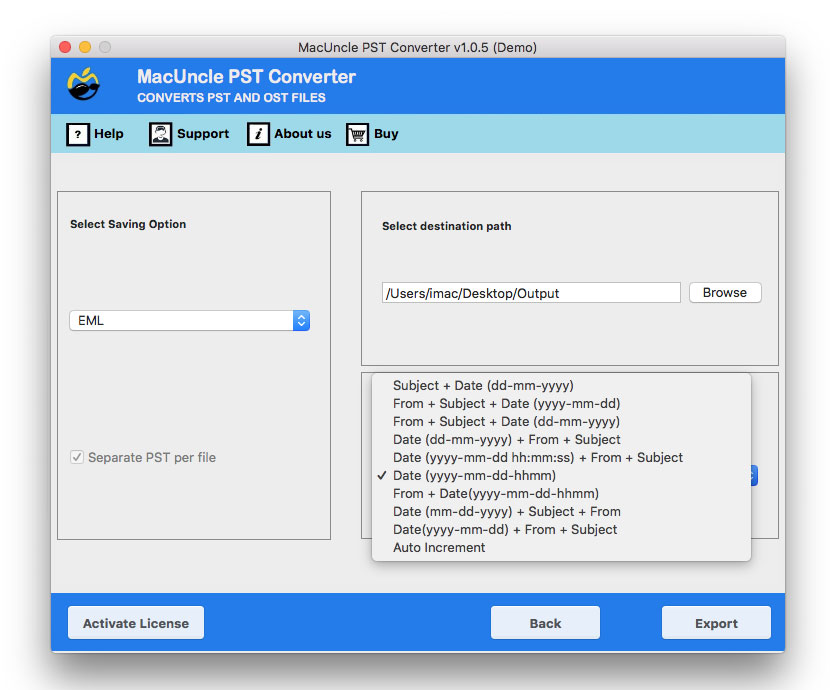How to Import Outlook Contacts to Android Phone?
Transferring contacts to the Android phone from a different email client is a common task, whether you are moving to a new device or want to access the contacts on the go. Here we are discussing how to import Outlook contacts to an Android Phone. We will give the best methods, including manual and automated processes.
For many professionals and individuals, Microsoft Outlook is the primary way to manage emails, contacts, calendars, etc. However, when you start the process, the switch might seem over the top for users who are less inclined to technical knowledge. Therefore, we are here with a simple and direct approach to perform the migration of Outlook contacts to Android phones.
Whether you prefer the manual method or the direct automated methods. The guide has it all. We will cover the most recommended approach to the common one, with syncing Outlook.com and using the export/import process using the CSV file. You are free to choose the desired method as mentioned here, as per your needs.
How to Manually Import Outlook Contacts to Android?
We can use the manual method to transfer contacts, though it takes time to complete the task if you have complex contact details. It consists of processes like exporting the Outlook contacts to CSV and then importing them to the Google contacts account. As the Android phone is synced with the Google account, the contact details will automatically appear on the device.
Export Contacts from Outlook
- Open Microsoft Outlook.
- Go to File options.
- Select “Open & Export” and then click on Import/Export.
- Choose Export to a file from the Import and Export tab, and click Next.
- Select CSV and Click Next.
- Choose the contacts folder to export.
- Browse a location to save the CSV file. Enter a name and click Next and Finish.
Import CSV File to Google Contacts
- Open Google Chrome and go to contacts.google.com.
- Sign in to the Google account linked to the Android phone.
- Click on Import from the left-hand menu.
- Choose the CSV file you exported from Outlook.
- Select Import.
Soon will then upload and process the contacts. Now, the third step to manually import Outlook contacts to Android is to sync the add contact files in the Android phone.
Sync the Imported Contacts in the Android Phone
- Sync Outlook Contacts in an Android Phone
- On the Android device, go to the settings.
- Go to Account and Accounts & Sync.
- Select the Google account.
- Ensure that Contact Sync is enabled. If it’s not, turn it on.
You may also see a “Sync now” or “Refresh” option to force the sync immediately. The Outlook contacts should now appear in the native contacts app on your Android phone.
Also Read | Find out how to export Android contacts to vCard
Directly Import Outlook Contacts to Android Phone
While the manual method works, it has some limitations, that as dealing with a large number of contacts or looking for a simple method like a one-click solution. This is where we can use the PST Converter. The toolkit can handle multiple files at once and convert directly to the desired selected saving option. The tool can be used for both PST and OST files and then convert them to an appropriate format that supports Google Contacts.
How to Import Outlook Contacts to an Android Phone ? 4 Simple Steps
- Launch the software to transfer Outlook Contacts to an Android Phone.
- Use the Add button to upload the files to the software interface.
- Choose CSV or vCard from the list as shown below.
- Browse a location to store the converted files.
- Press the Export button to export the Outlook contacts.
Note: Use the Gmail options from the select saving option to directly save the contacts to the Gmail account. Ensure to create an App password since the regular password won’t work.
How to remove duplicate contacts in Android?
How to transfer Outlook contacts to new iPhone?
Conclusion
We can import Outlook contacts to Android phone with proper steps; however, we need to keep the security and accuracy checks we need a professional approach. Considering all the limitations and requirements, we are here with the solution that converts the Outlook contact files in PST format to CSV or VCF and then imports the files to the Google contacts, which would eventually sync contacts with the Android Phone.