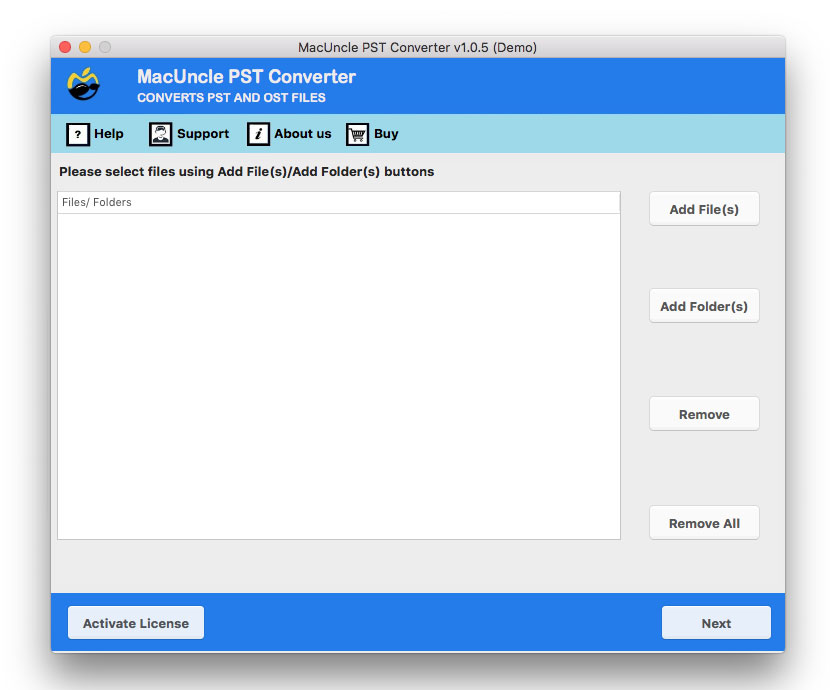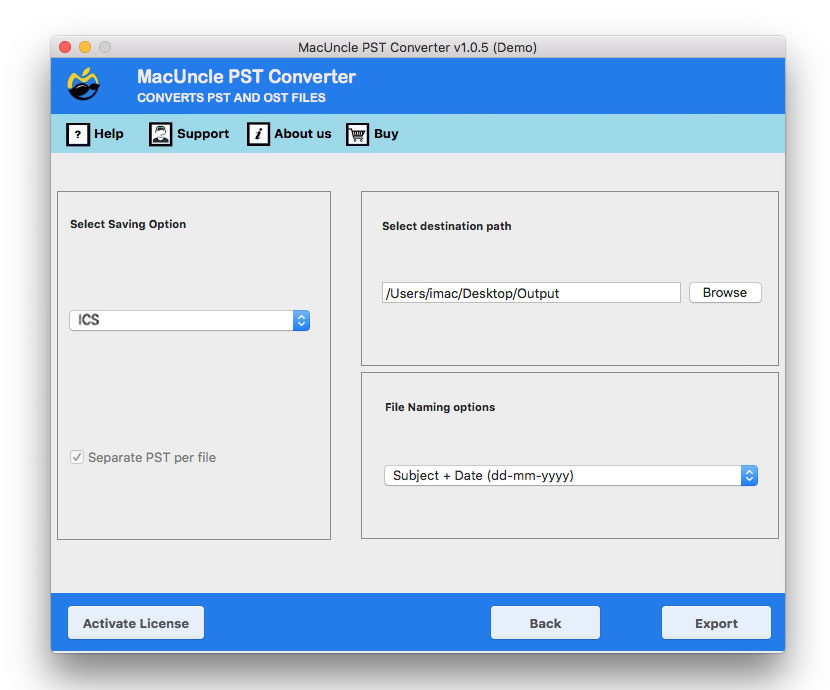How to Import PST Calendar to Office 365 ?
Calendars play a very important role in managing and scheduling your meetings on the online platform. Office 365 provides you with marvelous facilities to incorporate and schedule your meetings, while collaborating with your colleagues to create worksheets, documents, etc. Therefore, many people try to Import PST Calendar to Office 365.
Professionals and Corporations working globally across many continents find it very necessary to schedule meetings using the Calendar feature offered by the Email Client. As they want to communicate with the whole set of employees present in the Company. Using Calendar, the entire complex can be brought down to nil, therefore Office 365 is regarded as the easiest email client to work with by users.
Table of Content
Manual Method to Convert Your PST Calendar to Office 365
Convert PST File to ICS Format
You have to convert your Outlook PST file to ICS format which is the standard file format, thus after converting it into an ICS file, the process would be easy to upload it into Microsoft Office 365.
Follow the Steps to Convert the PST file to ICS format: –
- Open your Outlook Email Client, and navigate to the Calendar Option from the left-hand side.
- Then go to My Calendar and select the particular events which you wish to convert.
- Click on File and then Save as. Now browse the iCalendar file from the storage location where you saved it initially.
- After this, enter the file name and select the format from Save as Type.
- Further, select the radio button present next to the Save Selected Appointment or Save Calendar Option.
- Choose the Save button, and finally, your PST Calendar file will be converted into ICS format.
Then transfer the created ICS file to Office 365 by following the steps mentioned in Import the PST Calendar in ICS format to Office 365
The Manual Method can import PST Calendar to an Office 365 Account. However, it comes with limitations, as it is time-consuming and requires a lot of effort on your side to complete the entire process.
Therefore, we have the most demandable and attractive tool to solve your problem instantly. This is a Trouble-free and easy-to-use method for every individual.
Automated Solution to Move PST Calender PST to Outlook 365
Get the best tool PST File Converter and Import PST calendars to Office 365 directly without following any long procedures. The tool offers an effortless conversion with a user-friendly interface. You can convert your PST files in bulk or you can also choose a selective file to import to Microsoft Office 365.
The software comes with a standalone feature as you don’t have to install any other application. Also, it provides a 100% guarantee of safety and security. Neither it will hamper your System nor will it cause any data loss of any kind.
Follow the Procedures to Export PST Calendar to Office 365
Follow the below-mentioned steps carefully to run the software easily and effortlessly: –
- Step 1: Download and install the desired version from the above link. Then, launch the software
- Step 2: Select by choosing Add file (s) or Add Folder (s).
- Step 3: Now choose ICS as the saving format from the list.
- Step 4: You can then choose the Destination Path.
After waiting for a minute, you will receive a message displaying a successful conversion.
Import the PST Calendar in ICS format to Office 365
After following the steps mentioned in Step 1, follow the below-mentioned steps to upload the file to Office 365: –
- Start by logging in to your Office 365 account on your Mac Machine.
- Then select the Calendar icon from the Navigation pane.
- Choose the Add Calendar Option from the file on the toolbar.
- Select the browse button and select the .ics file that you have stored and then select the Open button.
- Now go to the Calendar drop-down menu and then select the calendar which you wish to import.
- Then to terminate the process finally hit the Save button.
Rich & Robust Features of the Tool
Here are some of the advantages of using the tool: –
- You can import all types of PST files with all attachments to Office 365.
- It preserves the folder’s hierarchy in its original form before and after the conversion.
- You can opt for batch or selective import of PST calendars to Office 365 using the dual mode offered by the tool.
- You can flexibly choose the destination path of the resultant file or folder.
Summing Up…
You must have found the exact solution after reading this article to import PST Calendar to Office 365. We have recommended 2-Expert Ways, the first one is the Manual Method but this method bears some limitations it will be a much more tedious method and requires a lot of skills from your side. Thus, we have come up with an Automated Solution, to import PST calendars to Office 365 directly without any delay.
FAQs
Q) Can I import only calendar items from my PST files?
A) Yes. The import method allows you to select specific items to import, including the calendar entries.
Q) Will my other settings in the calendar be preserved during the import?
A) Yes, the calendar appointments, remainder and other data will be preserved during the import process using the software mentioned here.
Q) How long does the import PST calendar to Office 365 take?
A) The import time varies depending on the size of the PST files, and the number of items ti be imported.