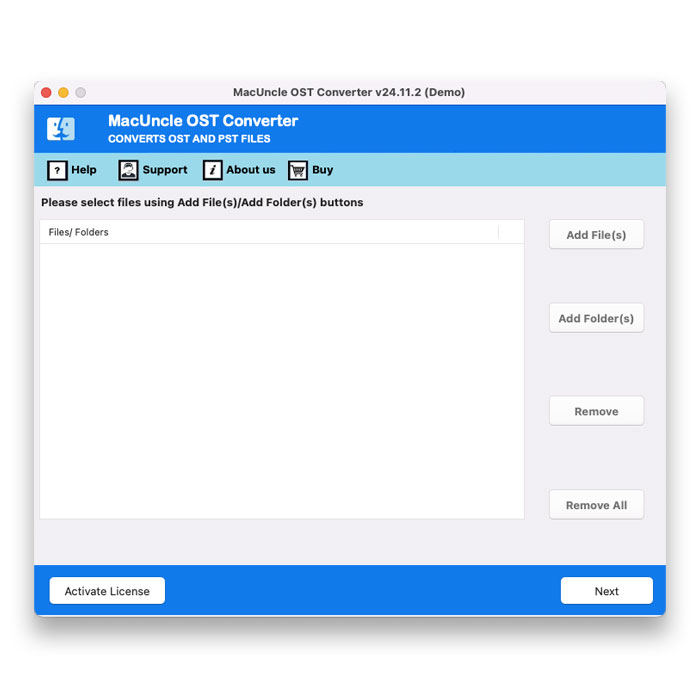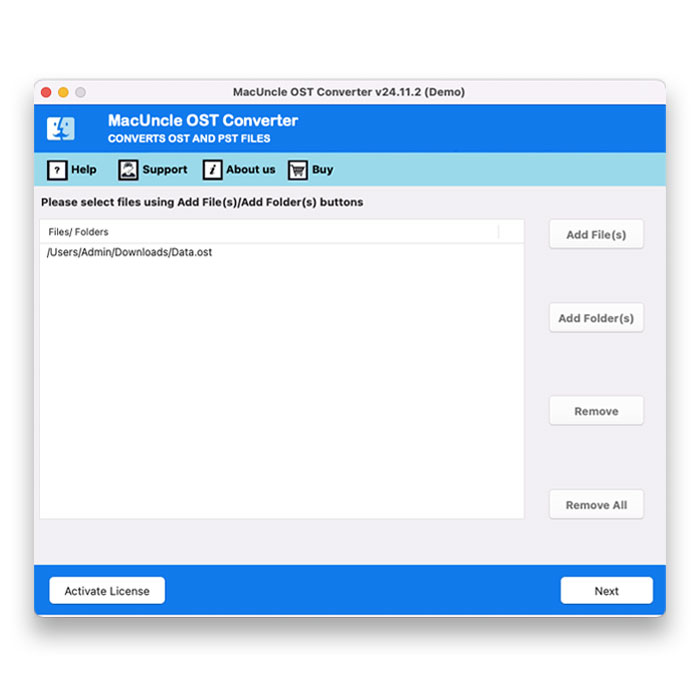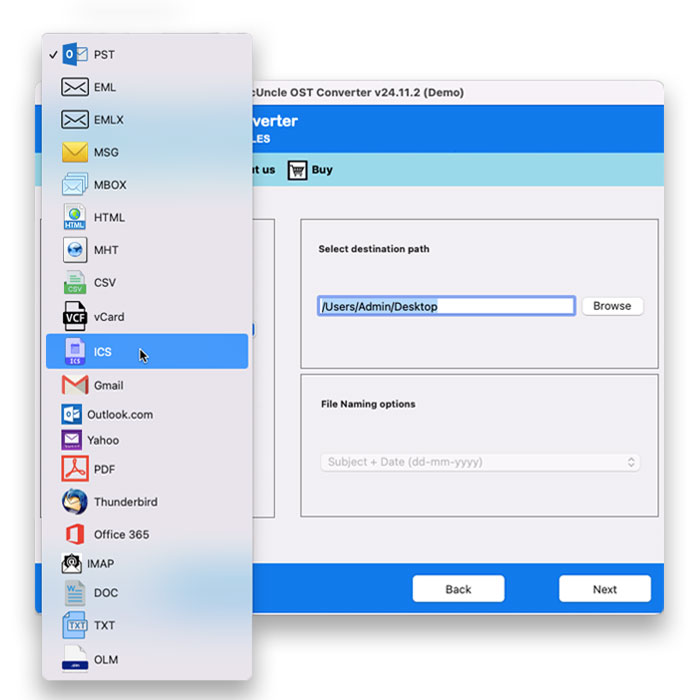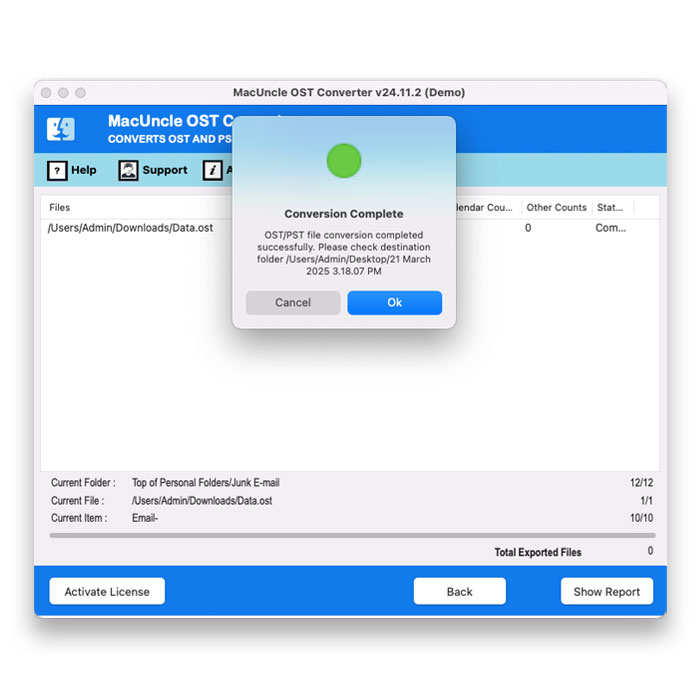How to Migrate Outlook to New Computer ?
After getting a new computer, the task is to get the old emails into the new one. For the modern email setups, particularly those using IMAP or Exchange, the email client stores the email on the server. As we launch the new account on the new computer, it automatically syncs with the server, getting all the mail, contacts, and calendar data. Here we will discuss how to migrate Outlook to new computer
Whereas, if you are using POP3 accounts, or if you have the locally archived (.pst files), the process requires a bit more technique. Here, we will discuss how to migrate Outlook data to new computer, covering all scenarios to ensure a complete and direct transfer of emails and all other Outlook data.
Why We Need to Migrate Outlook to New Computer
When migrating Outlook to new computer is often more than moving the application; it is about preserving the digital communication and organisation. When we want to access the old data in the new machine is appealing it takes a lot of effort.
- Preserving Critical Data: The Outlook mailbox is not just a collection of emails; it contains invaluable contacts, calendars, crucial tasks, and often has old records of all communication. Losing this data can be a minor to major professional setback, making the migration essential for data integrity.
- Accessing Local Archives: When we discuss migrating Outlook data to new computer, it is about both IMPA and POP3 accounts. While the cloud-based email (IMAP, Exchange, Outlook.com) synchronises data with the server, other users still rely on POP3 accounts or have extensive local archives in *.pst files. As this data is solely on the old computer. Therefore, users prefer to move the files to new computer.
- Prevent Data Corruptions and Loss: When we manually move the files without understanding Outlook or not properly taking a PST file backup, it could lead to a corrupted *.pst file and data loss. Therefore, we need a smooth transfer of Data to the new computer.
- Maintain Personal Organisation: Beyond the professional use, Outlook is one of the personal organisers for many, managing appointments and other communications. Therefore, an effortless transfer can ensure a complete experience of Outlook on the new computer.
In essence, migrating Outlook to new computer is about protecting the digital data history, maintaining efficiency and ensuring the primary communication and organisational tool functions flawlessly in the new machine
How to Manually Move Outlook to New Computer?
It is one of the methods that comes first when we want to migrate Outlook to new computer.
Export from the Old computer
- Open the Outlook application
- Go to File > Open & Export > Import/Export
- Select Export to a file and click Next.
- Choose the Outlook Data File(.PST) and click Next.
- Select the top-level folder to export all subfolders, and ensure Include subfolders is checked.
- Click Next.
- Browse the external storage location and name the file.
- Choose the desired option for duplicates
- Click Finish.
Copy the Outlook Data to New computer
- Connect the external storage device to the new computer.
- Create a new folder in the local location C:\Users\<username>\Documents\Outlook Files.
- Copy the backup to the new folder on the new computer.
Install Outlook on New
- Install MS Office or the Outlook application.
- Set up the email account.
Configure Email Account to Migrate Outlook to New Computer
- Go to File>Add Account, configure the email account.
- For POP3 Account: When setting up a POP3 account, ensure you select the option to “Existing Outlook Data File” or “Use an existing data file”. Otherwise, Outlook will create a new empty PST file. (If already set up, then we can still import the data as explained in the next step.
- For IMAP/Exchange/Outlook.com accounts: Here, Outlook will automatically create new OST files and synchronise data from the server once configured correctly. So there is no need to import PSTs for these unless you have another folder with a separate PST file to migrate to new computer.
Note: If you encounter issues like Outlook disconnected from server, these methods can’t be performed; thus, get directly to Expertise Methods.
Import Data
Follow the steps if you didn’t like PST, as we said in the above section during the POP3 setup, or if you have additional steps:
- Open Outlook on the new computer.
- Go to File> Open & Export > Import/Export.
- Select Import from another program or file and click Next.
- Choose Outlook Data File (.pst) and click Next.
- Browse to the PST file you copied to the new computer and select it.
- Choose the desired option for duplicate.
- Click Next.
- Select the folder to import from and ensure Include subfolders is checked.
- Choose to import into the “Current folder” or a specific “Outlook Data File“.
- Click Finish.
Set Default Data File
- Go to File > Account Settings > Accounts.
- Go to the Data Files tab.
- Select the PST file you want as your default and click Set as Default.
Limitations: In here, we are using the Import/Export option to upload Outlook data to new computer; however, at times, there are issues like the import option greyed out in Outlook.
Using Professional Tools to Migrate Outlook to New Computer
To move the Outlook data file to new computer, use the OST Converter. With this tool, users can convert the OST files into portable PST files. The user can either convert to another format or to OST or PST to perform effortless migration.
How to Move Outlook to New Computer Directly
- Start the toolkit on the old computer.
- Add the OST file to the interface. Press Next.
- Choose the PST file format from the Saving option.
- Select a location to store the PST file.
- Press the Export button to start the migration process.
Conclusion
Moving Outlook data to new computer is not as stressful as it may seem. If we follow the comprehensive steps as shown in the guide, taking necessary precautions and understanding the different methods to ensure smooth, secure and complete migrations. We have explained the most secure method to migrate Outlook to new computer.