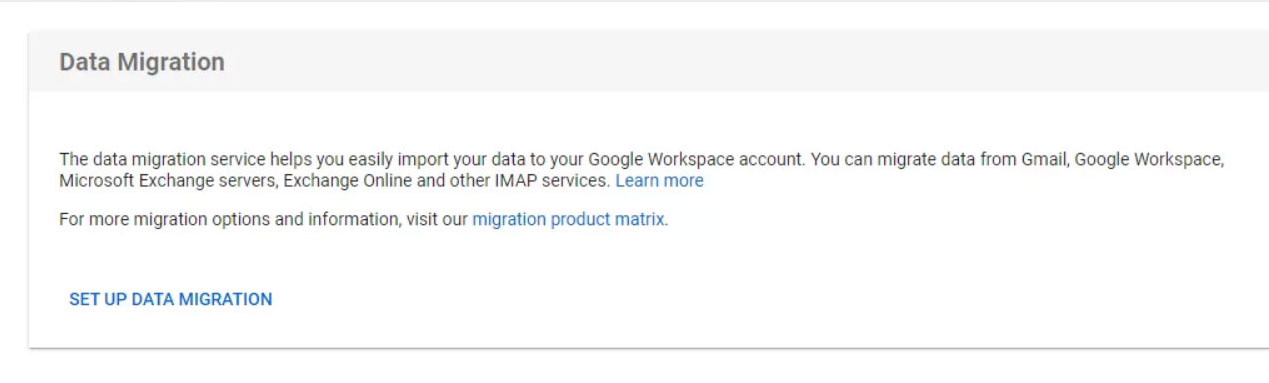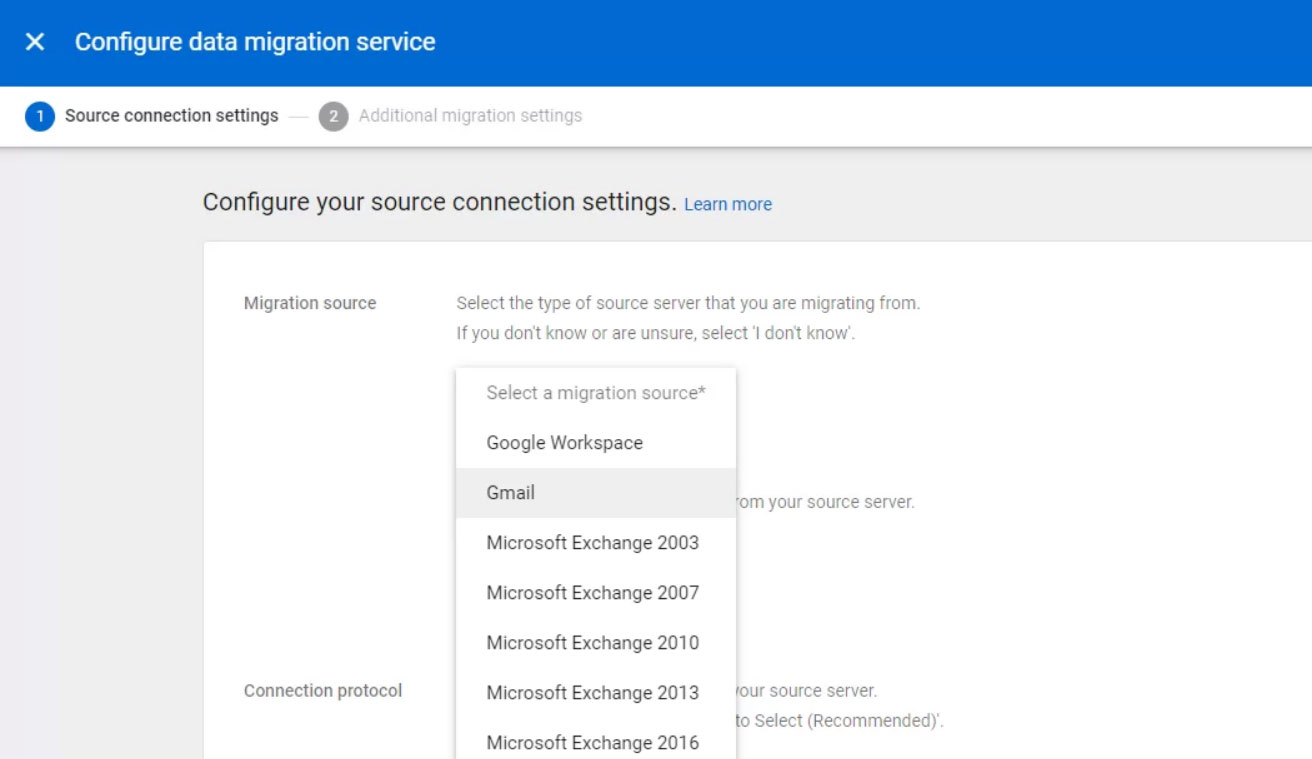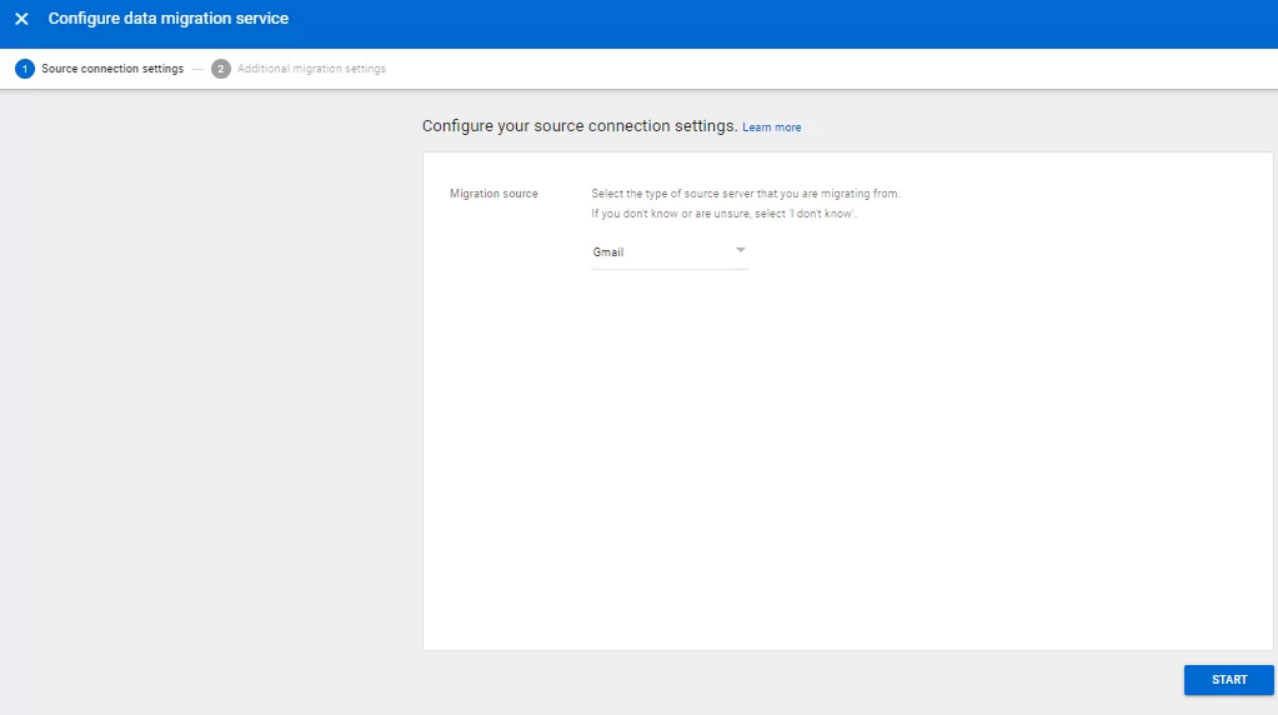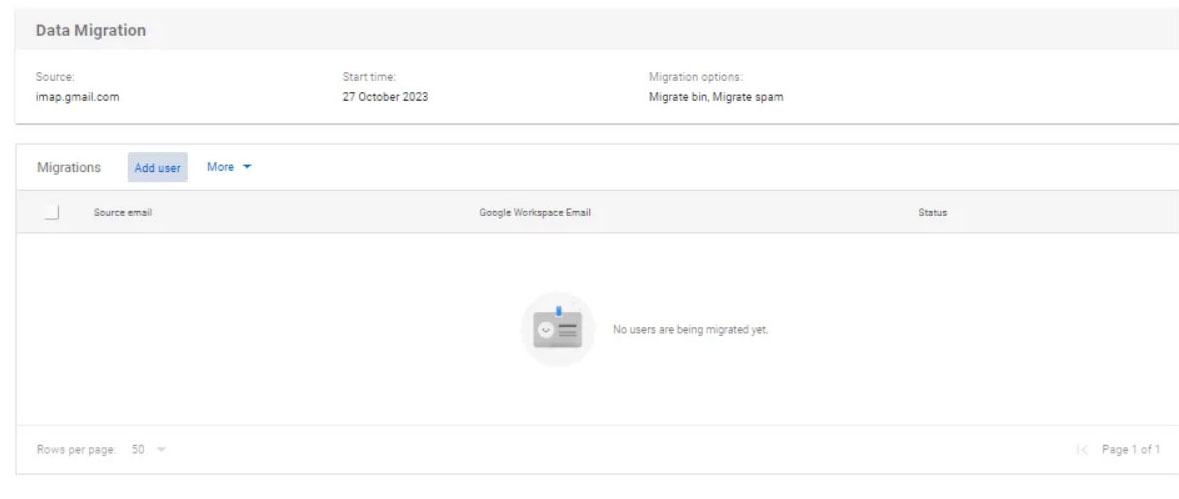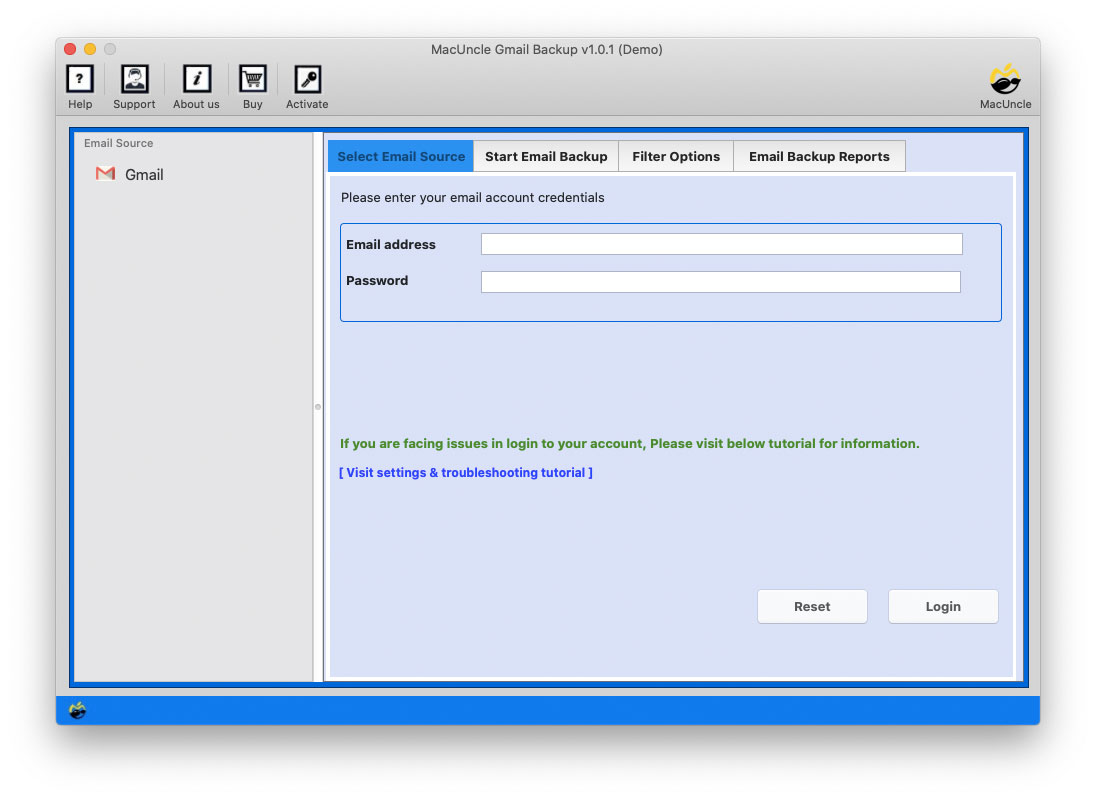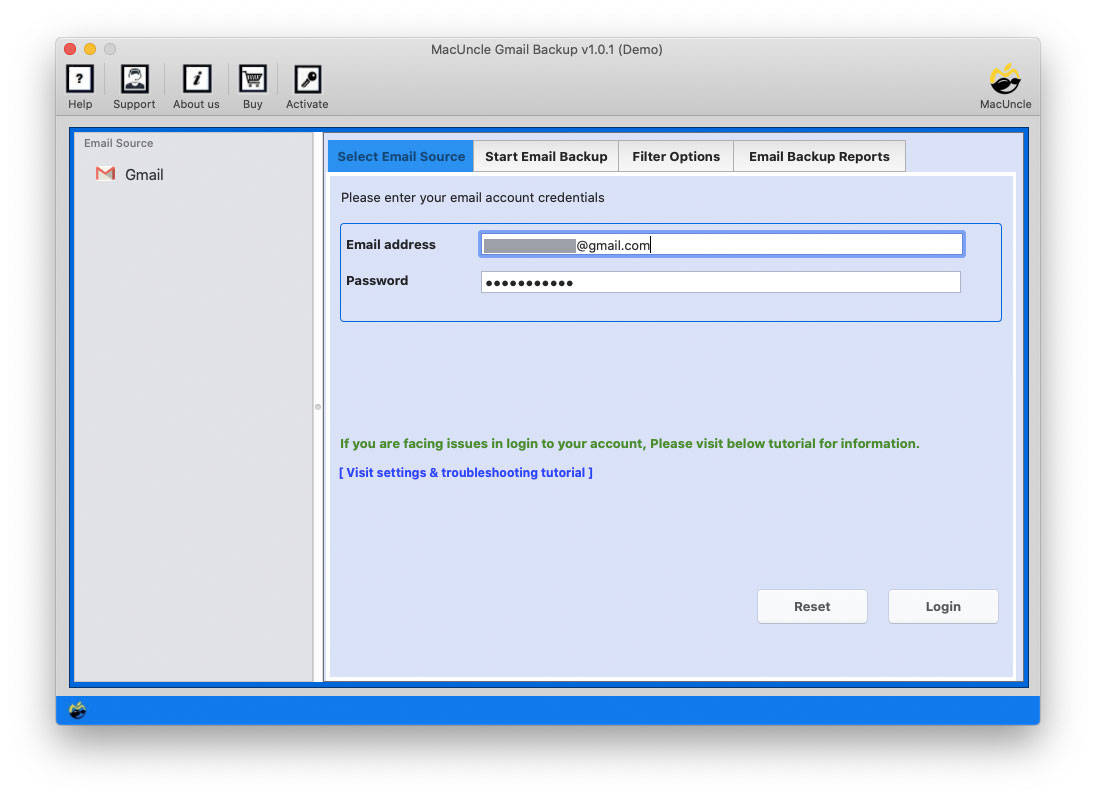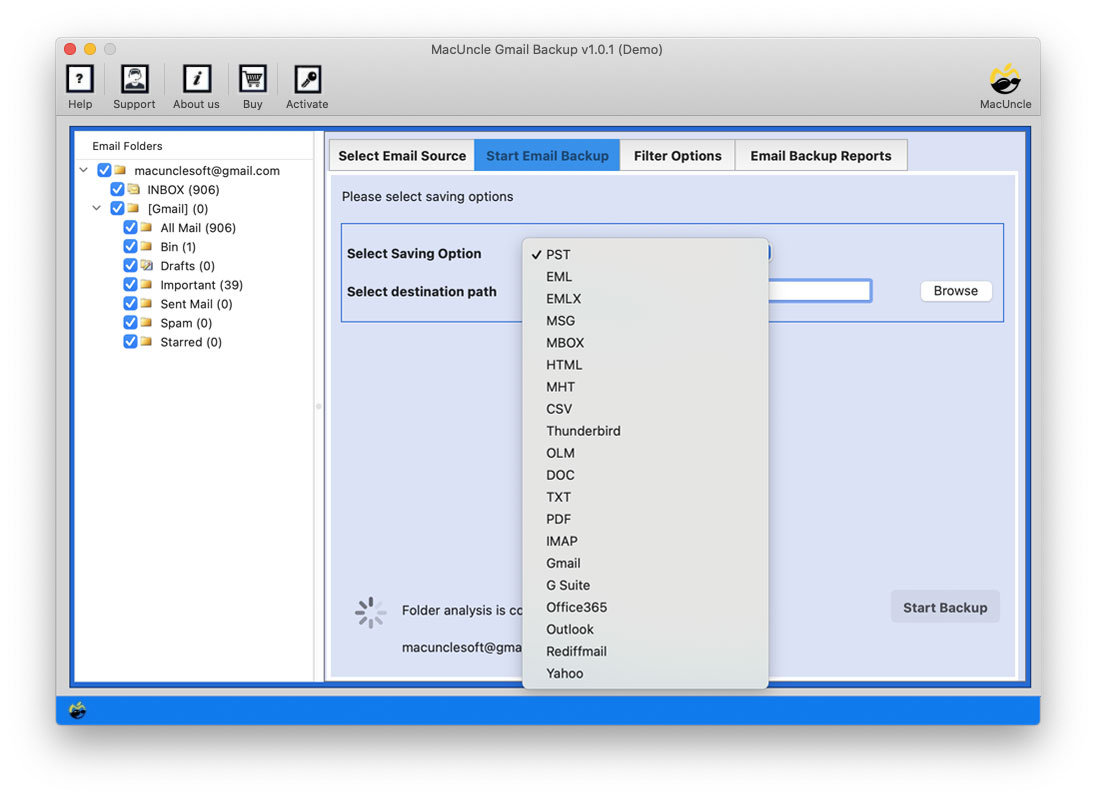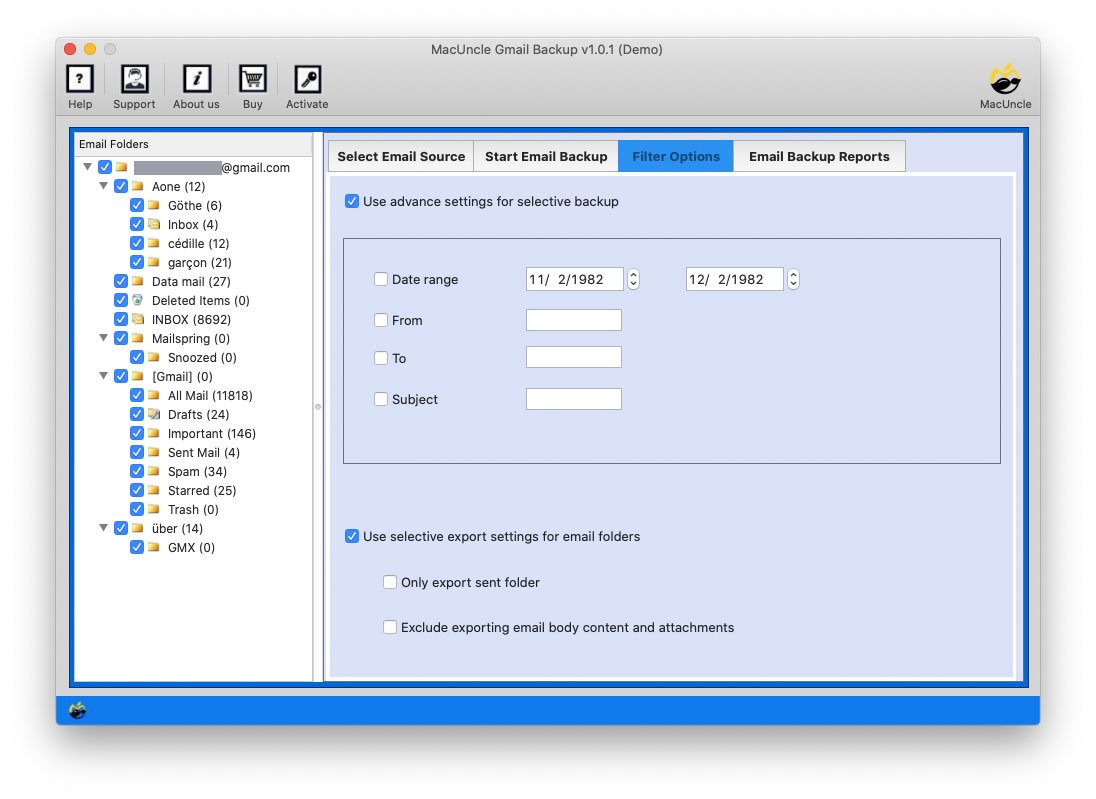How to Migrate Personal Gmail to Google Workspace?
If you want an instant solution, the write-up is for you. Here we have discussed the best way to migrate personal Gmail to Google Workspace with ease.
Gmail is not new to us, being one of the most used email clients. Google Workspace, formerly G Suite, is a cloud-based collaboration tool. It is mainly designed for the business to enhance communication, streamline their operation, etc. Gmail consist of different services; however, Google Workspace is a collective of all the tools and provides a unified service.
Now we must figure out the possible solutions to transfer Gmail to Google Workspace.
Table of Content
Is it worth Moving from Gmail to Google Workspace?
Yes. Migrating emails from personal Gmail to Google Workspace offers a bunch of benefits as mentioned below:
- If you are aware of the technical aspects of the Gmail account, you might know that it only has 15 GB of free storage. Whereas a paid G Suite account has 30 GB of storage space. (The free version is also available)
- Since, Google Workspace is meant for businesses and thus it is stored in the data centre, which makes it easier to access at any time.
- With ease, collaborate with other Google products such as Google Sheets, Google Docs, etc.
- You get a variety of collaboration tools with G Suite such as Google Workspace Admin, Google Vault, Google Endpoint Management, Cloud Search, Google Jamboard, etc.
Common Practice of Migrating Gmail Emails to G Suite
The steps given below can only be carried out with the admin account. Follow the instructions to migrate personal Gmail to Google Workspace.
- Start by signing into the Google Admin Console with the business account.
- From the left side of the interface, choose Data Migration.
- Now click on the Set-Up Data Migration to proceed.
- In the next tab select Gmail from Migration Source.
- Then click on the Start button on the right corner.
- You can also set the date to start the migration process.
- Now, click on the Add User to proceed.
- Enter the email address and click on Authorize.
- Allows the permission to continue with the process.
- Now, enter the Google Workspace account ID.
- Finally press the Start button to initiate the Gmail to Google Workspace migration.
You can migrate the emails from your personal Gmail to your Google Workspace account.
Limitations: From the procedure we must follow the steps manual to get all the required data to the Google Workspace account. Execute each step one by one without skipping any steps.
Professionally Transfer Emails from Personal Gmail to Google Workspace
Here comes the most recommended approach to convert Gmail to Google Workspace with Gmail Backup Software. Transfer all the important files to G Suite using the direct option offered by the tool. With the advanced algorithm, all the information in the Gmail account will be processed and loaded to the panel, wherein the user can select and transfer the files easily.
In 3 Steps Migrate Personal Gmail to Google Workspace
Get the software from the links above and start the migration by using the steps mentioned below:
- Launch the toolkit on any system as per preference.
- Enter the login details of Gmail to the desired field. (Create app password. Refer to Gmail Setting).
- From the left panel choose any files using the Check box.
- From the right panel, select the G Suite/Google Workspace from the Saving Option.
- Options: Navigate to the filter option to selectively migrate emails.
- Finally, press the Start Backup button to begin the transfer process.
With ease, transferred all the emails from personal Gmail to Google Workspace.
Features of Using the Professional Approach
Check out why using the Professional Approach is preeminent when it comes to Gmail email migrations. Here we have only mentioned some of the major features, while the software offers adequate benefits.
- Standalone Solution: There is no need to have additional application support to move emails from Gmail to G Suite. The software itself offers the direct option to transfer all the emails.
- Result within 3 Simple Steps: Convert Gmail to Google Workspace within a few clicks. That is, the tool accesses the emails and other data and then moves to the Google Workspace.
- Complete Migration: The user just needs to select the desired files from the list, and the rest of the tool will transfer the selected files to the Google Workspace account.
- Filter Option: With the additional features, the filter option, the user can set certain filters for selective migration of personal Gmail emails to Google Workspace.
- Live Migration: Within the tool itself we can migrate Gmail to Google Workspace and thus the live process can be seen and paused in the software interface.
Conclusion
In the above comprehensive guide, two of the most used approaches are mentioned. One of the methods is the manual approach which can only be done to transfer to one account. On the other hand, we have the expert advice software to migrate personal Gmail to Google Workspace account.
FAQs
Q) How long does it take to migrate all the Gmail emails to G Suite?
A) It depends on the data size and the internet connections. However, the software can convert Gmail to Google Workspace as quickly as possible without leaving behind any emails.
Q) Can I transfer my Gmail emails to Google Workspace?
A) Yes. The simple method is to download the software and follow the steps mentioned here.
Q) How can I transfer only the emails from the INBOX to G Suite?
A) The toolkit here can migrate emails from the Inbox to Google Workspace directly using the filter options.