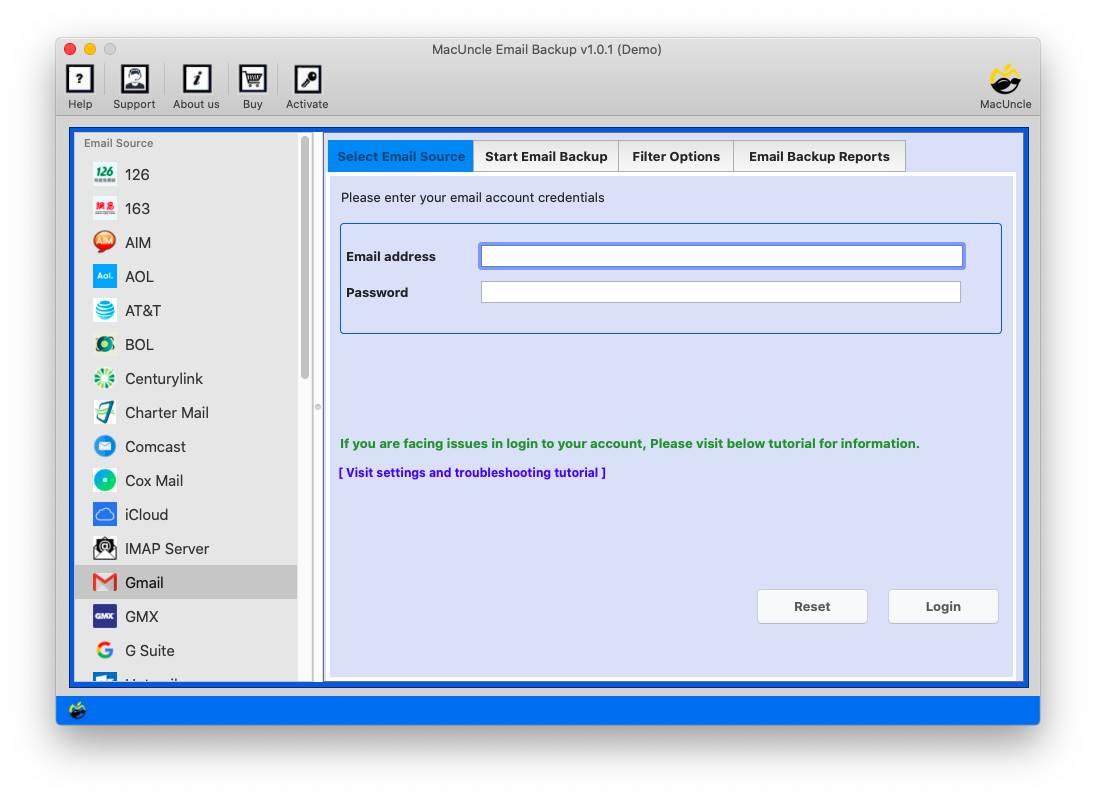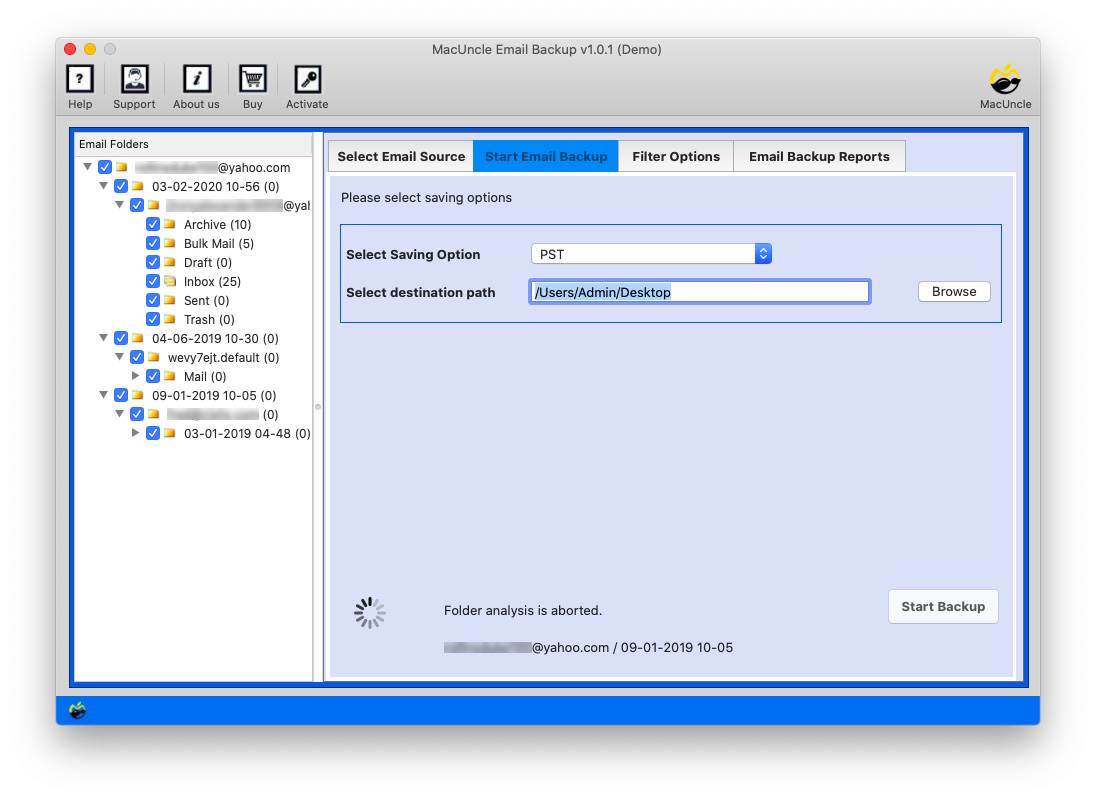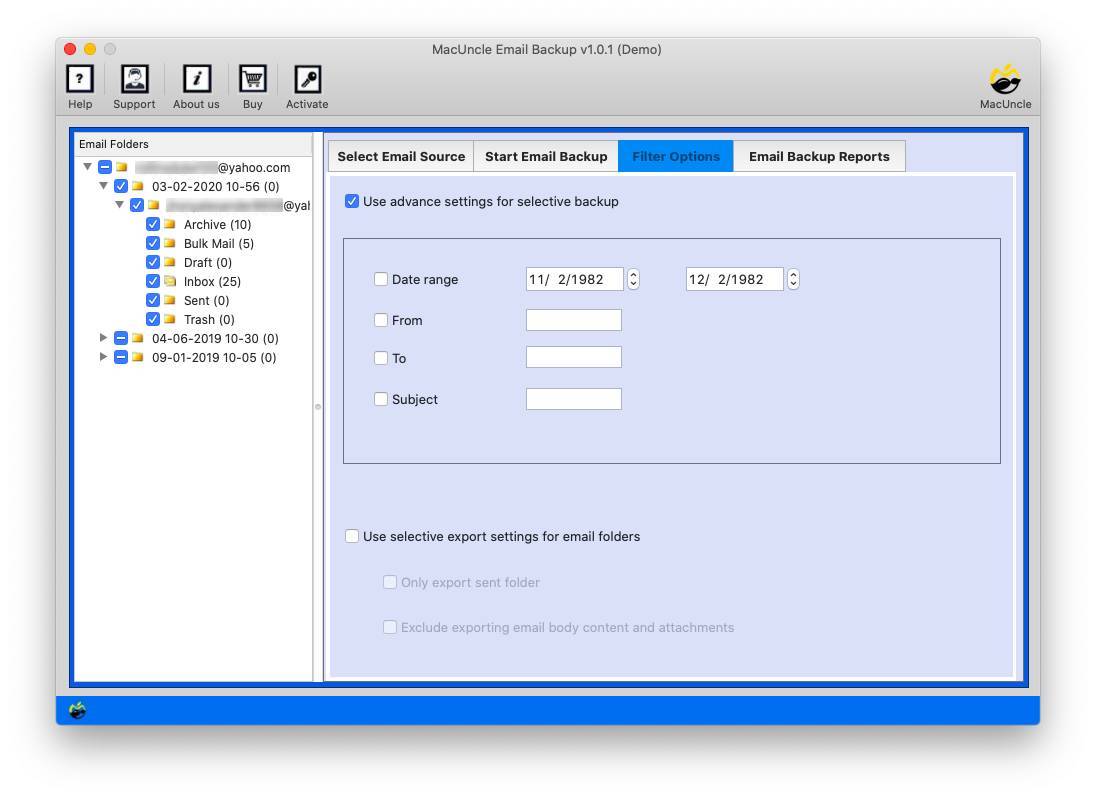Print Shaw Emails with Attachments | Grab the Best Method
We discussed printing emails from the account easily in batches. Now, we will see the steps to print emails from Shaw Webmail. There are various “whys” you might desire to print emails. The “how” is equally simple with MacUncle feature-rich tools, which allow you access to batch conversion.
Here we will be providing a simple and direct solution without the need for any additional service or application.
Best Solution to Print Multiple Shaw Webmail Emails at Once
The best software Email Backup is the application we need to print emails from Shaw webmail. By entering the email account credentials we can scan emails to the software panel. Use the check box to select the email files or folders from the panel itself. Thus, we can easily perform selective conversion and print the files. After exporting in batches, you can mass delete Shaw emails, if not required.
Test the Trial Version: The application has the trial version to let the user know how the whole conversion works. Convert the email files to PDF format and then document the email files. Know about the tool’s features and the working procedure.
Procedure to Print Emails from Shaw Webmail
Download the demo edition and then follow the steps following:
- Start the utility on the desired device and choose the Shaw Mail option from the list.
- Enter the email address and password in the field and press the Login button.
- As a result, the files get scanned and loaded into the software. Now, you need to select the required files to print.
- Select the PDF / Doc / TXT from the list of saving options.
- For selective files, the conversion uses the Filter option and sets up the field as per the need.
- Lastly, hit the Start Backup button to begin the process.
After the conversion of the email files, we can easily print out the converted files from the saved location.
Other related Blog Content: How to Transfer Shaw Emails to Telus?
Esteem User Reviews
There were no issues whatsoever using the platform to restore and backup data. It works properly and is bug-free. Also, good design. Incredible app for your job. Make quick backups and restores. Save and print the emails files, get the result in identical to what they were before. Thanks!
Simply choosing the email client and making a backup with a single tap are both viable backup options. Very effective; excellent work, team! The most effective method of backing up and moving contacts to a new phone It performed nicely and, after a factory reset, saved my contacts.
Outline
A complete solution is here to print emails from the Shaw webmail account. Without the need for any repetition use the recommended software for the same. Just using the tool we can execute the process effortlessly. Throughout this blog, we’ve gone over the step-by-step process of printing emails from the Shaw Webmail, emphasizing how simple it is.