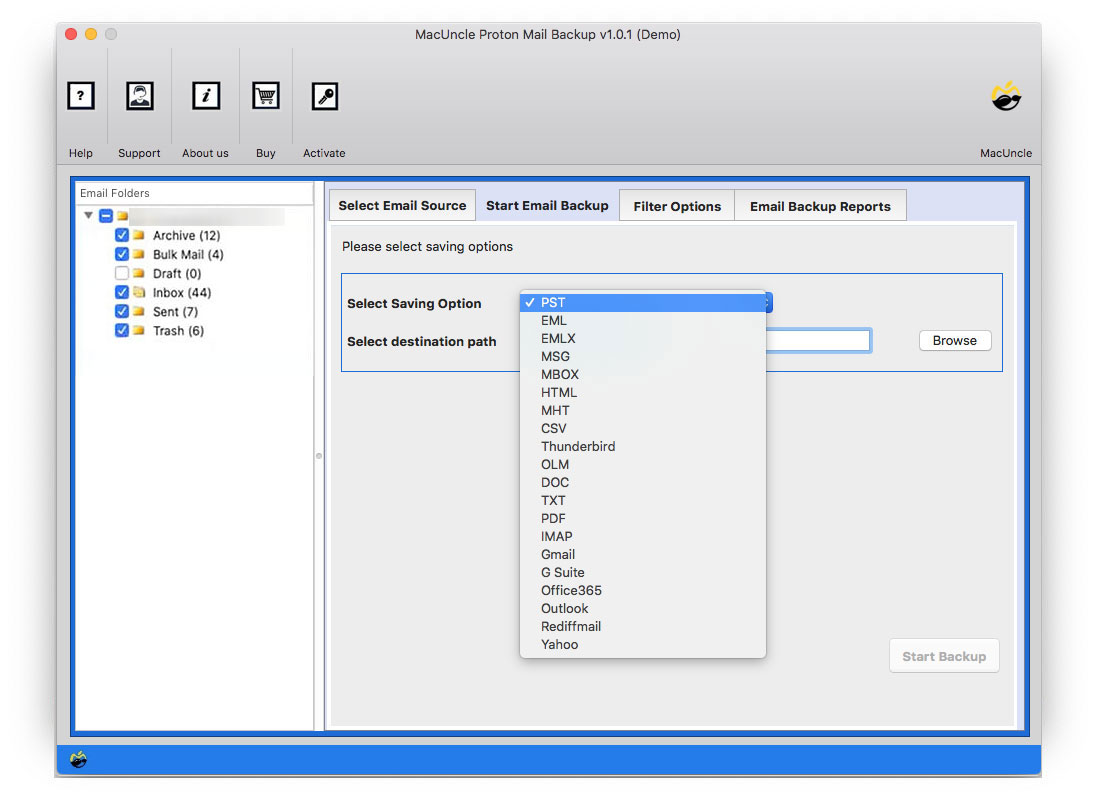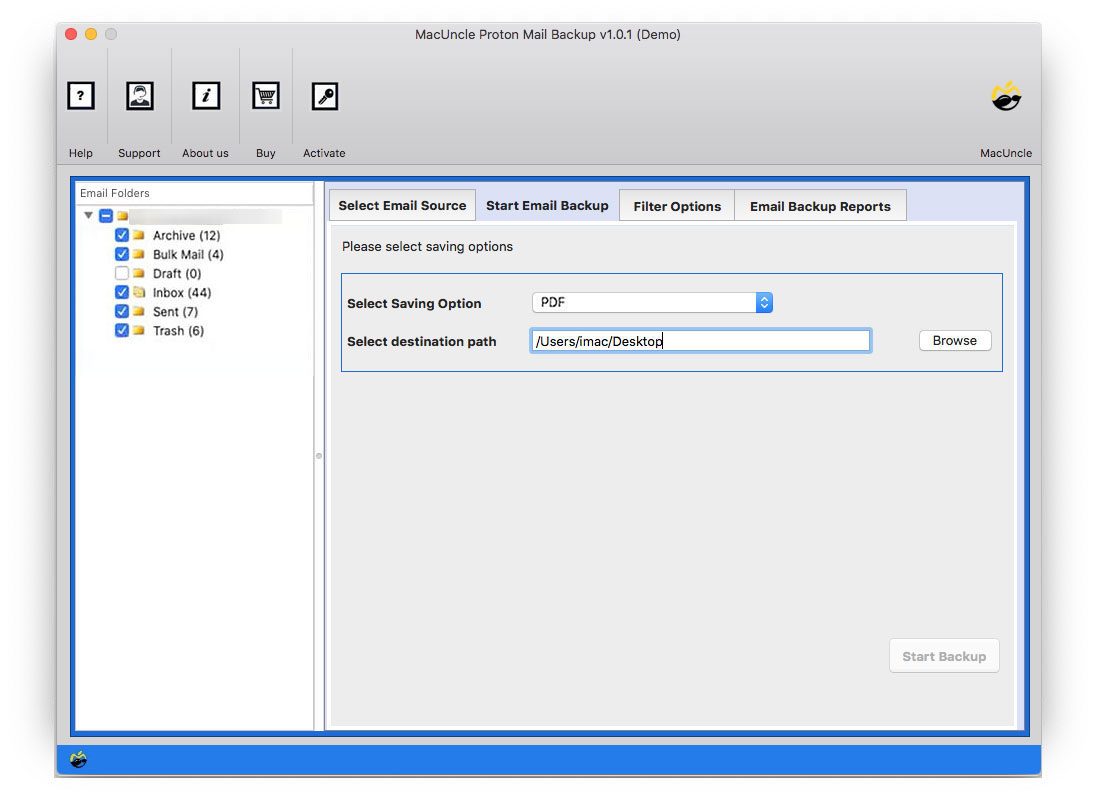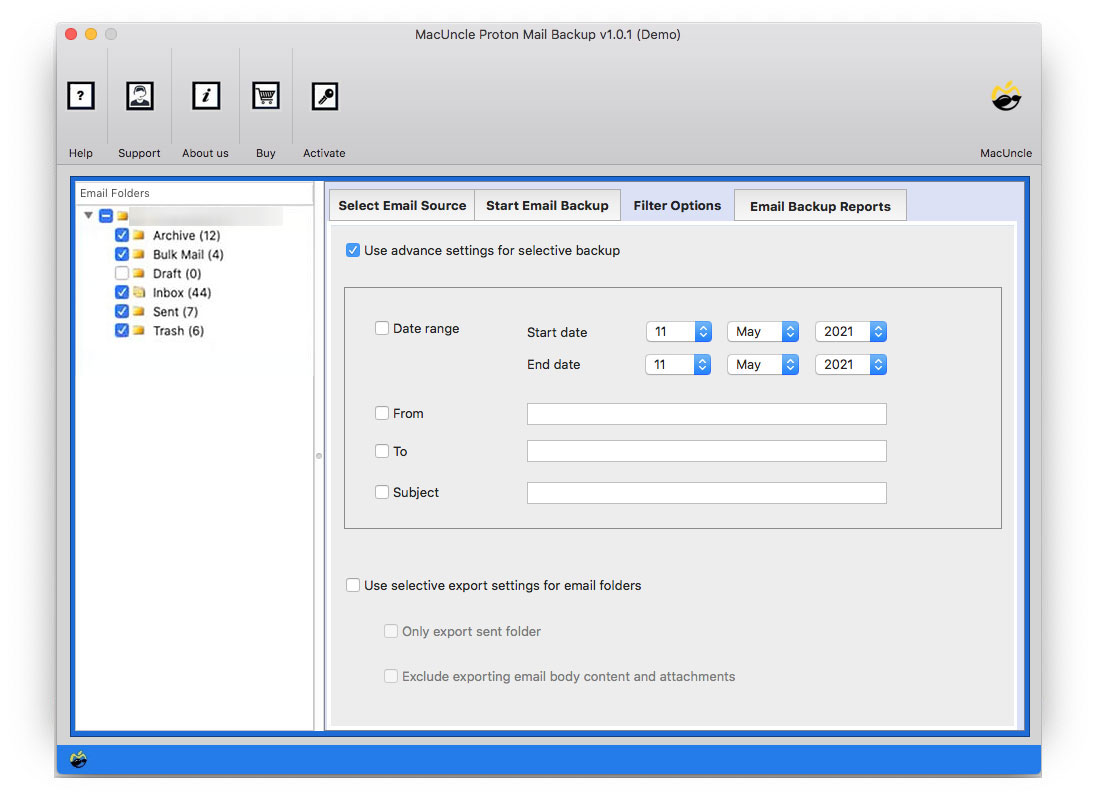How to Print ProtonMail Emails in Batches ?
Learn the simple steps to print ProtonMail emails. There are still many people who prefer to read their emails on paper, even with reader-friendly screens and several storage choices directly on PCs, on USB sticks, or in the cloud. Therefore, we have to get the emails from the ProtonMail account effortlessly.
Sometimes the print feature won’t work as we expected. So, read the whole article and get away with the solutions that are complete within minutes.
Manually Print Emails from ProtonMail
- Sign in to the ProtonMail and open the Inbox folder.
- Select the More button (3 dots) and select Print.
- Set all the settings and click on Print to get the hard copy of emails.
Limitations: As it presents, we can only print one email at once. To print multiple emails at once, it is better to use the best method as mentioned here.
Professionally Print ProtonMail Emails in Batches
So, it’s not novel to print several emails, but we must utilize the right tools or methods to do it. With just a few clicks, we can print several emails and even save them as PDF files for future use. The toolkit ProtonMail Email Backup is the best for the same. The utility will scan all the emails to the interface. Thus, users can save the emails in batches to PDF format and print the emails with attachments.
Use the trial version of the application to understand how the software works. However, since it is a free application there are some limitations to it. Export 25 ProtonMail emails to PDF and get the hard copy. To save more email files upgrade the software to the professional edition.
Steps to Get Emails from ProtonMail Account
The software has easy-to-follow steps since it does not need any technical expertise to print ProtonMail Emails. Install the application on the system and start with the first step:
- To access the email files and folders, enter your ProtonMail credentials. Activate the Login button.
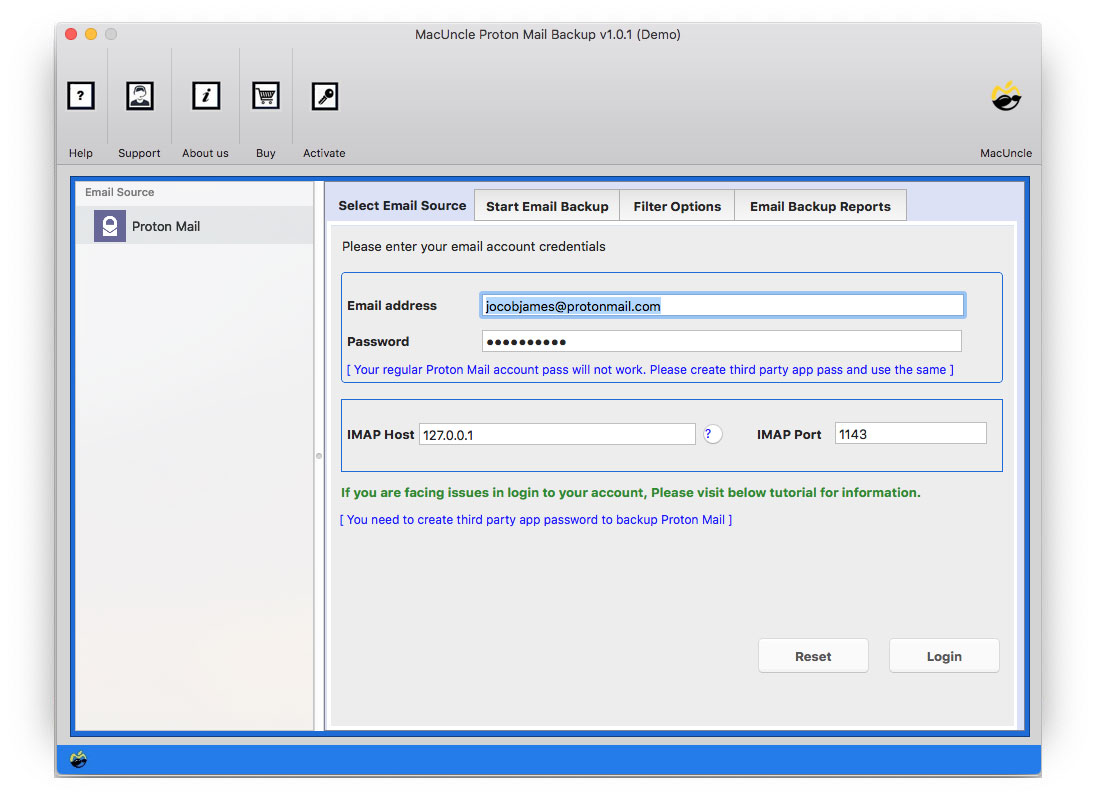
- The left panel of the tool will be populated with the whole email folder. Select the necessary folder or file, then, from the selection of saving formats, select the PDF option.
- You may also browse a place to save the emails at a location of your choice.
- Use the filter option to pick certain email files. This function allows you to print emails from an individual data, Subject, Sender, or receiver in ProtonMail.
- To begin the procedure, finally, click Start Backup.
Traits of the Software to Print ProtonMail Emails
Let’s see what are the vital advantages of using the software to print ProtonMail Emails.
- The ProtonMail email files’ hierarchy, together with the text formatting, subject line, and other pertinent Meta components of the file, are preserved and maintained by the toolkit both during and after the procedure.
- The utility scans all the emails from the account and previews the folders in the left panel. Either a bulk conversion or a direct selection can be chosen by the user.
- After the procedure is finished, the application gives you two flexible options for choosing the final location of the generated file and its file name structure.
Final Point
We hope the solution to print ProtonMail Emails is clear. The intuition was to provide the simplest solution to print multiple emails with attachments directly from the mailing account. The advanced traits of the tool will help the user to carry out the process without any hassle. The suggested software is the right fit to download emails from the ProtonMail account to different file formats.