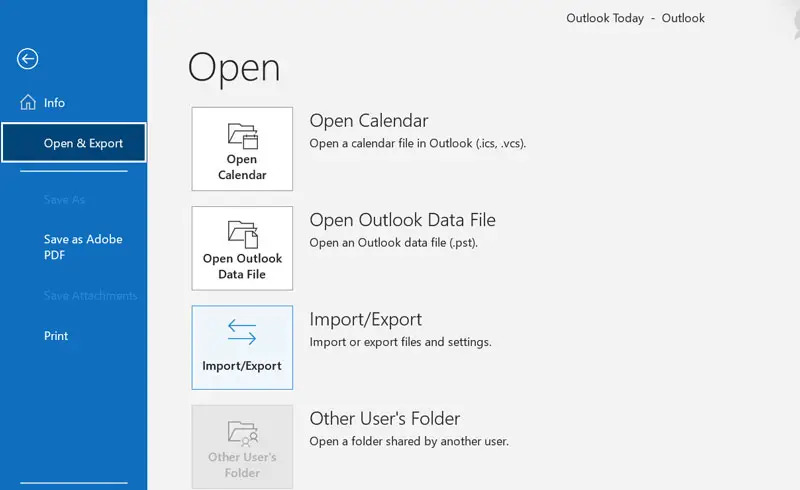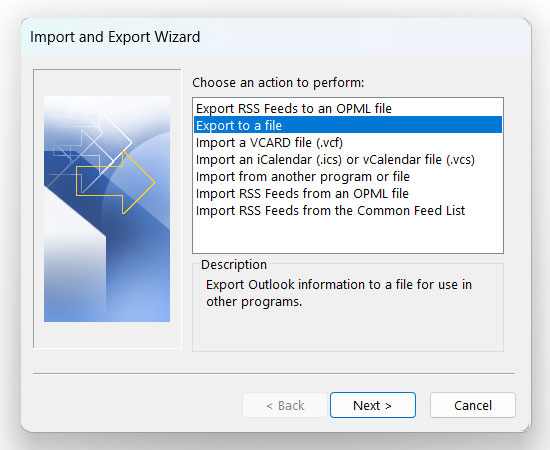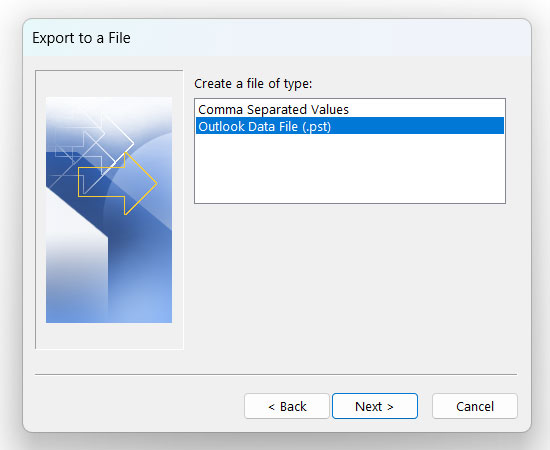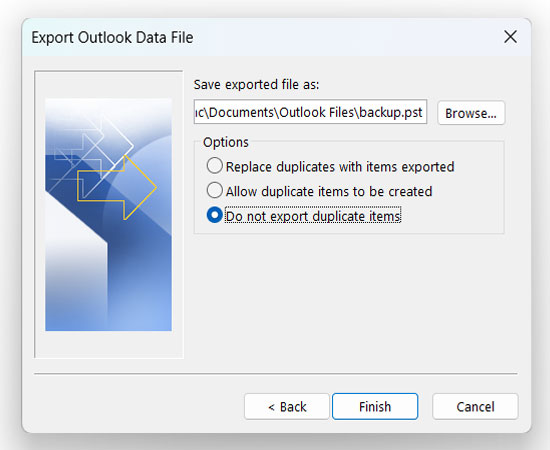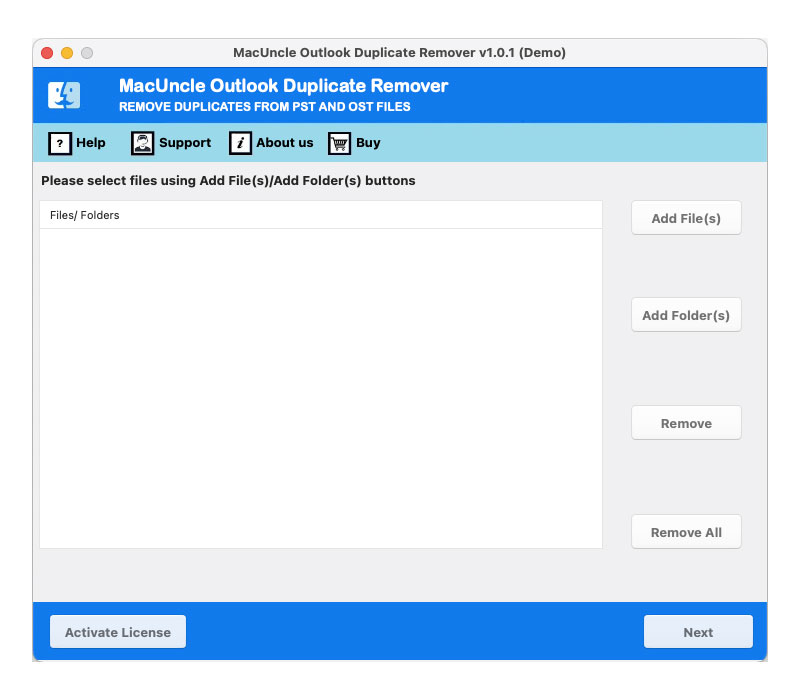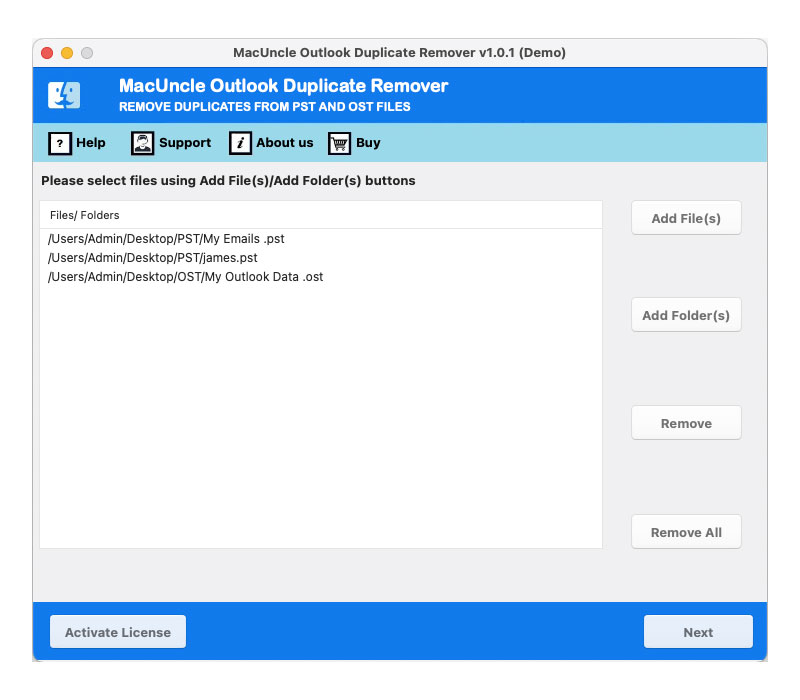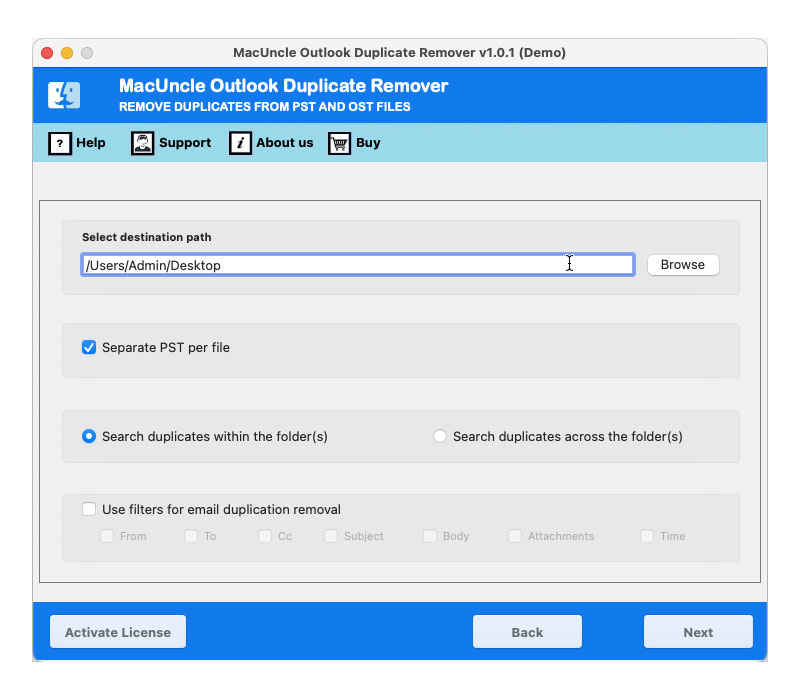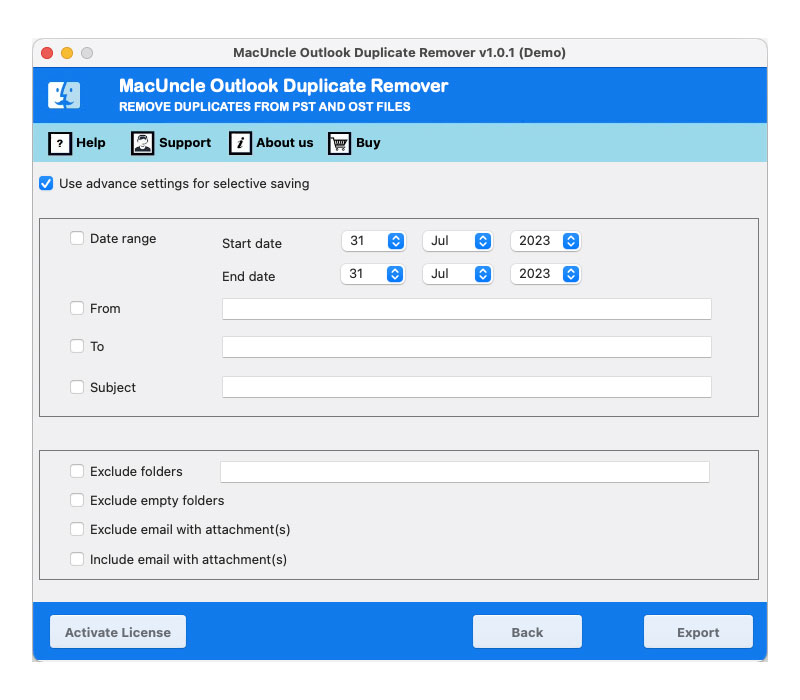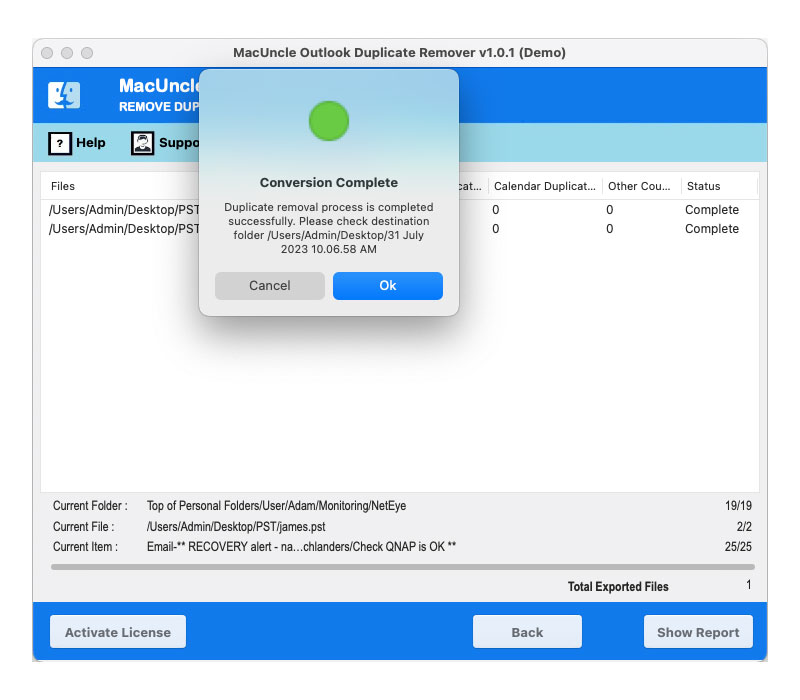Remove Duplicate Emails from PST Files – Get the Best Solution
A good number of people use Microsoft Outlook to manage emails, contacts, projects, calendars, etc. Your messages and other objects are stored on your system in an Outlook data file called a Personal Folders file (.pst). Thus, duplicate emails will frequently accumulate in the PST files over time. We must delete duplicate emails from time to time to save up storage space and avoid any confusion. Therefore, we can remove duplicate emails from PST files utilizing a variety of methods. In this post, we’ll look at a variety of techniques to help you successfully delete duplicate emails from PST files.
Table of Content
Manually Identify and Remove Duplicate Emails from PST Files
Here are the different manual approaches to removing duplicate emails from PST files, if there are only a few files to process. Follow the steps given below:
- Launch the Outlook account and go to the folder with duplicate emails.
- Sort the emails by Subject, Sender ID or Date to spot duplicate emails.
- Examine each email carefully, and then delete the duplicates one at a time.
- To permanently remove the duplicates from your PST file, empty the “Deleted Items” folder.
Utilizing Outlook’s “Clean Up” Feature
A “Clean Up” option in Microsoft Outlook allows for the automatic removal of unnecessary messages, including duplicate emails.
- Go to the duplicate emails folder in Microsoft Outlook.
- Select Clean Up from the ribbon after clicking the “Home” option.
- To eliminate duplicate emails from the selected folder, click the “Clean Up Folder” option.
- If you like, you can choose “Clean Up Conversation” to eliminate duplicate emails from email threads.
Import/Export Method to Remove Duplicate Emails from PST
By exporting your mailbox data to a new PST file, you can use this technique to delete duplicates automatically.
- The “File” button is in the top-left corner of Microsoft Outlook.
- To open the Import and Export Wizard, select “Open & Export,” then “Import/Export.”
- Choosing “Export to a file” and then pressing “Next.”
- Select “Outlook Data File (.pst)” and then select “Next.”
- Choose a location for the new PST file and then select the folder containing the duplicate emails.
- The “Do not Export Duplicate” option should be enabled.
- To start the export procedure, click “Finish“. By doing this, a fresh PST file will be made without duplicate emails.
- After the export is finished, shut down Outlook and then restart it.
- Utilize the same Import and Export Wizard to import the freshly created PST file.
Note: To perform all the mentioned techniques we need MS Outlook installation. For orphan PST files we need something efficient and simple. Try out the below-mentioned approach to easily pull out duplicate emails from PST.
Best Software to Remove Duplicate Emails in PST File
The Outlook Duplicate Remover has all the features to eliminate duplicate emails from PST files without the need for Outlook. Delete batches of identical emails from the *.pst files using this single software. It offers customized removal of duplicates as per the user’s demand. Get the desired version and follow the steps mentioned below:
Complete Steps to Use the Software to Delete Duplicate in PST File
Get the software from the above links and go with the steps mentioned below:
- Start the software to remove duplicates from PST files.
- Utilize the two distinct “Add” buttons to upload PST files into the software panel. Then, click on the “Export” button.
- Go to the next tab and utilize the “Browse” button to designate a storage location for the results. Proceed by clicking the “Next” button.
- Define a date range to remove duplicate emails from the PST files based on specific dates.
- Finally, start the process by pressing the “Export” button.
Conclusion
To keep an Outlook mailbox clean and organized, remove duplicate emails from PST files. It doesn’t matter if you manually clear out the duplicate emails, use the “Clean Up” option built into your email client, or use specialized third-party software. However, the suggested application offered much more advanced deduplication options. Removing duplicates from PST files regularly can free up storage space but also aid in avoiding problems in the future brought on by duplicate messages in your mailbox.
Frequently Asked Question
Q) Why should I remove duplicate emails from PST files?
A) Duplicate emails can clutter your mailbox, making it difficult to stay organized. They also consume needless storage space, doubtlessly leading to overall performance problems. Removing duplicates guarantees a streamlined and green e-mail control experience.
Q) Can I remove duplicate emails without Outlook?
A) If you use our tool, it is possible to delete emails from PST files without the Outlook installation.
Q) How do I back up my PST file before removing duplicates?
A) Use the MacUncle Email Backup to store emails from Outlook to PST format to any location.
Q) How do I manually delete duplicate emails in Outlook?
A) Open Outlook, select the folder with duplicates, arrange emails via subject, sender, or date to discover duplicates, and press Delete. This manual approach is useful for smaller sets of duplicates.
Q) How regularly should I check for and remove duplicate emails from PST?
A) The frequency relies upon your email utilization. Regularly check for duplicates, mainly after importing files or after periods of heavy email activity, to keep an organized mailbox.