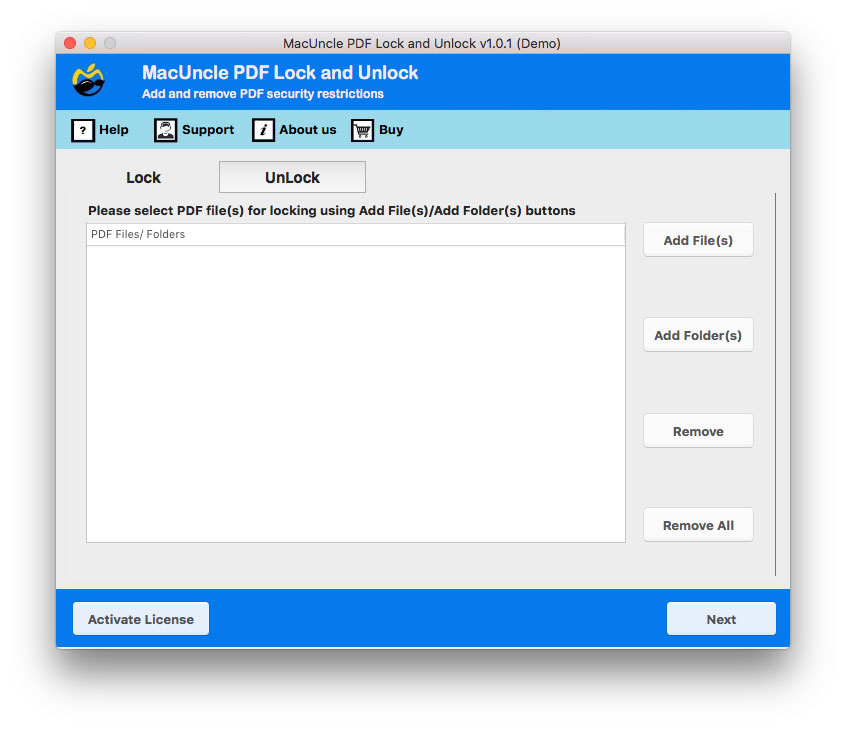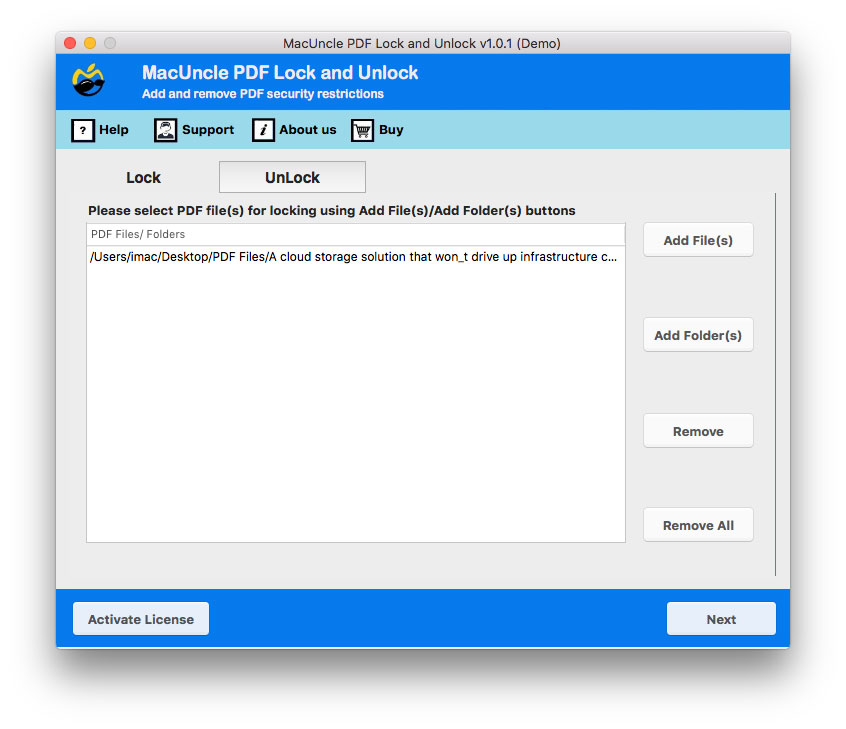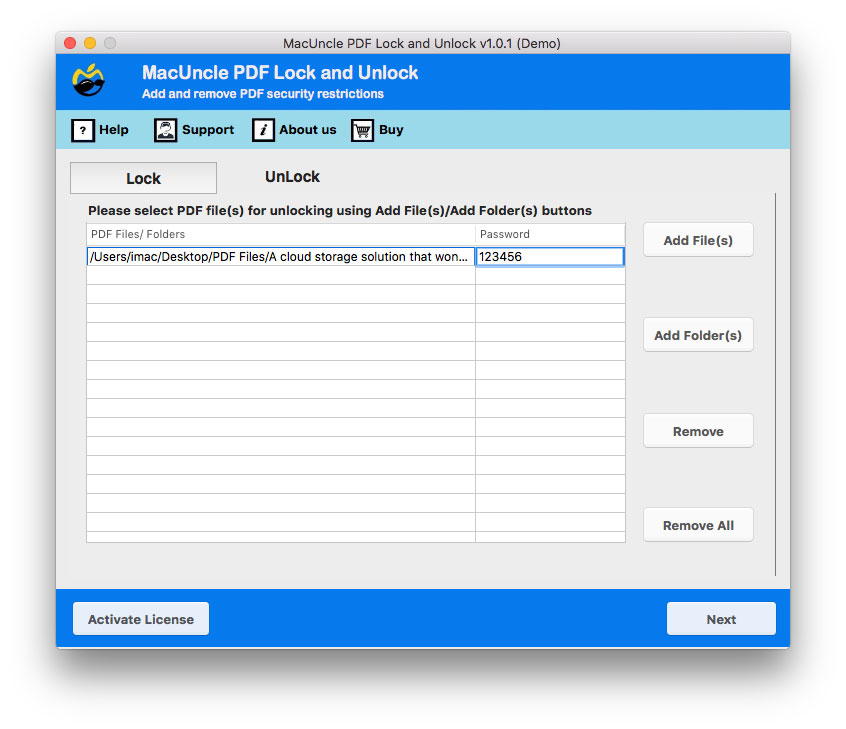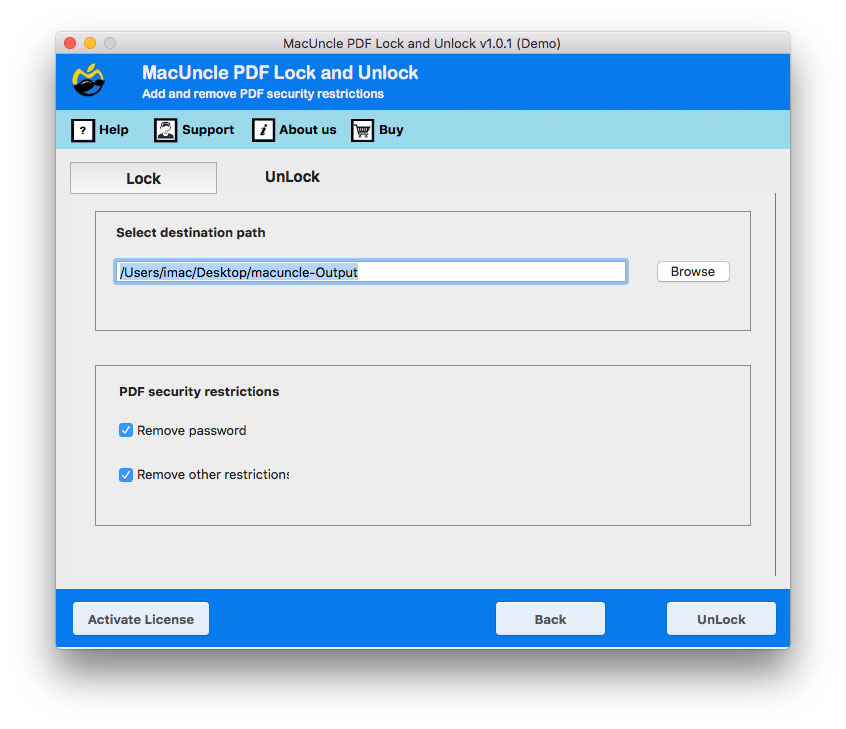How to Remove Password Protection from PDF on Mac OS?
If you are trying to remove password from PDF on your Mac System, then stop here and read the article. The below-mentioned steps provide a smooth and effective removal of the password from the encrypted PDF. Before we move towards the solution you must know the type of password security that PDF offers.
There are 2 types of password security: –
- User-level Password Security– In this, you directly have to enter the password to access it.
- Owner Level Password Security– In this, you will need permission from the owner of the file to edit, print, or even sign the PDF.
Consequently, the question that arises here is why you want to remove the password from the PDF. So in this blog, we will make sure you find an appropriate and the most suitable solution.
Why do Users Remove Password from PDF?
Protecting your PDF file using passwords is a great option, but on the contrary, why do you want to remove that security from the PDF file? Here are some of the most common reasons offered by the users: –
- Users put a password on PDF files, but what if the content in the PDF file has not been a secret forever? Thus, you can remove the password from the PDF for easier access.
- There is some information that has to be protected for only a limited time. For example, the question paper for the students, blueprints of some project, etc., which will later be revealed and known by all. Therefore, users then wish to remove passwords from the PDF.
You can lock and unlock PDF files in batches or you can go for selective removal, i.e., you don’t have to search for a particular PDF file and then unlock or lock it with the password you can select PDF files in huge quantities and do the required action all at once without wasting a single minute.
How to Decrypt a PDF without Password?
To easily access and run the software without any glitches, follow the below-mentioned steps carefully for effortless installation: –
- Step 1. Start the utility to remove the password from the PDF file, then follow the next step.
- Step 2. Choose the encrypted PDF files or folders using the Add file (s) or Add folder (s) button.
- Step 3. Now select the PDF file and enter the password in the required field, or skip it. Then press the Next button.
- Step 4. Select Remove Password or Remove Other Restrictions. And hit the Unlock button.
- As a result, you will be notified with a few process completion messages. The tool has created PDF files without password protection.
Try out the VBA Password Remover for Mac to crack the VBA project’s password protection.
Benefits of Using Remove Password from PDF
This tool comes with a user-friendly interface, enabling users with non-technical backgrounds to have easier and smoother access to the tool without any technical assistance. Here we list down several distinguishing benefits of using the tool:-
- Easy Removal of password: You can remove both types of password security, i.e., Owner level and user-level password security, easily without any hassle, thus enabling you to edit, comment, sign and print the PDF file without permission password.
- Efficient Lock of PDF files: You can not only remove passwords from PDFs but also add a password to PDF files, thus securing and keeping them away from any unauthorised user.
- Batch & Selective Lock and Unlock: You can add dozens of PDF files or folders to lock them using password security or remove passwords from PDFs.
Here we will provide a reliable and Robust tool to remove password protection from PDFs on your Mac System.
Also, find out How to Remove Password Protection from Bank Statement.
Conclusion
The users can remove or lock their PDF files easily using the knowledge which they have just learned in the upper portion of this blog. The software doesn’t need the installation of the Adobe Acrobat application, it works independently. While it supports different versions of Adobe Acrobat, if you have your PDF files stored in Adobe. This tool offers you the exotic feature of printing the resultant PDF files directly without saving them in your local storage, thus saving space.
Frequently Asked Questions
Q) Is it possible to print the secured PDF file after removing the password?
Yes, to print an encrypted PDF file you must unlock the PDF file, for more information read: How to Print Secured PDF Document on Mac OS?
Q) Do I need to have Adobe Reader before starting the tool?
No, the PDF Unlock Tool worked independently without the assistance of an external application.
Q) How many protected PDF files can be added to the tool?
There is no limitation to PDF files or file size. Remove passwords from multiple PDF files on Mac OS.