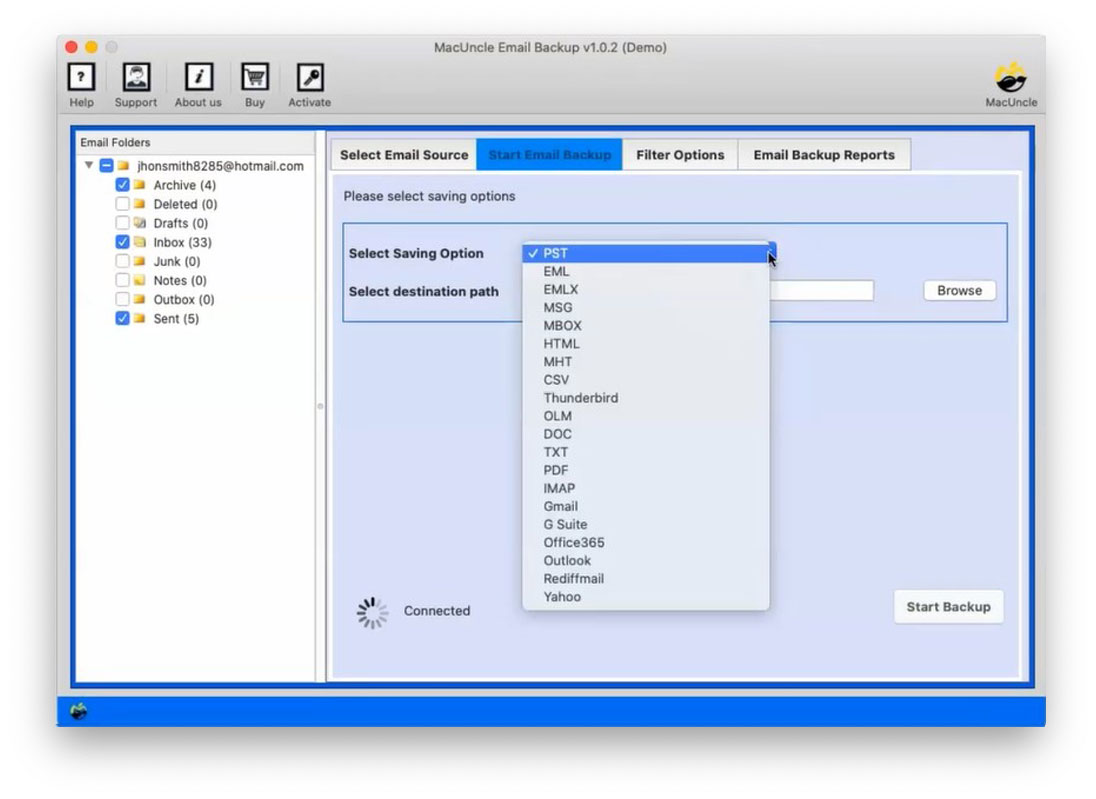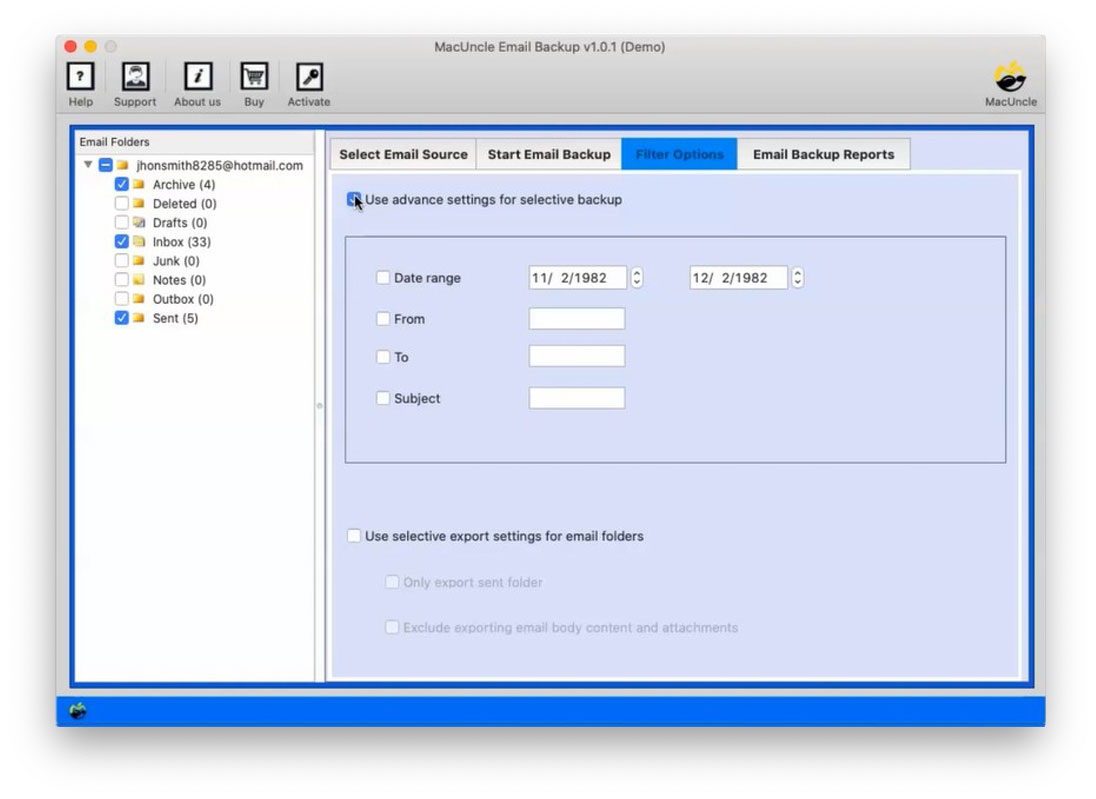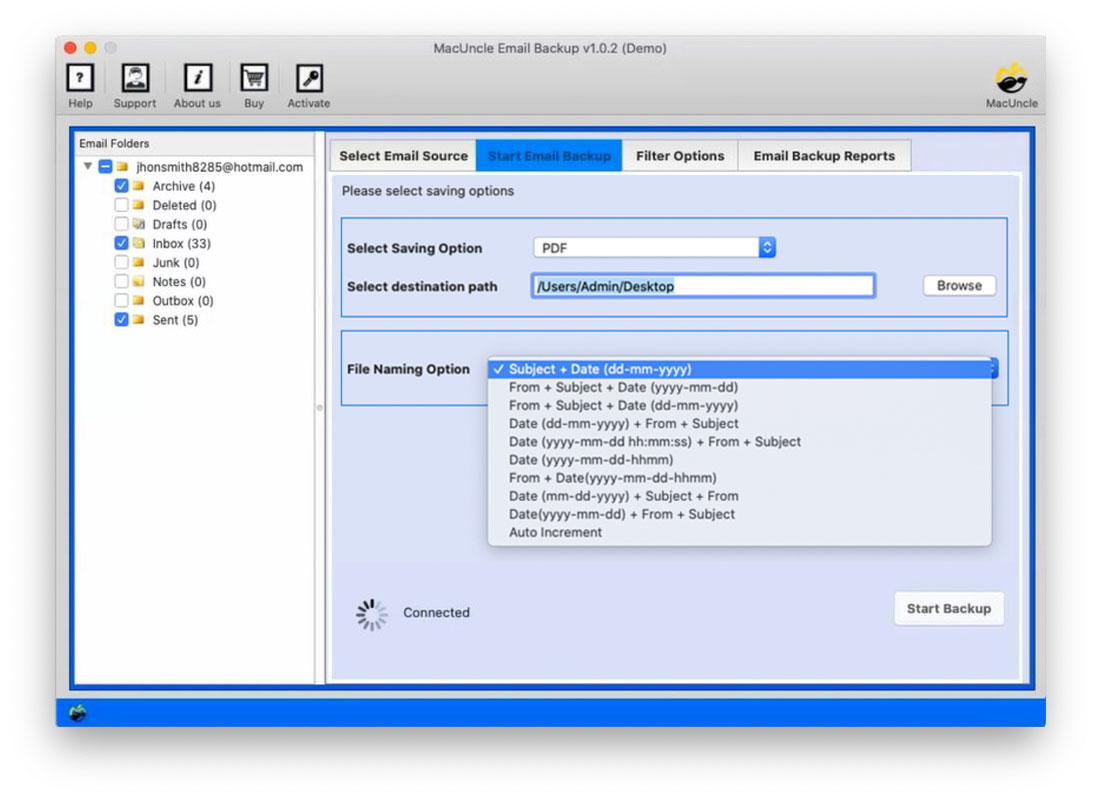How to Save Hotmail Emails as PDF Format with Attachments ?
A lot of users use Hotmail but they don’t know how to save Hotmail as PDF on Mac OS. However, on Mac, it’s very difficult to run Hotmail to PDF conversion. We can export emails and other important data from the Hotmail account.
Millions of individuals use Hotmail, now known as Outlook, as their primary email service for both personal and professional purposes. Important emails can occasionally be saved as PDF files for a variety of purposes, including archiving, distributing, or just preserving records.
Thankfully, saving Hotmail emails as PDFs is a simple procedure that can be carried out in just a few simple steps. We’ll guide you through the procedure in this post to make sure your crucial emails are securely saved in PDF format.
Table of Content
Why Save Hotmail Emails to PDF?
There are several reasons to extract emails in PDF format. Here are some of the major reasons why users want to switch to PDF format.
- PDFs are very robust and less susceptible to corruption than other native email formats. It is very unlikely that attached emails would deteriorate within a year of preservation.
- There are cases where permanent e-mail records are required, like to be used in litigation or to assist in ascertaining evidence. PDFs offer an effective and admissible means of evidence.
- Characteristic of PDFs entails they are easy to share via email, cloud storage, as well as even physical media. Being mostly compatible with both devices and software gives them a plus to be used for sharing vital information.
Manual Method to Get Hotmail Emails in PDF Format
You might indeed know that many e-mail customers and e-mail providers are now available and users select the email services as needed. E-mail services like Hotmail are the stuff of the past even though it has been stopped years ago by Microsoft and replaced by Outlook.com.
As we all know the option to copy an email in PDF format is offered by Hotmail itself. You just need to perform the following step procedure to do so.
- Sign in to your Hotmail account.
- Click on the (…) option to open the email.
- Choose the Save as PDF option, then press Print.
- Save/print the Hotmail to a PDF file and browse a place.
Using this method you can easily download email from Hotmail individually to the local system in PDF format. This is the most common approach if you want to save a few emails in PDF format. But we can’t rely on this process as long as the number of emails gets high, and as a result, the process becomes a mess.
Right now, what can we do to accomplish the mission of saving emails to PDF on a Mac system? We realize that not all kinds of programs are compatible with the Mac system. To let go of your effort, we suggest that you get the recommended application and then perform a PDF conversion process. This procedure will not require any access to the internet and save emails in PDF format easily.
Professional Method to Save Hotmail Emails as PDFs in Batches
The Hotmail Backup Tool is a versatile software for working and saving data in various file formats. It gives a wide range of features to provide the best protection when converting Hotmail to PDF. Besides, several other functions are available to filter emails inside a folder or between date ranges. The application is capable of copying all Hotmail emails to a PDF file in a single case. All you need to do is follow the steps shown below and the rest is achieved without any human effort.
How to Use to Save Emails from Hotmail to PDF?
Follow the steps to export and print Hotmail emails:
Firstly, create a new password to get access to the Hotmail account, get the complete details from here – Create Hotmail App Password.
- Step 1: Start the software to save Hotmail emails to PDF documents.
- Step 2: Select Hotmail from the options given enter the credentials and then hit the login button.
- Step 3: Now, the tool loads all the folders of the email on the software panel. Choose the PDF format from the Select Saving Option.
- Step 4: Filter option: Save emails according to Date range; From; To; and Subject. Or export selective folder migration.
- Step 5: Thereafter, select the desired location where you want to store the resultant file.
- Step 6: Press the Start button. As a result, the tool begins the live process.
Also, read the below articles:
Conclusion
Portable document formats are widely accepted file formats. Thousands of users convert their email to PDF without compromising efficiency. Thus, in this article, we discussed the methods we can choose to save Hotmail email as PDF. Though the process may seem lengthy, it is easy to execute and no data loss is driven throughout the processing of email data into PDF format.
Frequently Asked Questions
Q) How to print multiple emails from Hotmail?
A) Firstly click on the (…) and save the Hotmail emails in PDF format. They print the emails effortlessly.
Q) Can I mass convert Hotmail emails to PDF format?
A) Yes. Using the software mentioned above. With the software, users can convert multiple files to Adobe PDF format.
Q) Can I Save attachments along with the email content in PDF format?
A) You can save attachments along with email content using the recommended software. However, there is only an option to save emails from Hotmail with the manual methods.