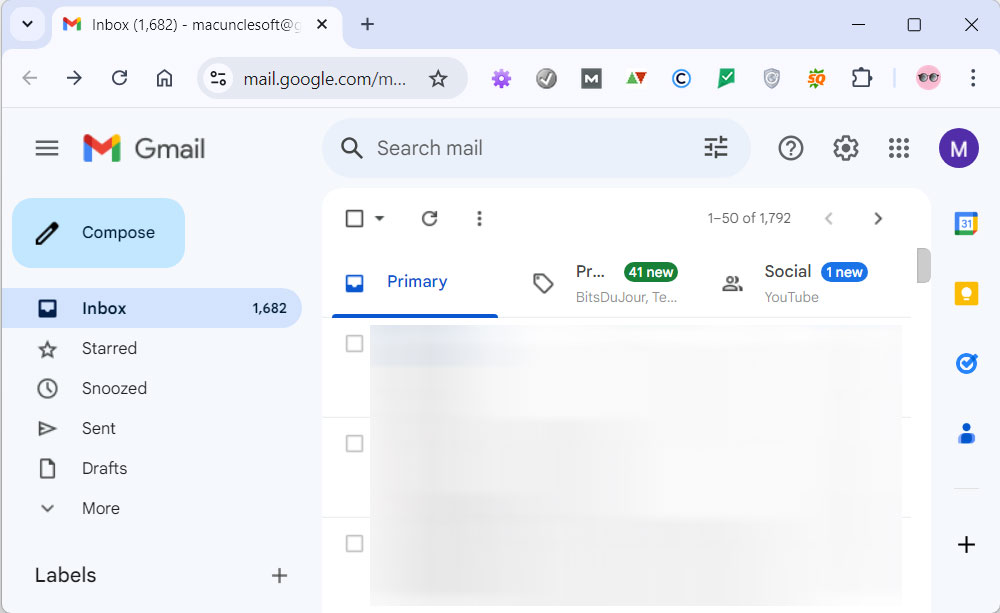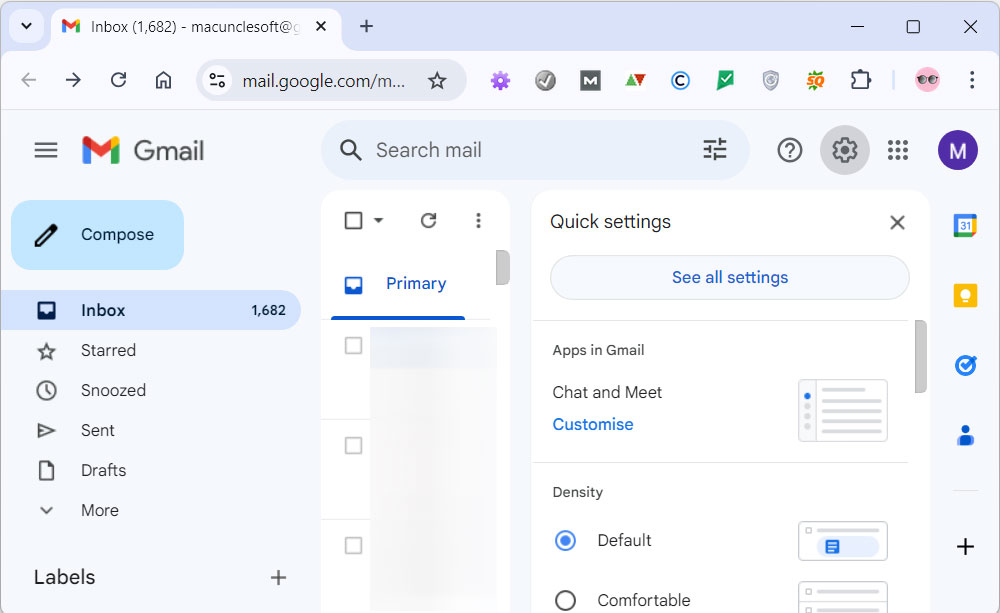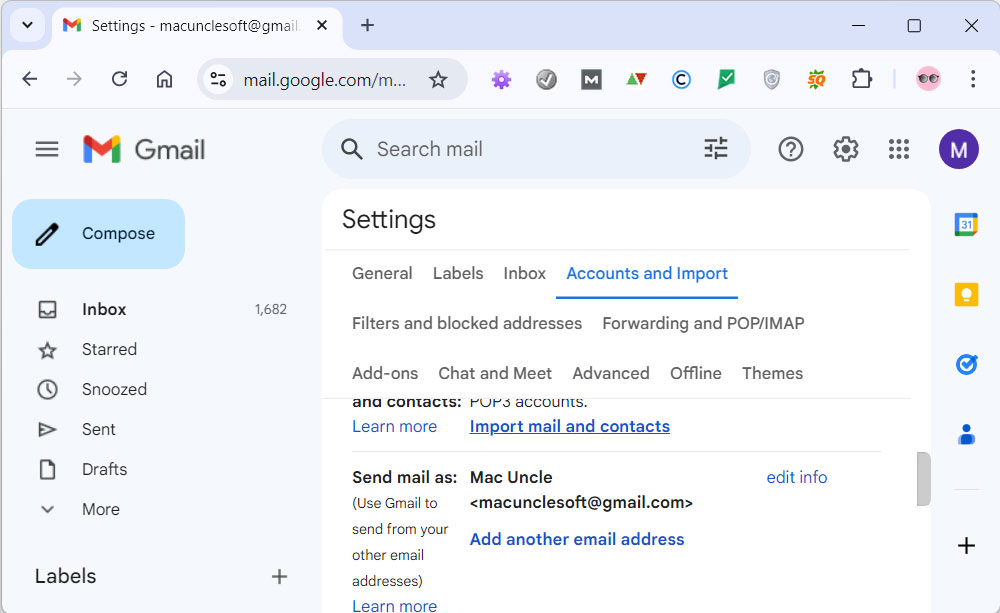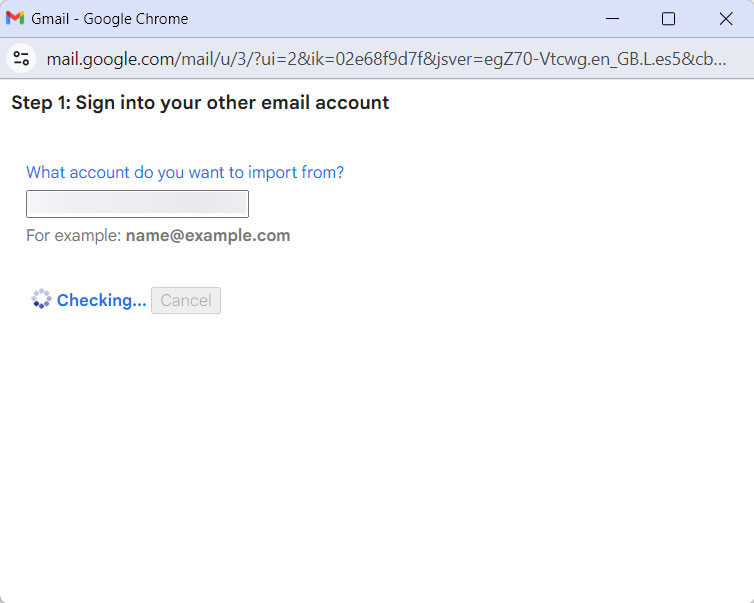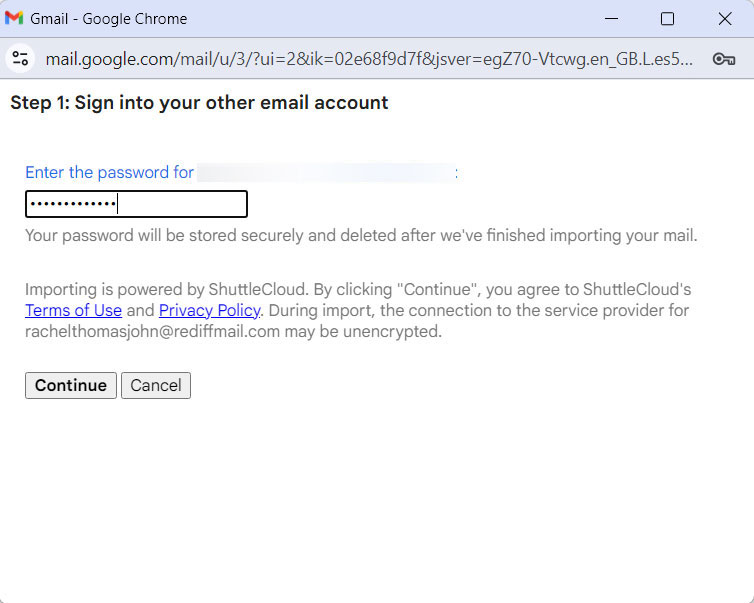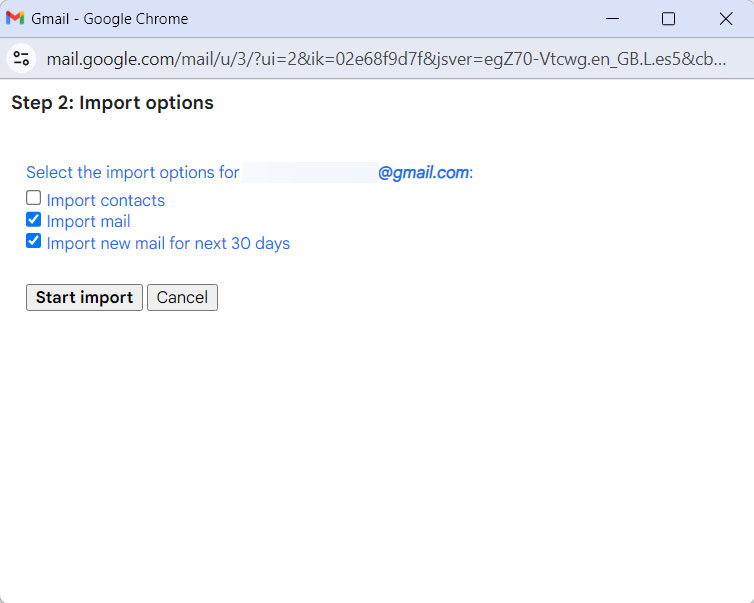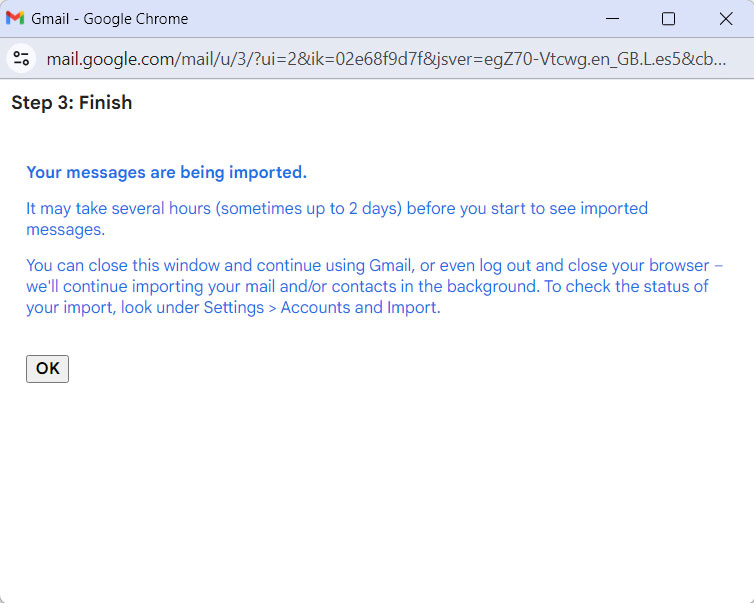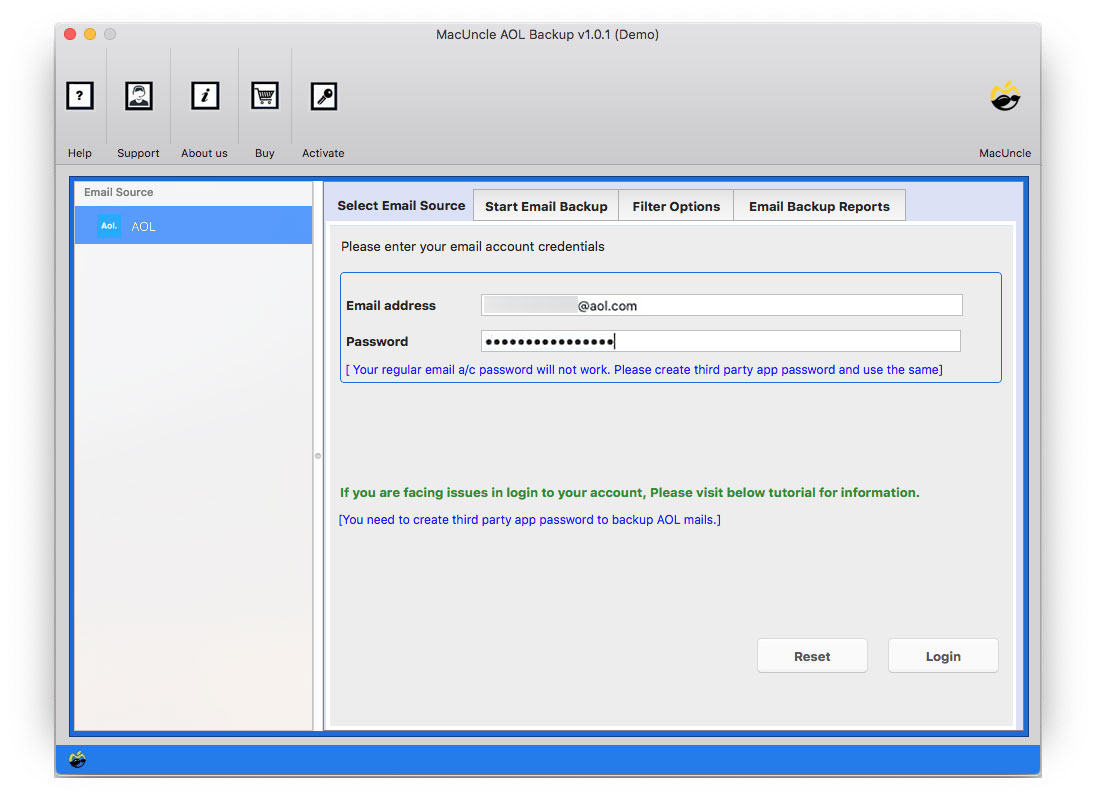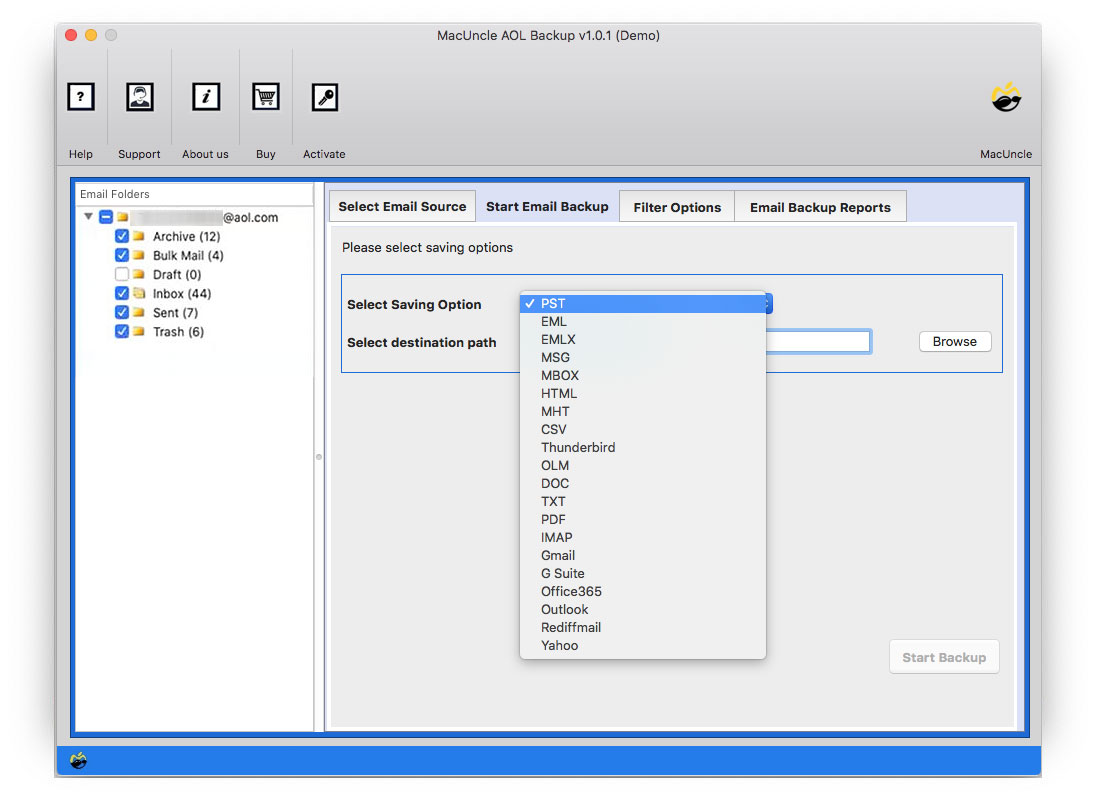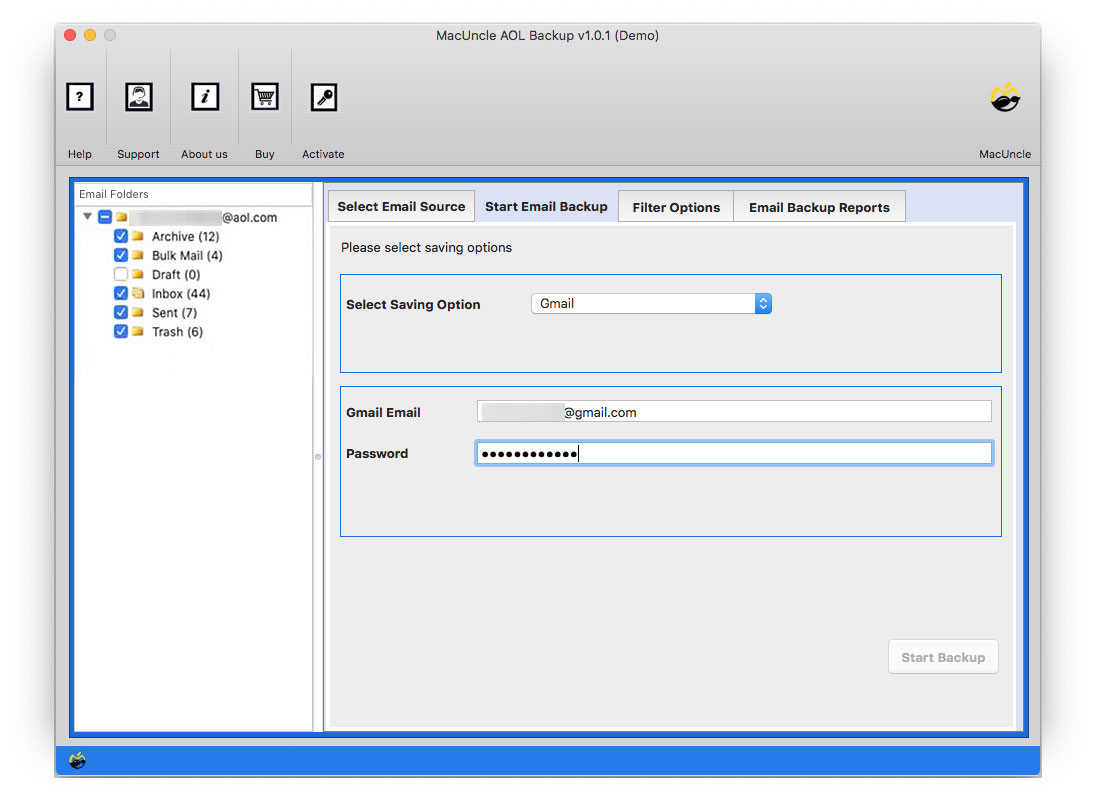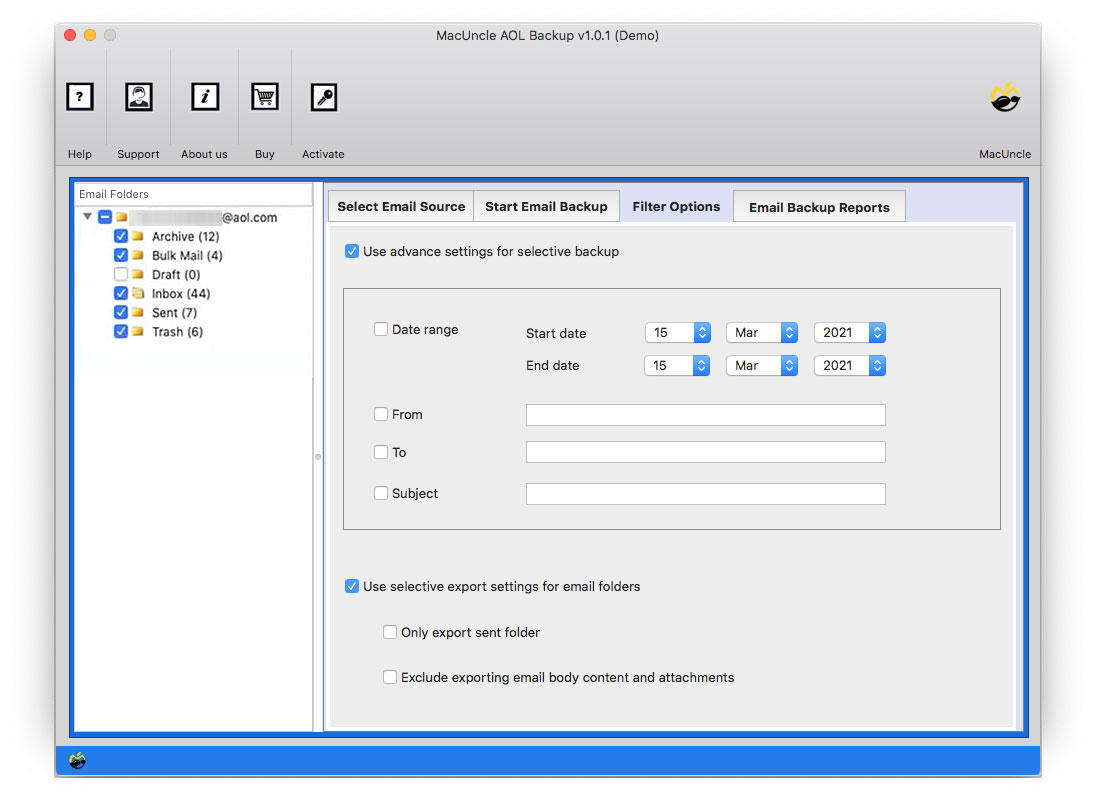How to Transfer AOL Emails to Gmail?
Well, you are finally here. From this article, learn how effortlessly a Mac user can transfer AOL emails to Gmail accounts. We will provide all the steps and features while switching from AOL to Gmail. We can configure the AOL account into Gmail, and eventually, all the emails will be updated on the Gmail account. However, we are here to provide you with a simple and profound approach. Go through the guide to get the best approach to complete the transition procedure.
Add or forward only the contacts to the Gmail account. Since the reader might be in a diverse situation, therefore, we will offer the complete solution for AOL to Gmail migration.
Table of Contents
Overview of AOL & Gmail
AOL is an American online service provider that was started in 1983 by William von Meister. Since the 1990s, AOL has been one of the fastest and most popular webmail services, but in 2005, it relaunched the service with additional features. AOL, like Gmail and Outlook, is a premium online service provider. It distinguishes itself from other email service providers by providing unlimited storage. It offers a variety of free services, including email and a variety of others.
Similarly, we are well aware of Gmail, as it is a common email service. It also offers a free service. The email service also provides a platform to send & receive emails. Users can create a single Google account to get access to Gmail, YouTube, Google Drive, etc.
Reasons to Transfer AOL Emails to Gmail
Major reasons to transfer AOL Emails to Gmail accounts are the features they offer to the users.
- Spam Filter: To keep spam out of your inbox, Gmail employs cutting-edge technology. The majority of spam is automatically routed to a separate spam folder and removed after 30 days.
- Complete conversion view: When you send emails back and forth with another person (or a group of people), usually about a certain topic or event, you’re having an email conversation. Gmail automatically puts these emails together, making your inbox more organised.
- Advanced Storage: Gmail offers more storage space compared to AOL. Thus, you can store all the emails from AOL and the emails in an organised way for a much longer time, without running out of space.
- Use Friendly and Mobile App: The interface is very intuitive for users with or without technical expertise. Besides that, the mobile app enables access to emails anywhere without any hassle.
Thus, let’s learn how to migrate emails and contacts from the AOL account to Gmail.
How to Forward AOL Email to Gmail Account?
Here are the methods to move all the emails from AOL to Gmail Accounts. The first method is to use the IMAP option to add AOL to the Gmail account. This method will allow the user to get all the emails in the AOL account into the Google account. Then comes the other method that allows users to import AOL emails to Gmail in batches. Go through the steps to know which method suits the best as per situation.
Method 1: Use IMAP to Add AOL to Gmail
With IMAP, you can access emails from multiple devices without deleting them from the original server. Here’s how you can use IMAP to transfer the AOL emails to Gmail. The method is to get all the emails from AOL to Gmail accounts.
- Sign in to the Gmail account.
- Go to Settings>See all Settings.
- Click on the “Accounts and Import” tab.
- Enter the AOL account address.
- Enter the AOL password and click “Add Account“.
- Choose the desired Import Options.
- Press the Ok button.
Note: It adds the AOL account to Gmail directly to access the emails within a single account. To transfer selective emails, use the software mentioned below.
Method 2: Import Emails from AOL to Gmail – Simple & Effective
If you have tried the manual method of adding an email account to Gmail, then you know the limitations. That is, selective migration is not possible with the help of the traditional import technique. Therefore, try AOL Backup Software to transfer emails or contacts to Gmail from the version.net account. Forward AOL emails to Gmail with the help of select features to ensure only the required emails pass to the respective account.
Test the trial version before purchasing the application. With the demo or the trial version, migrate any 25 files from the AOL account to Gmail without any interruption. All the files can be moved by either selecting particular email files or a complete folder with 25 emails or contacts. Both editions, Demo and Pro, possess the same feature with a limitation on file number for the Trial.
How to Forward AOL Emails to Gmail Accounts?
The following steps will guide you to import AOL emails to your Google account with ease.
- Launch the toolkit and enter the AOL account details. Press the Login button to proceed.
- All the files & folders will display on the left panel.
- Choose the Gmail option and enter the credentials of the Gmail account.
- Optional: To migrate selective emails from the AOL account, use the Filter option.
- Finally, hit the Start Backup button to start the process of AOL to Gmail migration.
That’s it.
Conclusion
We hope you have resolved the issue. The procedure here is to transfer AOL Emails to Gmail in batches without any halt in between. The method is for migrating multiple files directly to a Google account. Either use the selective or the bulk migration with this process. However, the procedure here is simple yet effective, illustrated for all users from computer experts to novices.
Frequently Asked Questions
Q: Do I need to be familiar with the technical terms to transfer my AOL emails to Gmail?
A: Having basic technical knowledge is somewhat useful while performing migration manually. But you can transfer your AOL emails to Gmail without having to be an expert. Most of the easily available methods are pretty simple.
Q: Can I transfer all my AOL emails to Gmail?
A: Yes, in general, it will be all right to import emails from AOL to Gmail. But, in any case, it is always better to export AOL emails to hard drive before you initiate this process. However, you’ll have to wait for a while, depending on the number of emails you have.
Q: How does the import process ensure that my AOL email accounts are transferred safely?
A: If you are using the software mentioned here, it ensures complete migration of emails from AOL to your Gmail Account.