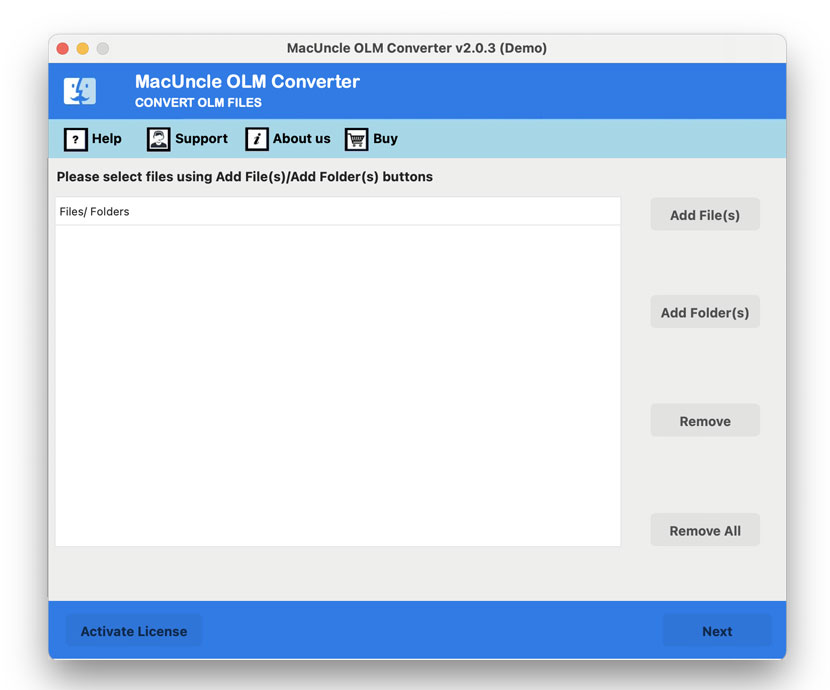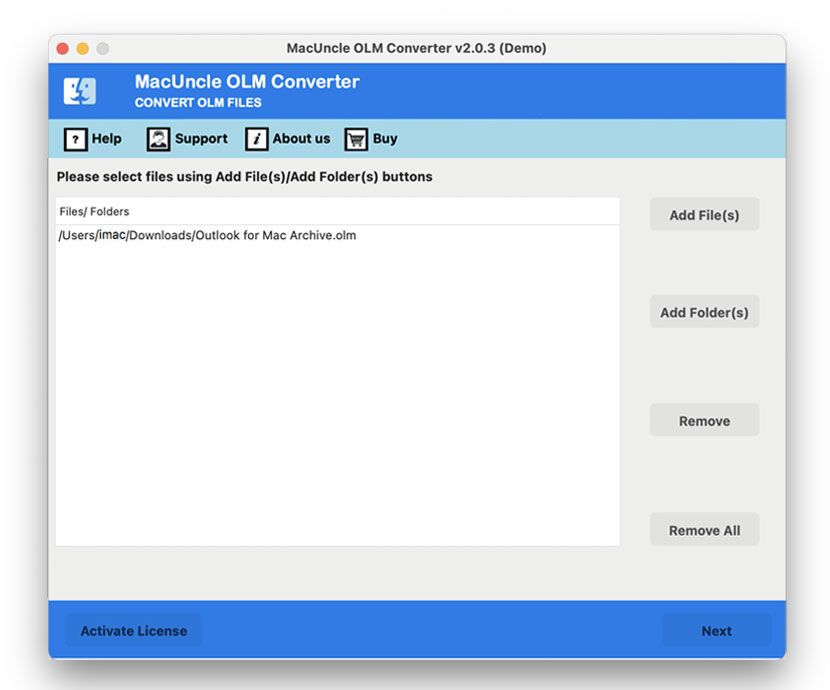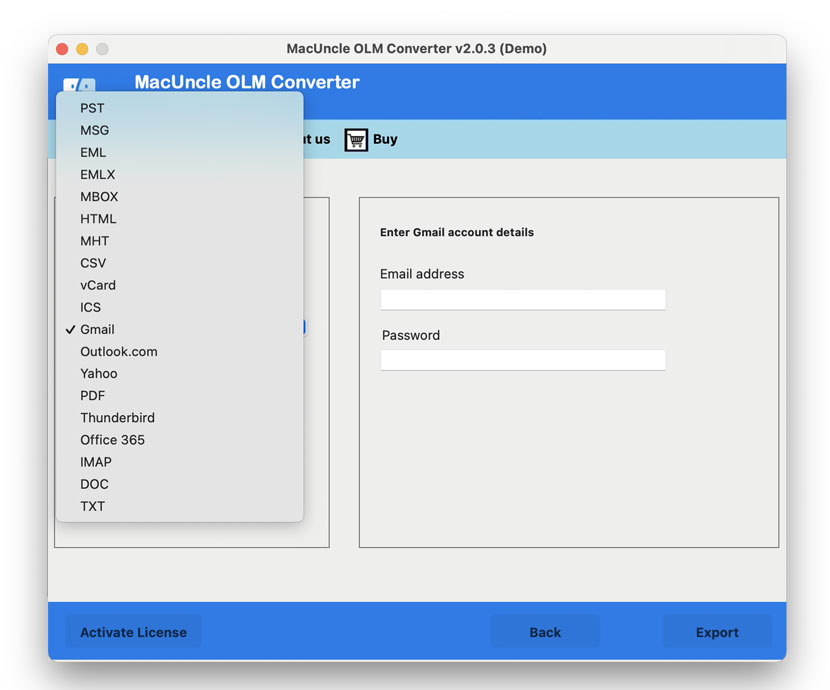How to Import OLM Files to Gmail Account?
Suppose you migrate the Microsoft Outlook for Mac to universal accessibility and cloud-based Google Mail or Google Workspace. In that case, you will then encounter the OLM files – the archive file used for Mac Outlook to store emails, contacts and other mailbox data. We here have the solutions to Import OLM to Gmail accounts.
The primary challenge we have here is that Gmail does not natively support the OLM format. You can’t directly upload the OLM to a Google account and expect it to work. The guide here will walk you through the manual method, which is the synchronisation, and a more efficient automated solution, to successfully import OLM into a Gmail account.
Understand the OLM to Gmail Migration Challenge
The OLM files are archive and backup files created by Microsoft Outlook for Mac. It has the complete information of mailbox data, including the emails, attachments, contacts, etc.
Gmail is a webmail service that operates on the IMAP protocol for real-time synchronisation. It does not have an in-built feature to read or process a local OLM file. Therefore, to get the OLM file into Gmail, we need to bridge the gap, which can be done by a manual procedure.
Here are the two methods
- IMAP Synchronisation: Use the Outlook Mac application and IMAP to enable the Gmail Account and copy the data.
- Professional software: An expert-backed software that can directly convert the OLM data and import it into Gmail without any additional support.
Method 1: Manual IMAP Synchronisation to Import OLM to Gmail Account
It is free and does not require additional third-party software. The method is multi-stage, and can be slow and is suitable for users with smaller OLM files.
Phase 1: Enable IMPA in Gmail
Before we begin with this process, we need to ensure Gmail is configured to allow IMAP connections.
- Log in to your Gmail Account.
- Click on Settings > See all settings.
- Go to Forwarding and the POP/IMAP tab.
- In IMAP access, ensure that Enable IMAP is enabled.
- Click on Save Changes.
Phase 2: Configure Gmail Account in Outlook for Mac
Now, the next step is to add Gmail to the same Mac Outlook client which has access to the OLM files.
- Open Outlook for Mac.
- Go to Outlook Preferences Accounts.
- Click the plus sign and select New account.
- Enter your Gmail address and either your password or your App password, which you generated.
- Outlook will set up an account using IMAP, which will create a synchronised folder structure for the Gmail account within the Outlook interface.
Phase 3: Import the OLM Files
If the OLM file you want to import is not in the account, ensure that to import the email files.
- In Outlook for Mac, choose File Import...
- Click on the Outlook for Mac archive file and then hit Continue.
- Locate the OLM file, select it, and click on Import.
- The OLM is going to be displayed as a new folder
Phase 4: Import OLM to Gmail Account
Now, follow the critical steps:
- In Outlook, locate the folder with the OLM files.
- Right-click on the folder and choose Move or Copy to Folder..
- Or simply drag and drop the OLM folder onto the Gmail folder.
- Outlook will begin the process of uploading the data to the Gmail IMAP server.
Check out the related article: How to import OLM files into Google Workspace?
Method 2: Expert Approach to Import OLM to Gmail Account
For quick, secure and complete migration, use the OLM Converter. It has the option to directly import the files to the Google account. Use the steps in the Gmail settings to create an app password and enter the details into the software. The software preserves the email header and folder structure intact and supports all Mac Outlook versions, including the latest. Open OLM files with the freeware and check before migrating the emails.
How to Migrate OLM to Gmail Accounts?
- Start the software to import OLM to the Gmail Account.
- Add OLM files to the software. Press the Next button.
- Select Gmail from the options, and enter the Gmail login details. Press the Login button.
- Press the Export button to start the migration.
Conclusion
The reason to import OLM to Gmail is a common requirement when users are transitioning from the Mac Outlook. Since there is no direct method due to the file incompatibility, the solution involves manual IMAP sync or the use of a data migrator. Go with the manual method if you have small and non-vital archives and have time, as it takes time to complete the process, depending the the size of the files. For users with large OLM files, using the professional tool, its unmatched speed with guaranteed data integrity, is the best way for this type of migration.