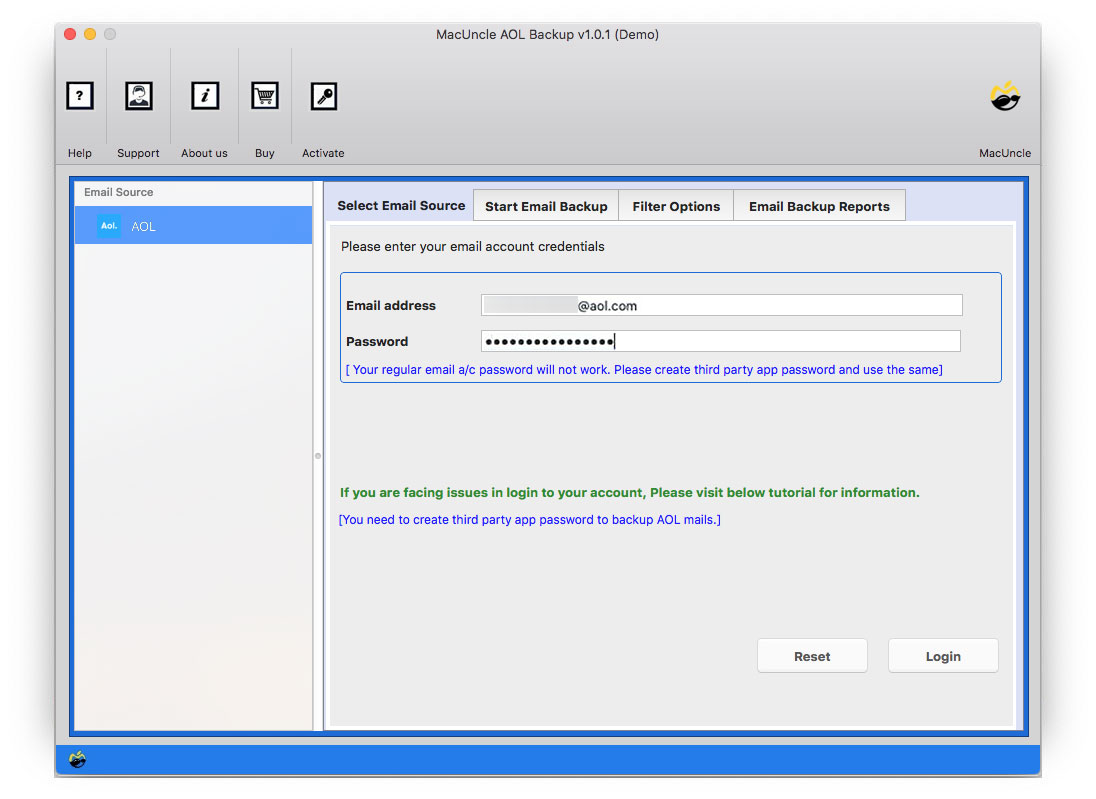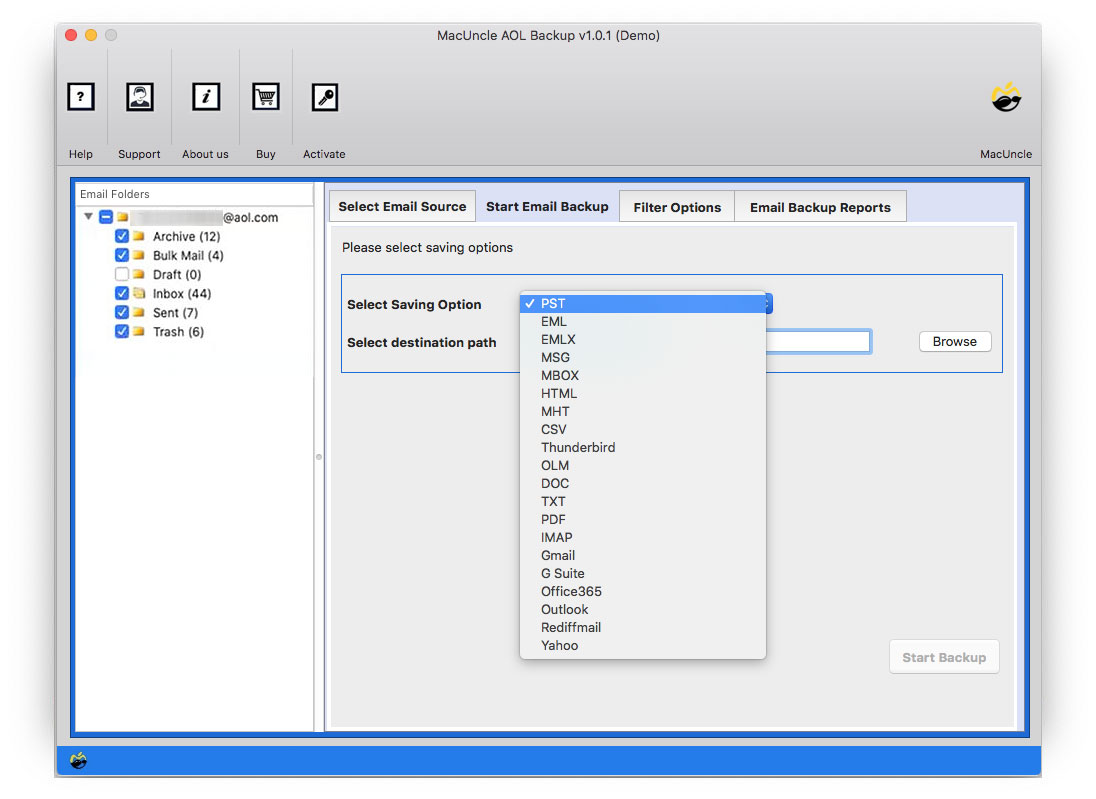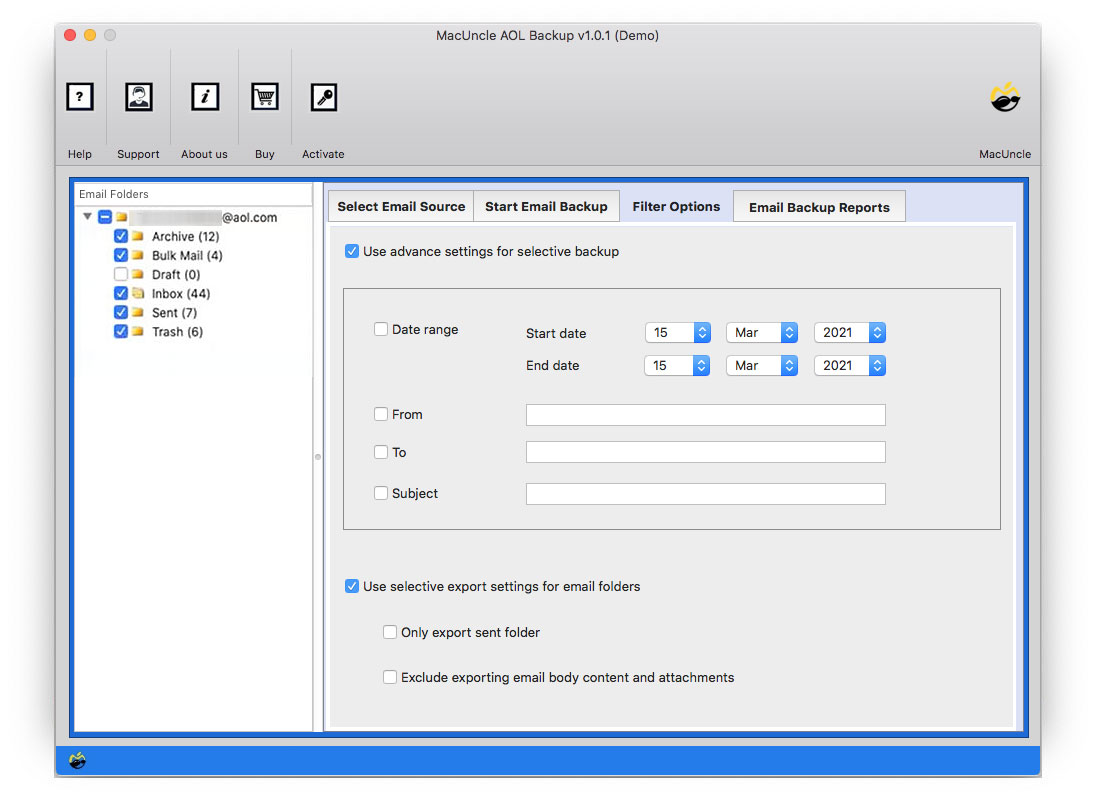Resolve “AOL Not Working on Mac” | Get Different Methods to Fix
Are you searching for a method to start your AOL normally on Mac? Then this article is right for you. Read and follow the article carefully to Fix AOL not working on Mac OS.
AOL email is a web-based provided by Verizon, users use it for managing emails and communicating with their colleagues, professionals, students, etc. But those who have been using it for a long period are now complaining of the several issues occurring in AOL Email. One of the major issues while operating on AOL is that people aren’t able to access their AOL Emails as it is not working.
There are many reasons why AOL is not working properly, you have to make sure that you’re using the latest version of AOL, or you may be using an old password while you have created a new one. There are many reasons which might be responsible for AOL not working on Mac. Thus, you may prefer having a backup of all your AOL Emails on your system which can safely keep your emails.
This article will provide you with the best 2 – Techniques to solve your problem instantly.
Table of Content
Why AOL Isn’t Working on the Mac?
These are the most common causes why the AOL Mail is not working on your macOS. However, we need to narrow down to the most possible reason from here.
- Issues with Internet Connection: A defective internet could prevent AOL from functioning properly or even loading the account.
- Outdated AOL: If you are using the older version of any email client, it might not be compatible with the latest features or security updates of the system. This could lead to loading issues.
- macOS Compatible Issue: If you have the newer version of macOS, the older version of AOL will not be fully compatible.
- Interference firewall or antivirus: At times, your security apps block AOL or any email client from accessing the Internet or performing some functions.
- Browser issue: Most probably, the problem lies with your browser; its software is outdated, the cache is corrupted, or inappropriate extensions have been attached, interfering with the proper functioning of AOL.
- Corrupted AOL files: There can be corrupted files in the AOL application that might cause errors and prevent the application from working properly.
The solutions to the above-mentioned causes are given below. Go through each of the troubleshooting procedures to ensure which might have caused the issue.
How to Resolve AOL Not Working on Mac?
If you are experiencing any issues with AOL on Mac, here are some of the reasons why users are facing AOL not working on Mac. Fortunately, there are several steps to troubleshoot and resolve the issues.
1. Check the Internet Connection
- Make sure the Mac is connected to the proper internet.
- Once try and check the websites to confirm.
- If the internet has an issue, try restarting the router.
2. Clear Out Cache and Cookies to Fix AOL Not Working on Mac
Sometimes, the accumulated cookies and caches can interfere with the AOL functionality.
- Go to Safar or any preferred browser
- Navigate to Safari>Preferences>Privacy>Manage Website Date.
- Click “Remove All” to clear all the cache and cookies.
3. Update the Browser
The outdated browser can cause AOL compatibility issues. Ensure the latest version of the browser is used.
- For the Safari browser, to the Apple Menu and select “Select Preferences”>Software Update.
- For another browser, go to the menu and Select “About” to check for any updates.
4. Disable Browser Extension
If you have browser extensions, it could sometimes interfere with AOL. Try disabling the extensions once. 70o
- For Safari, go to Preferences >Extension and uncheck the extension to disable the extensions.
- For Chrome, Go to More and More Tools > Extensions.
5. Check AOL Service Status
AOL users must check the AOL status, as sometimes the issue might be with the AOL Server. Visit the AOL help page or social media for any server outage announcements.
6. Check the AOL Status
If AOL not working on Mac, users must check the AOL status, as sometimes the issue might be with the AOL Server. Visit the AOL help page or social media for any server outage announcements.
7. Update the Mac OS to Resolve AOL
Ensure the Mac is running on the latest version of Macintosh OS.
- Go to Apple Menu and Select System Preferences >> Software Update
8. Reinstall the AOL Application
If AOL is not working on Mac, try uninstalling and installing it.
Check out the solution: How to Add AOL Email to Apple Mail?
Preventive Measures: Access AOL Emails on the macOS Machine
- Start the procedure, click on the Mail option, and then select Preferences.
- Then click on the Accounts Tab option.
- Navigate to the ‘+’ sign to sync the AOL to Mac Mail.
- In the description box, select AOL. Enter your AOL email address in the Email Address box.
- Further, enter your name in the Full Name box.
- Then mention the following details mentioned below:
- Incoming mail server: imap.mail.AOL.com
- Username: Mention your AOL email ID
- Password: Then type in your password for your AOL account
- Then click on the Advanced Tab and select Add 993 in a Port box.
- Now close the Mail Preferences wizard, and a pop-up window will appear, Click Save to configure AOL account settings.
- Finally, you’re AOL is ready and synced to Apple Mail, you can now see your AOL emails on Mac.
Drawbacks in the Manual Method
Here are some of the major problems which might occur with the Manual Method: –
- The users need to have advanced expertise in the technical field to get the task done.
- The process might fail thus, it is not a sure-sort option for the users.
- You need to have different a OS to configure your AOL to Mac Mail.
- The process is time-consuming and tedious.
Also, get the solution to migrate AOL to Office 365 Account.
Alternative & the Best Method to Fix AOL Not Working on Macintosh OS
If you have used all the above-mentioned methods and failed then try this software. We have the best tool to fix AOL not working on Mac. MacUncle AOL Mail Backup utility you can easily sync your AOL emails to Mac Mail directly and then you can access all your emails easily. The tool even provides you dual-mode to add AOL emails, either you can add in bulk quantity or selectively use the Filter options.
The wizard backups all your emails from every folder of AOL email. The tool preserves and maintains your folder’s hierarchy during and after the conversion. There is no data loss of any kind while following the process and the software keeps all your data safe. The tool supports all the latest versions of Mac OS and also Windows. The software is 100% safe and produces accurate results.
Follow the Steps to Fix AOL Not Working on macOS
Download and start the tool on any system:-
- Then enter your AOL email ID and password.
- Now choose the IMAP option from the Select Saving option list. Enter Mac Mail account details and IMAP details to the required field.
- You can also go for Filter options to download selective email files.
- Finally, press the Start Backup button.
Also, check out the solution for How to delete multiple emails from AOL accounts.
Final Verse
This blog explains the direct and effective method for users whose “AOL not working on Mac”. To fix the issue we have the 2-Fixing Methods, The first is the Manual Method but it comes with various limitations to avoid these we have the best Tool. The tool downloads your entire AOL emails and syncs them with your Mac mail using the IMAP option. The utility is 100% secure and guarantees you to produce accurate results.
FAQs
Q) Why can’t I access AOL on my Mac OS?
A) The reason could be that AOL isn’t working on the Mac. The issues could be internet connection, outdated software, etc.
Q) Why am I having issues with sending and receiving AOL emails?
A) Once check the email settings, ensure that you are connected to the internet and that all the settings are correct. If the issues persist then try contacting the AOL service.
Q) Why is AOL Mail not loading on my Mac?
Ensure the internet connection is stable. If the internet is working, then try accessing the AOL Mail via a different browser and clear the browser cache and cookies.