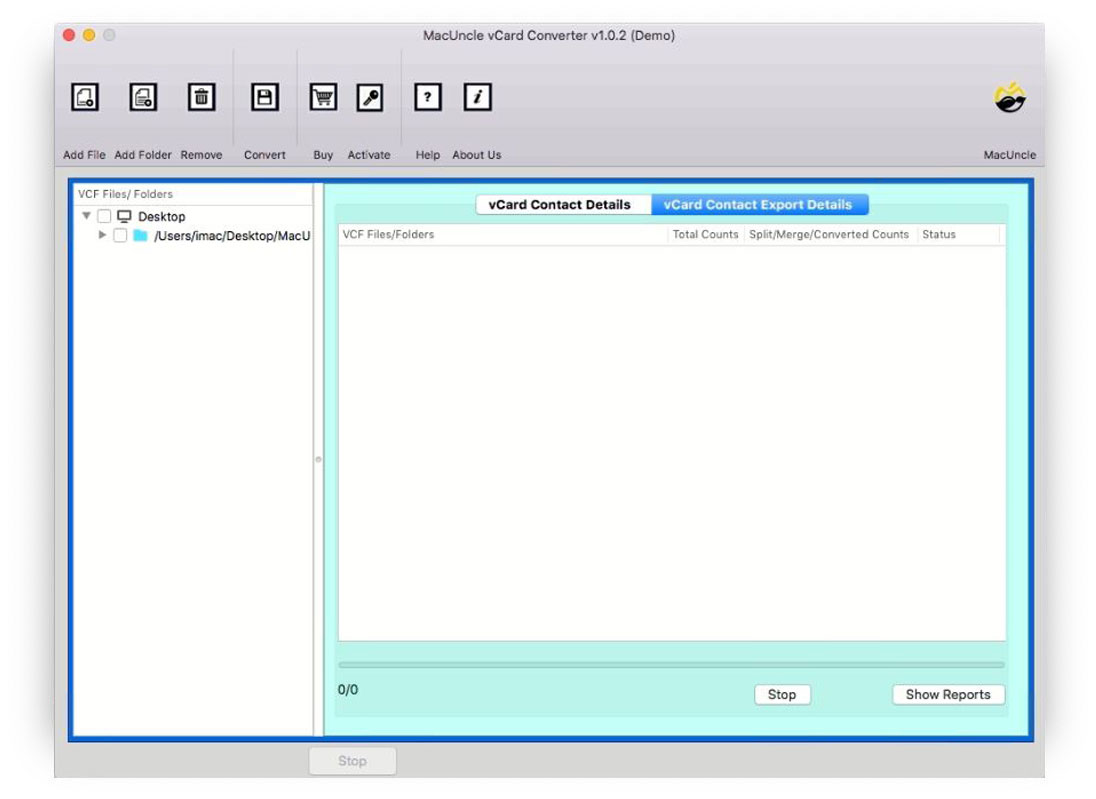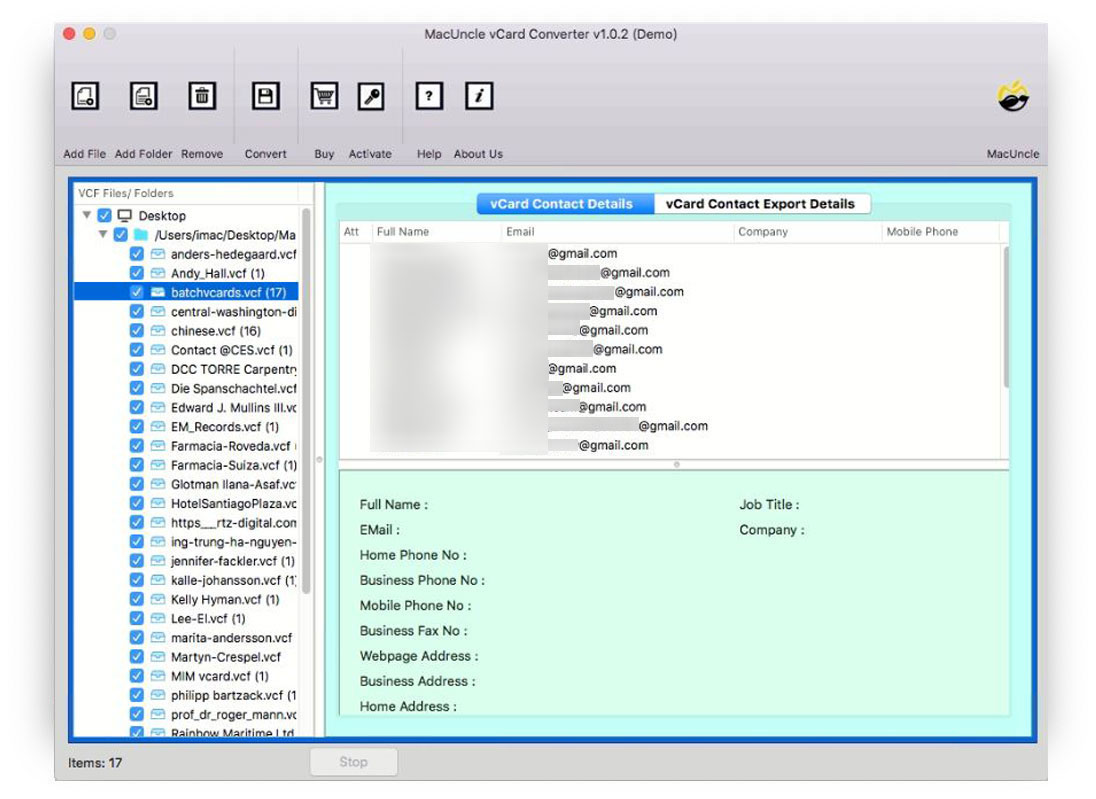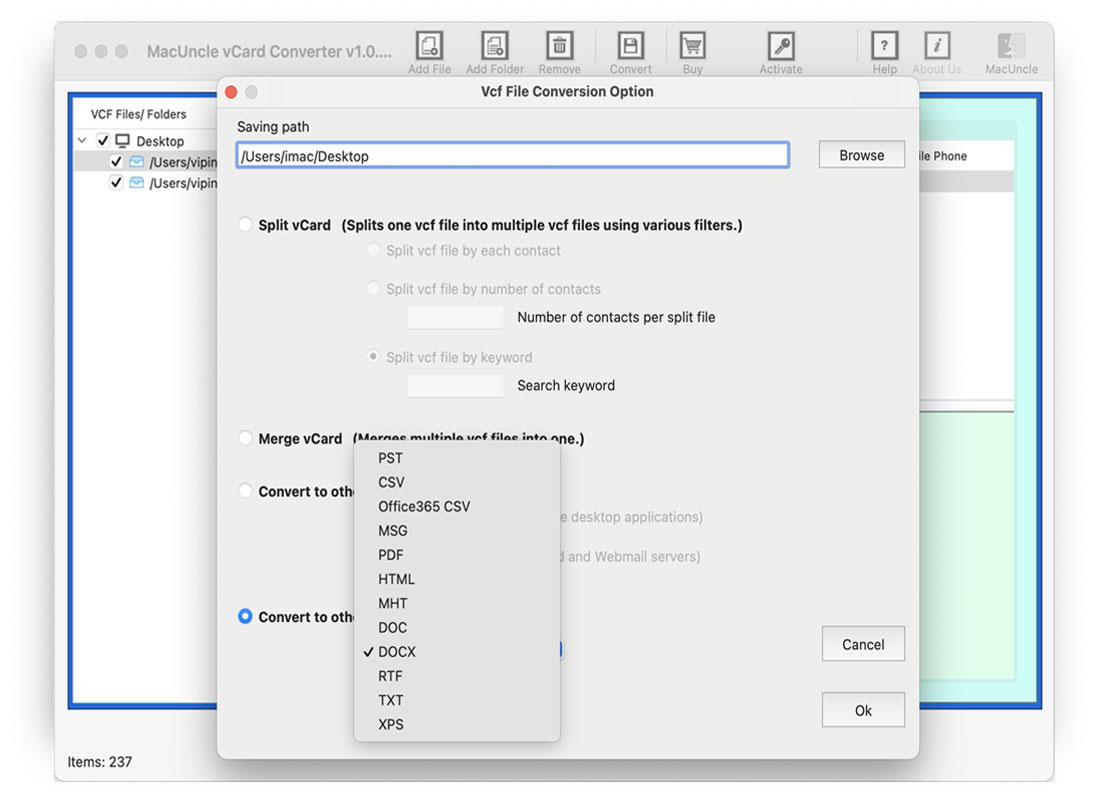How to Convert vCard to PDF Format in Batches?
Contacts have become an important source of communication. Thus, we need to protect and preserve it to avoid any mishappenings in the future. Also, for the work that includes sharing contact addresses now and then, therefore, in this case, you can easily go for the vCard/*.vcf file format. But to provide extra safety you should convert vCard to PDF to avoid any damage to your address book.
PDF is the safest file format and thus can be accessed on every platform without any glitches. Whereas VCF or vCard file format stores all your contact information including name, email address, number, etc. You can view the vCard File on Mac OS with all the information.
The files contain information in text format and thus could be opened in a text editor. In this article, we will give you the exact method to Convert VCF to PDF on Mac.
Table of Content
- Why Convert VCF to PDF
- Expertise Method to Export VCF File to PDF
- How to Convert vCard to PDF Format?
- Different Traits of Tool to Expertise Method
- FAQs
- Conclusion
What Makes PDF Standout?
Here are some of the benefits of using PDF as your sole file format to convert VCF files to PDF: –
- The PDF file format is platform-independent; thus, you can then access your PDF files on any device, and Operating system.
- The Adobe PDF files can even be protected using the passwords provided by it, if you have any sensitive content, you can then put a password on it.
- The document file can easily integrate a variety of content like texts, graphics, videos, animations, audio, etc. Thus, there will be no problem or trouble with the file format.
- The file is convenient to use, view, or edit by anyone.
You now know why most Mac users prefer converting vCard to PDF format.
The Expert’s Guide to Convert vCard to PDF
To solve your problem with an instant guide we have come up with a reliable tool to do so, MacUncle vCard Converter. This tool can quickly and efficiently convert the vCard contact files to PDF without any errors or glitches. Add one or more contact files in .vcf format to the application panel. Switch the contact files to document format with the application.
How to Convert VCF to PDF File Format?
First, get the tool from the above link and then carry out the steps given below: –
- Now add your vCard file with multiple contacts in the software, using any of the ADD options given.
- You can then also preview your files before conversion in the software.
- Now go to the Convert option on the top menu.
- Further, select your preferred destination location and file naming conventions.
- Press the OK button then.
Different Traits of the vCard to PDF Converter
- Simple Software interface: The tool comes with a user-friendly interface that comes with a coherent GUI that enables all the users to operate the software easily.
- Support all VCF Versions: It supports all the various types of vCard files like vCard 2.1, vCard 3.0, vCard 4.0, etc.
- Other Options: The application can also split vCard Contacts, or merge VCF files according to your choice, and also you can convert your VCF files to any of the versions you want.
- Maintain the Data Intact: The utility preserves and maintains the folder’s hierarchy during and after the process. The tool guarantees 100% accuracy and security thus, you don’t have to worry about it anymore.
Frequently Asked Question
Q) Does the tool support vCard with multiple contacts?
A) Yes, add the *.vcf files to the software panel and then complete the procedure.
Q) As I checked the vCard version, it shows vCard 3.0. Does the tool support vCard of different versions?
A) Yes, all the versions of VCF – vCard 4.0, vCard 3.0, and vCard 2.1 support the tool.
Q) Does the tool have the option to import a vCard File to Outlook?
A) Yes, the application has different naming options. Out of which select the appropriate format for Outlook and carry out the steps.
For more details visit – Import vCard to Outlook.
The Conclusion
Mac users search for a different alternative on the internet to find the perfect tool to convert vCard to PDF on Mac because it is not possible manually. Therefore, get the best tool from MacUncle and export all the contacts in the VCF file to PDF. The application supports all the types of vCard files present and also offers you a dual mode to upload the vCard files. The software is safe and secure and prevents your data from any damage.