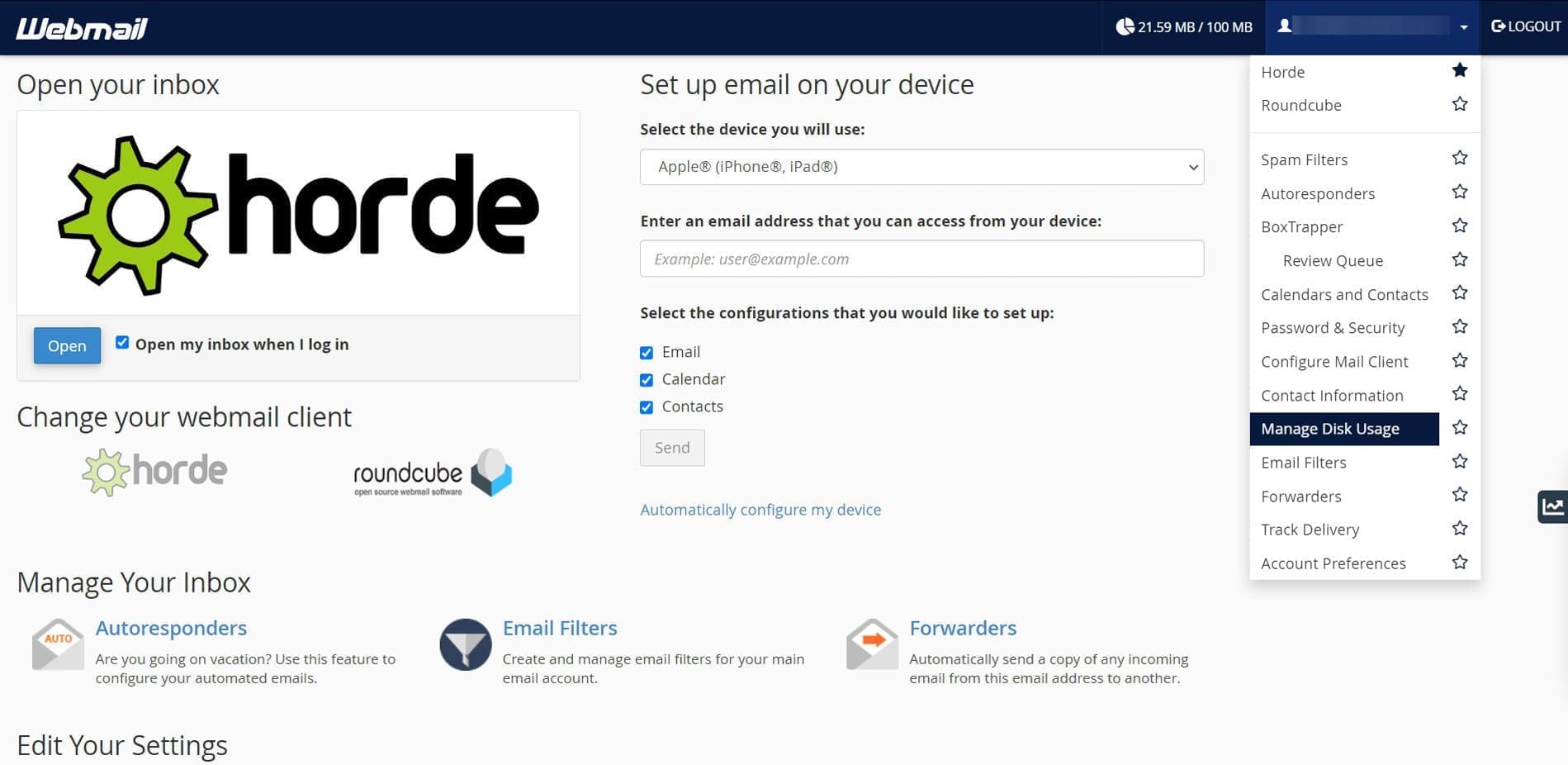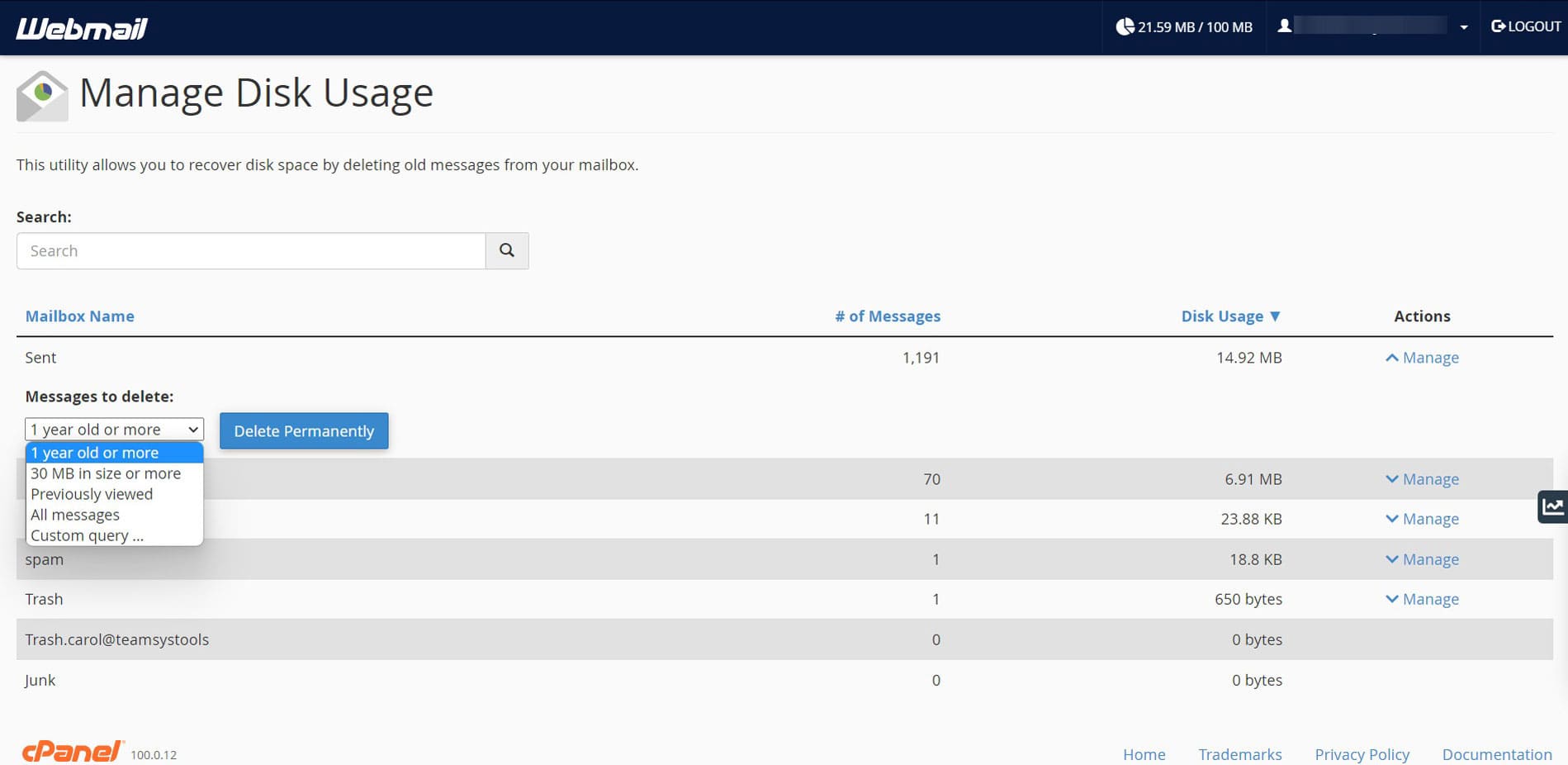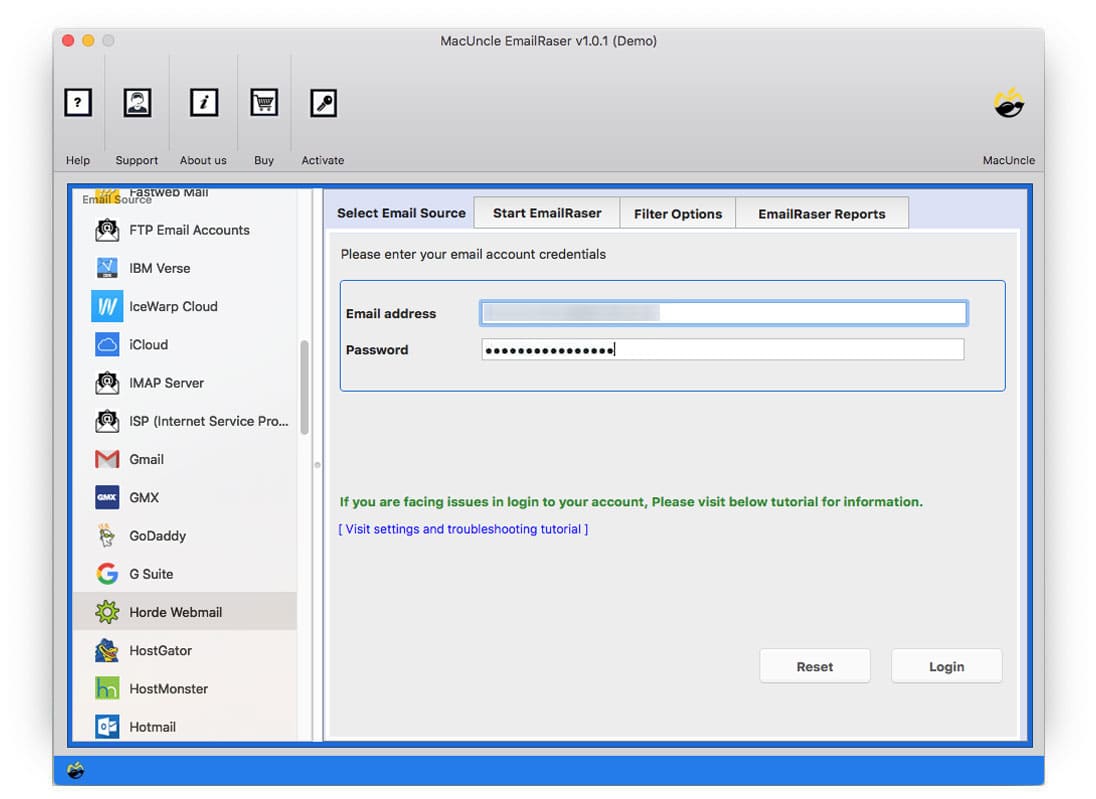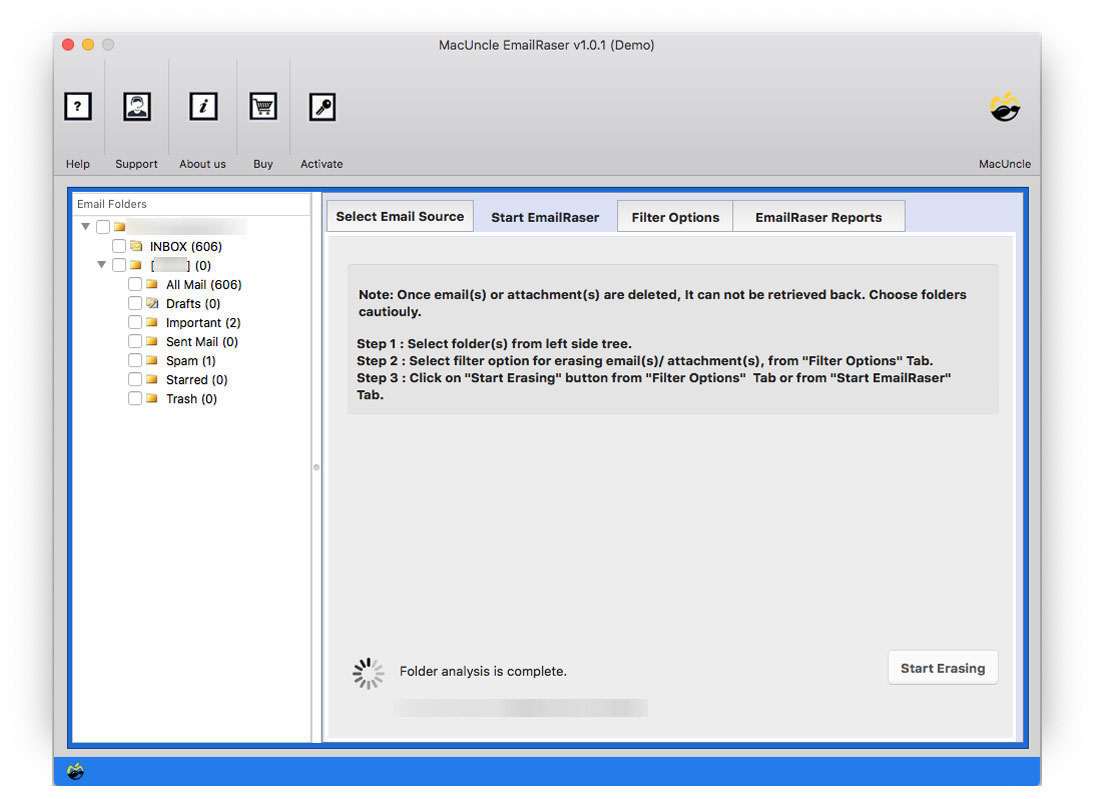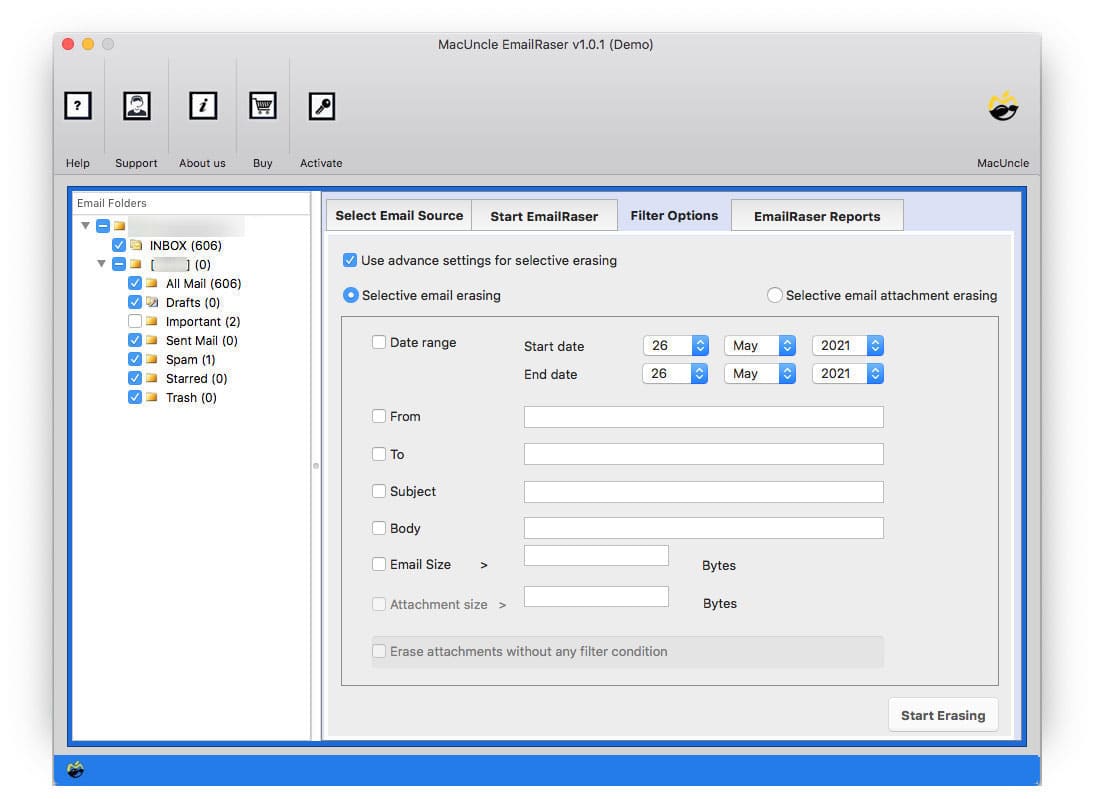How to Delete Emails from cPanel Webmail Account?
Summary: The article gives out the techniques to delete emails from cPanel webmail accounts. We can delete emails by folders or by selective single files at a time, but when it comes to removing emails from a particular sender or date.
Here are different approaches to erasing emails from the server permanently without hassle. With the help of MacUncle, without accessing the webmail account, get rid of unwanted email files.
Quick Solution:
Use the EmailRaser Software to delete emails from the cPanel webmail account of Horde or Roundcube. Follow the steps here:
- Step 1: Start the software and select cPanel from the list.
- Step 2: Choose the folder to delete.
- Step 3: Press OK to confirm the procedure.
- Step 4: Go to the Filter option if Selective Deletion is required.
- Step 5: Hit the Start Erasing button to initiate the process.
For more details, read the complete article.
Table of Contents
How to Delete Emails from cPanel Webmail Account Manually?
To permanently delete emails from the cPanel account, use the built-in tool. The steps with illustrations are given in the section below.
- Sign in to the cPanel Account.
- From the different options, click on Email Accounts.
- Now, from the webmail page, press the Email address > Manage Disk Usage from the list of options.
- It will take you to a new Window, and a list of emails in the Mailbox folder will display.
- Then, click the Manage button under a particular folder. Select any choice from the list as shown in the figure.
Now the files will start deleting from the account.
Read more blogs: How to Mass Delete Emails from Zimbra Accounts?
Remove Emails from Roundcube Webmail
- Log in to your Webmail account.
- If Roundcube isn’t already your preferred webmail, choose it.
- Choose the folder from which you want to delete all of the emails.
- Select All from the Select drop-down menu at the bottom of the panel.
- Press Delete from the drop-down menu at the top of the inbox.
Thus, you can delete emails from cPanel Roundcube accounts.
Delete Horde Webmail Emails by Folders
- Log in to your Webmail account.
- Select the folder from which you want to delete all of the emails.
- To select all emails, check the box next to “From.”
- From the upper left corner, select Delete.
Limitations of Manual Methods: The following are the vital restrictions of using the manual or common method while removing emails from the cPanel server.
- When it comes to a specific need, such as deleting emails from a single sender or a particular one.
- The above techniques take time in the process itself.
- It can only delete emails from a single folder at a time.
Find the Steps to Delete Emails from Comcast
How to Remove Emails from cPanel Webmail Instantly?
Try the automated method once to delete all the emails from cPanel instantly. With the advanced algorithm, the user can remove any number of emails from the webmail account using the tool. The software can delete multiple emails from the account within the tool itself. Remove unused email files permanently to preserve storage.
How to Delete all Old Emails from the cPanel Account?
Detailed Step-by-Step procedure is here:
- Step 1. Start the software & choose Horde / RoundCube webmail.
- Step 2. Now, enter the login credentials and press the login button.
- Step 3. Choose the required folder to delete all the emails from the cPanel Accounts.
- Step 4. Press the OK button to confirm the deletion.
- Step 5. Navigate to Filter options to selectively remove the emails from the cPanel account.
- Step 6. As a final step, press the Start Erasing button.
The files/folders will be erased from the account permanently. Wait for a while till the software gives a confirmation message.
FAQs
Q1) How do you permanently delete emails from Horde webmail?
A1) Here we have discussed the steps to delete emails from Horde webmail manually. Also, for an instant solution, try the software introduced here.
Q2) How to mass delete emails from cPanel?
A2) Use the expert-recommended software mentioned here to remove emails from the cPanel account.
Q3) How do I delete old emails from the cPanel account of more than 6 months old?
A3) Follow the steps to erase old emails from cPanel:
- Log in to the cPanel Account
- Select Manage Disk Usage from the settings.
- Choose any option from Messages to Delete.
- Then, press Delete permanently.
Bottom Line
To conclude, we have covered both manual and automated methods to delete emails from the cPanel webmail account. Choose the method wisely as per your need. To delete batches of email files from the folder, use the recommended software. Using the common approach will be helpful for a limited number of files. You must keep in mind that the automated approach is all-in-one and enables you to delete emails from Yahoo and other services in addition to the cPanel.