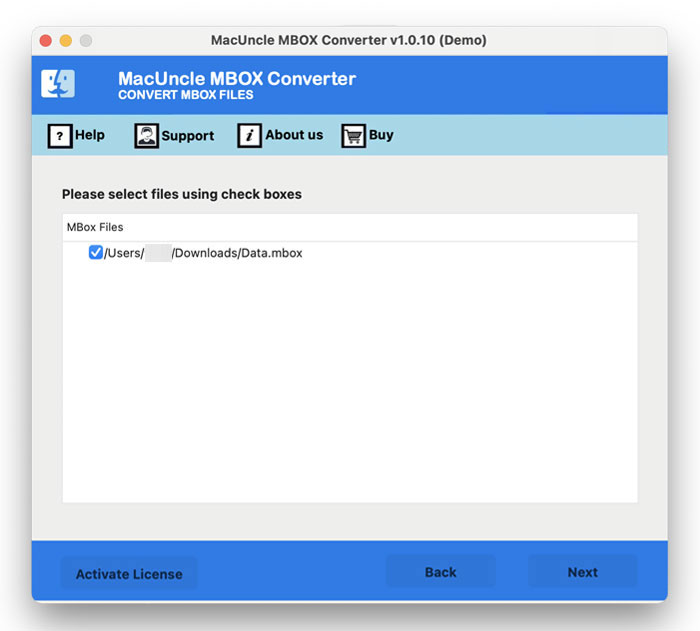Export Backupify to Outlook PST Format – Best Technique is Here
Find out how to export Backupify to PST format and migrate the resultant file to an MS Outlook account. All types of backup files can be converted to a *.pst format with the assistance of MacUncle. Learn the technique to batch Backupify export to PST format.
“I just used Backupify to download some of my Office 365 data externally. I was able to extract and open the files in my Mozilla Thunderbird account. But is there any possible method to import the Backupify data to the Outlook account? What I have read from different articles is that *.mbox files are compatible with Outlook accounts. How can I move those files to my new Outlook account?”
Yes, we can’t transfer the *.mbox file to an Outlook account. One must convert and then move the respective files to the required account.
Table of Content
Overview of Backupify
Backupify – a SaaS backup that gives a platform for the user to back up or recover data from Office 365 or Google Workspace. It’s cloud-to-cloud backup software with which one can easily get data within G Suite, O365, etc. Backup emails, important files, etc. Backupify has the option to download the email externally like most email clients. Back up the data in *.zip format and extract the files to MBOX file format.
Now learn what program will convert the files to Outlook *.pst format.
How to Export Backupify to PST Format?
We have the best MBOX to PST Converter for the same. Download and install the application on Mac or Windows and follow the procedure. Extract the ZIP file, then the files will be in *.mbox format. The files can be exported to any file format given in the software panel. The tool is compatible with MBOX files from any email client and operates without the support of the respective email client. Here we will see how to export Backupify mailboxes to PST format.
Working of the Software:-
Download the desired edition of the application and start with the process.
Steps to Export Backupify to PST File Format
- 1. Add single or multiple files using either Add File or Add Folder. Click the Next button to proceed.
- 2. As a result, the tool will list down all files in the folder, choose the required files and again press the Next button.
- 3. Further, from Select Saving Option choose PST/Outlook.com/IMAP to convert or import the files.
- 4. Finally, press the Export button to start the conversion of Backupify files.
That’s it. Now all the selected files will be converted to a specific format and then the user can check the quality of the converted files.
Learn the simple steps to Migrate Opera Mail to Thunderbird.
What Makes the Tool Stand Out?
We recommend the user test the software once and then go with the professional package. Beforehand let’s see what the vital traits offered to the user are.
- Support all types of MBOX Files: The backup files can in any *.mbox file type be converted to Outlook PST files. The data from Google Workspace or O365 accounts can be converted and transferred to another account. Move the extracted files i.e., emails, contacts, excel sheets, etc. to MS Outlook without any glitches.
- Two Different Upload Buttons: The software has two separate options to add files and folders. In both cases, batch and selective conversion are possible. Add the complete Backupify folder to the panel and select the files before the process begins.
- Remove File Option: Irrelevant files can be removed with the help of the remove file option. Upload the files in batches and remove the unwanted files from the panel before the conversion.
- Instant Solution: The whole process is completed within minutes, also depending on the internet speed. However, the software manages to provide instant solutions to the user with a quality result.
Use the same software to Export Mail from Evolution to Outlook
Outline
The article here gives out the method to export Backupify to PST format. We have the equally best and most efficient solution for file conversion & migrations. Follow the write-up help yourself with the software and import the G Suite or Office 365 data to the MS Outlook account.