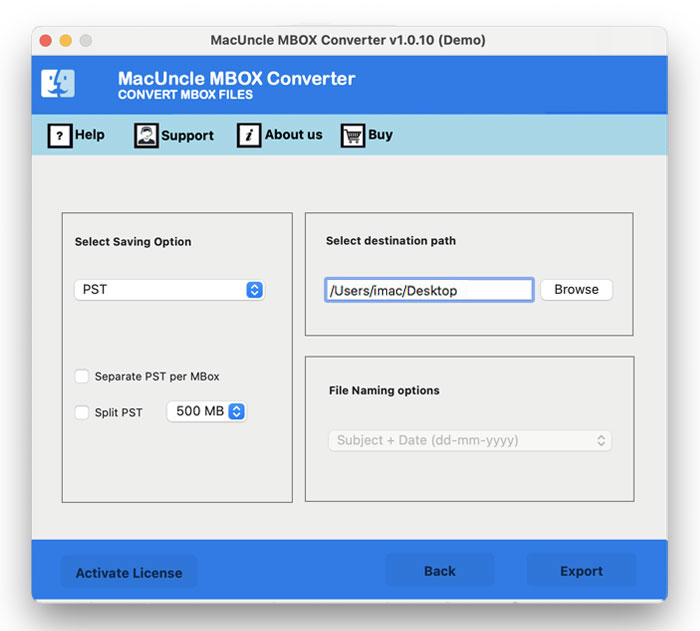Export Evolution Mail to Outlook in Batches
Are you an Evolution Mail user, searching to migrate the files to Outlook? Then, this the is right blog for you. Export Evolution Mail to Outlook on Mac or Windows with MacUncle. We will describe all the procedures from extraction to conversion. Keep up with the article.
“Hi, recently I switch to another company. In my last organization, we used Evolution Mail as our official mailing account. Even though the account was for work, there are some important emails that I want in my Outlook account. What program can import Evolution Mail to MS Outlook account?”
“Can anyone help me with moving emails from Evolution Mail to Outlook? I have saved all the emails from Evolution Mail, and thus want to move all those files to an Outlook account. Is there any simple method to do so?”
Evolution Mail is an email client for Linux users. The mailing application is free with advanced features. This site would be the greatest location for you to Export Evolution Mail to Outlook if you are one of them. The solution will be described in this section.
But why users are switching to an Outlook account? The main reason is the brand Microsoft as well as the rich features as an email client. Since all the Evolution mail stores the emails in *.mbox format, the user has to convert the files to PST format. Follow the method here to export Evolution Mail to Outlook.
Table of Content
How to Export Evolution Mail to Outlook?
To export the email files from Evolution Mail to MS Outlook, the user has to do some steps. But if their email files are in hand with the user, then skip to the conversion part. However, here we have broken down the steps into 3 procedures. Follow one by one.
- Extract / Save Evolution Mail Email files.
- Export Evolution Mail to Outlook
- Import the Resultant File to MS Outlook
a. Save Evolution Mail in MBOX Format
Before converting the email files, get or extract the mailboxes in *.mbox format.
- Start Evolution Mail and select the email Mailbox folder.
- Further, Go to File>>Save as MBOX.
- Click on the Save button after selecting the destination location.
- Finally, all the email data will be saved in MBOX format.
b. Software to Convert Evolution Emails to Outlook
After extracting the files, convert the emails to Outlook PST files using the software MBOX File Converter. Switch email files to Outlook *.pst format. Export multiple mailboxes with the attached document and import the result to Microsoft Outlook.
Open MBOX Files before the process begins to check the email files.
Complete Steps to Export Mail from Evolution to Outlook
The whole process can be carried out in a few simple steps:
- Step 1. Start and add Evolution Mail MBOX files to the Software interface. Press the Next button.
- Step 2. Now, choose the required files from the lists of MBOX files. Again, press the Next button.
- Step 3. The utility will take the user to the next tab to select the saving option. Choose PST format.
- Step 4. Browse a destination location to save the resultant files.
- Step 5. Finally, to start the live process, press the Export button.
For batch or selective conversion, the tool will complete the process within minutes.
Note: Use the Outlook.com option to directly import the MBOX files to the Outlook account using the email account parameters. Later check for the imported folder in the mail account.
c. Import Resultant File – Export Evolution Mail to Outlook
- Start the Outlook account, and select the “File” option in the Menu.
- Then, Select the Open button and Export. Choose the Open Outlook Data File option.
- Go to the location where PST files are stored. Add it to your Outlook account.
Read other blogs: How to Import MBOX File into Outlook 365/2016/2019 for Mac?
Why a Tool to Migrate Emails?
From the steps, it is clear that the tool offers the simplest solutions. The application also offers other features are mentioned below.
- Export all Data: An Email account consists of all types of Data – contacts, emails, calendar events, etc. The tool converts all email data to any selected format with ease. Regardless of the size of the file, the licensed packages export batches of files at once.
- No Error: For any type of conversion i.e., batch or selective, the software offers accurate results without any error. The process will be smooth with 100% accuracy.
- Other saving options: Export the Evolution Mail to any other formats such as HTML, MHT, MSG, EML, etc. Just like converting to Outlook PST, all other operations worked in the same manner.
Find out How to Import MBOX to iCloud Mail.
Conclusion
To conclude, use the application in the article to export Evolution Mail to the Outlook account. Even though the migration of emails is a difficult task, MacUncle is keen to offer the simplest technique for the user. If not sure about purchasing the tool, use the trial version first then upgrade later.