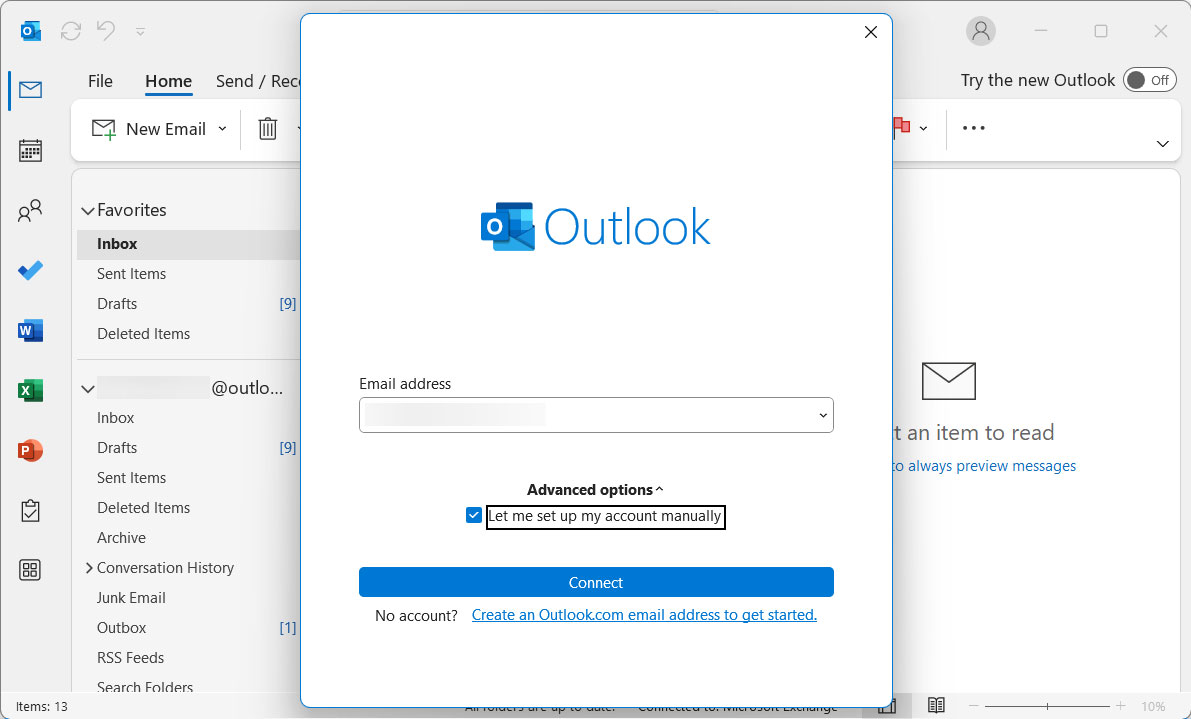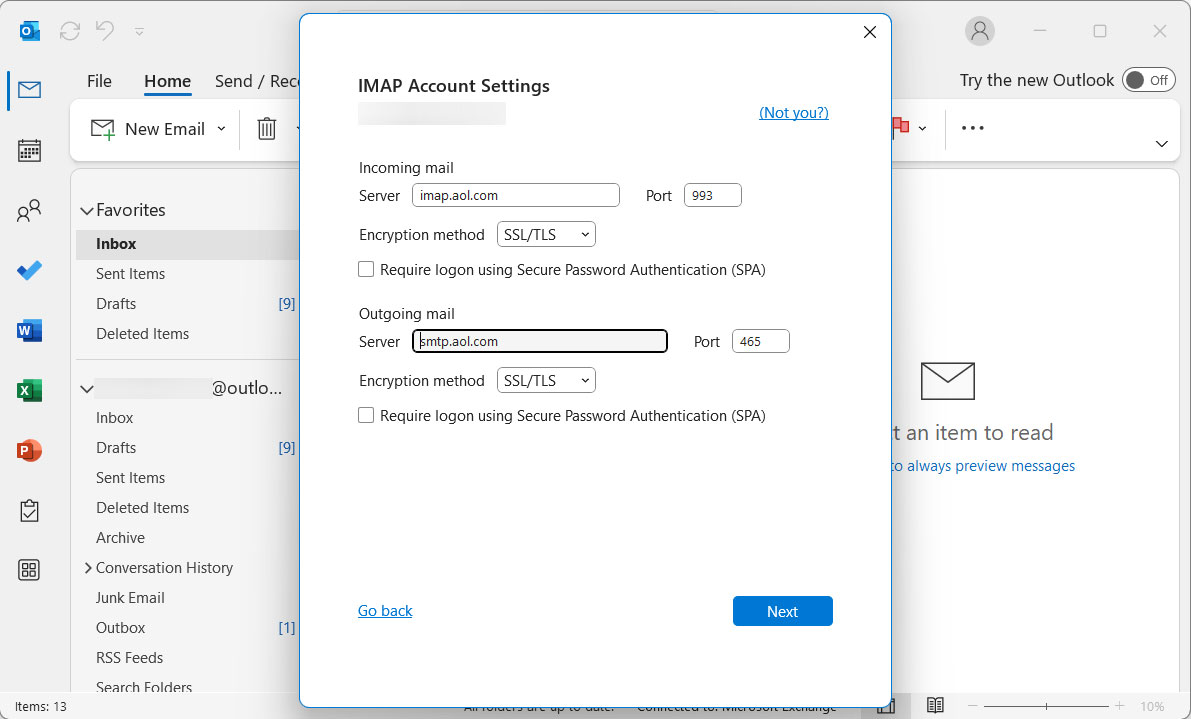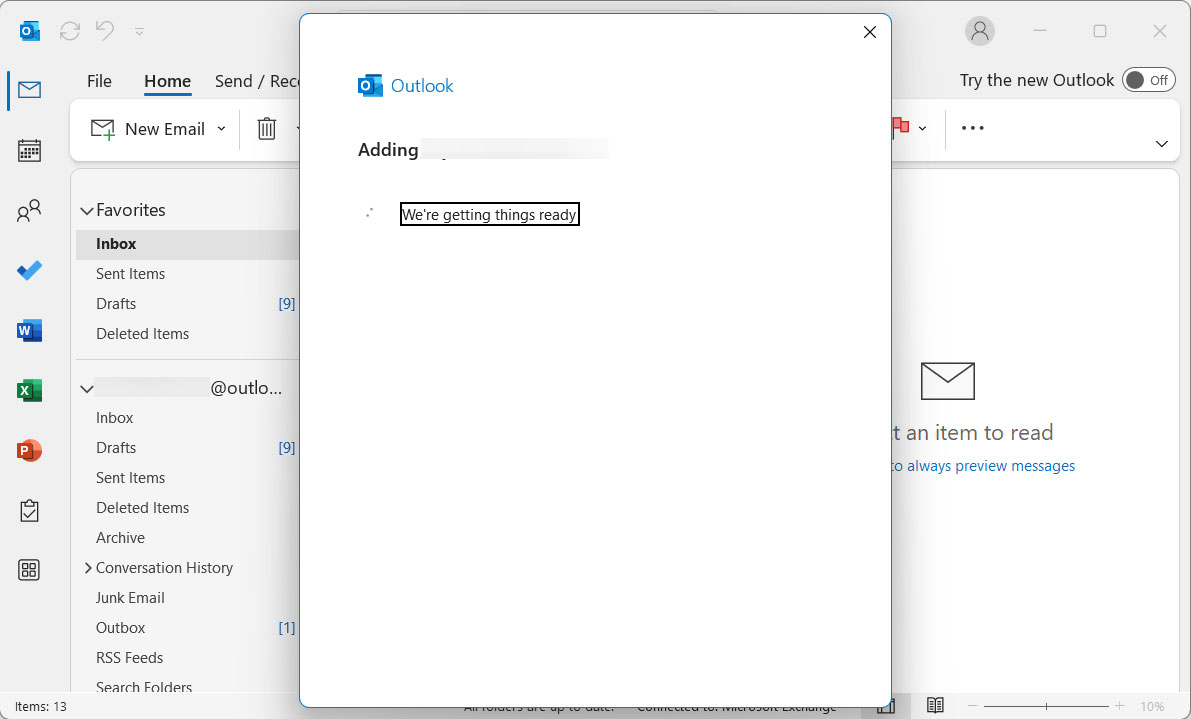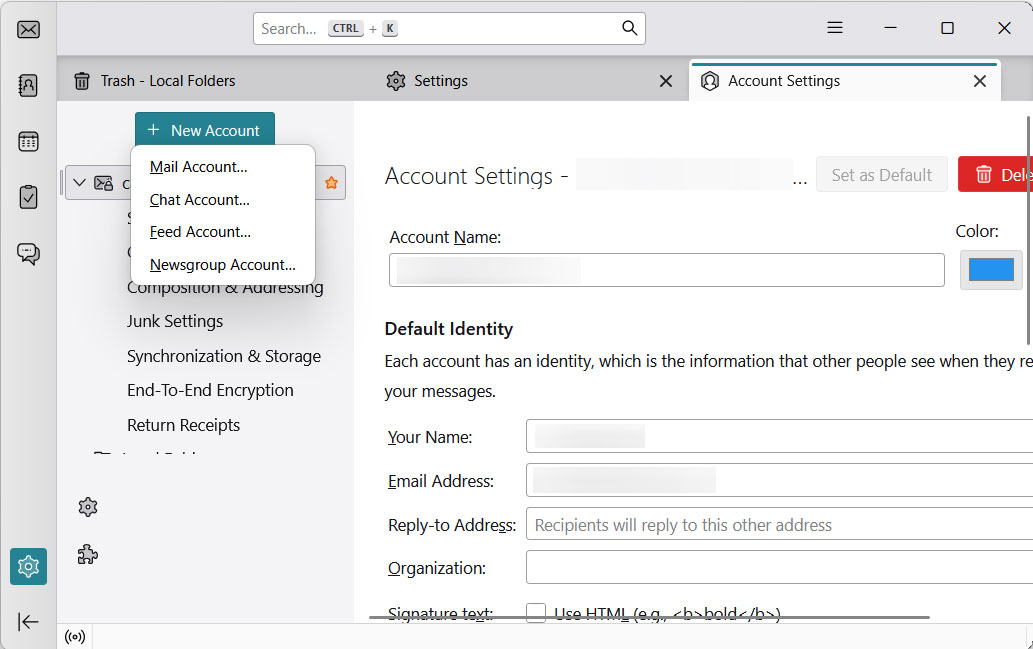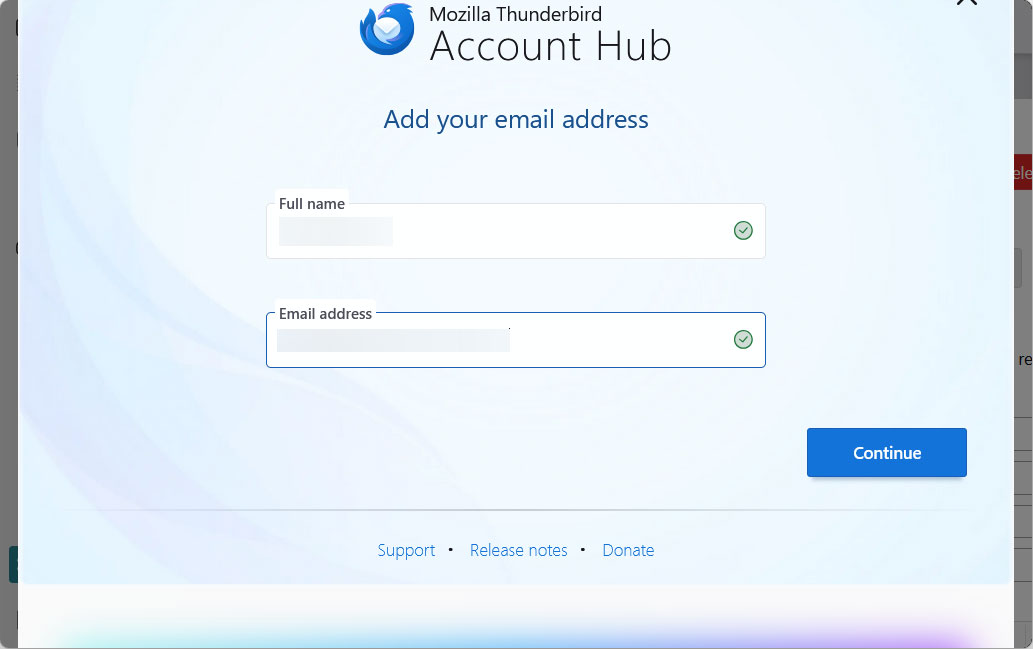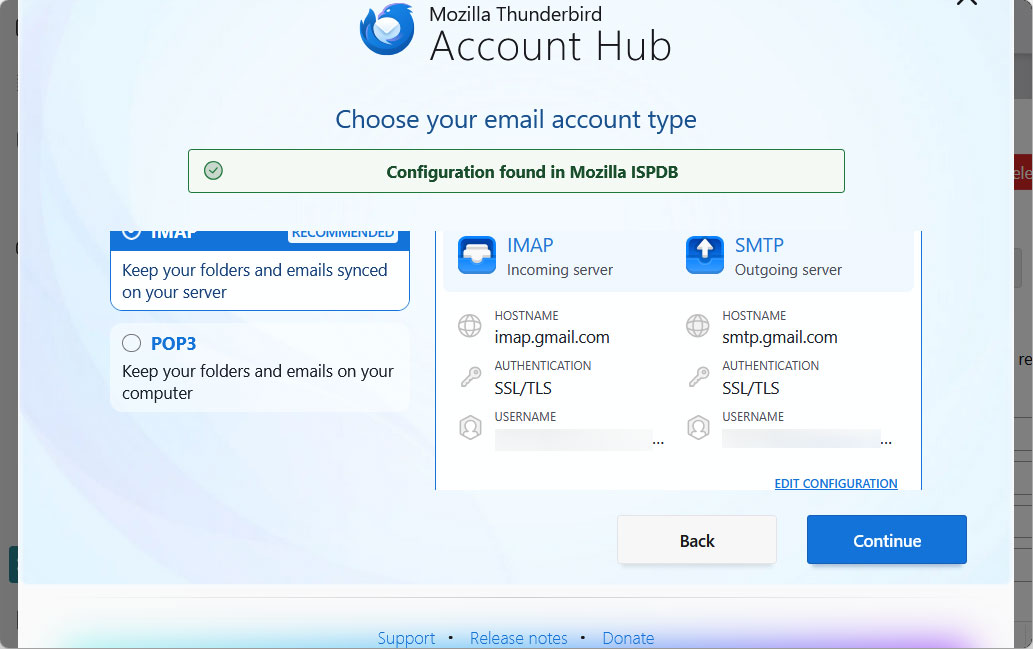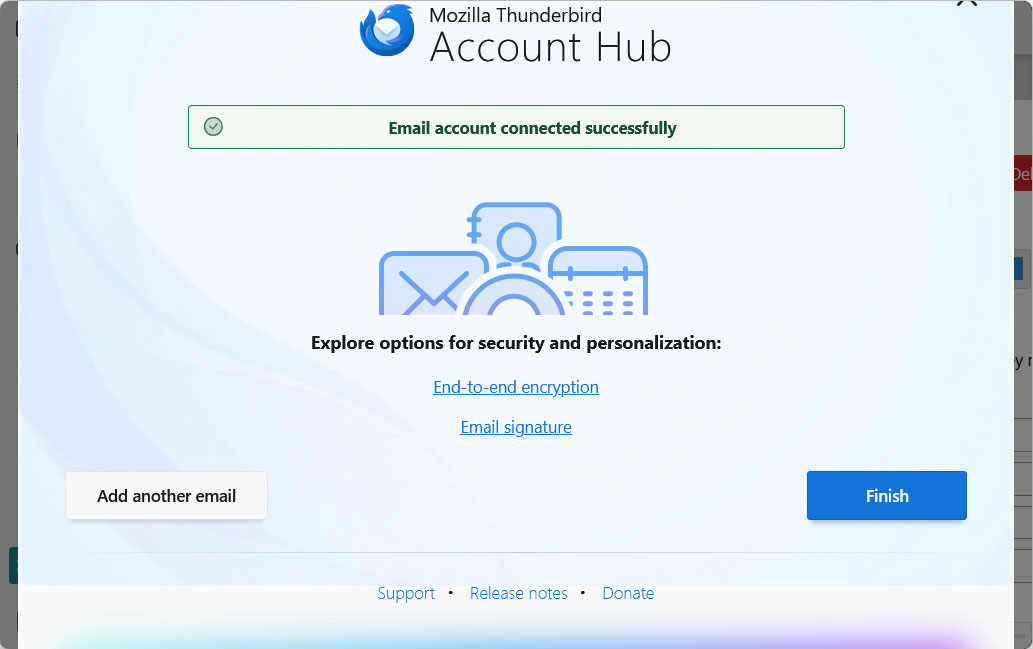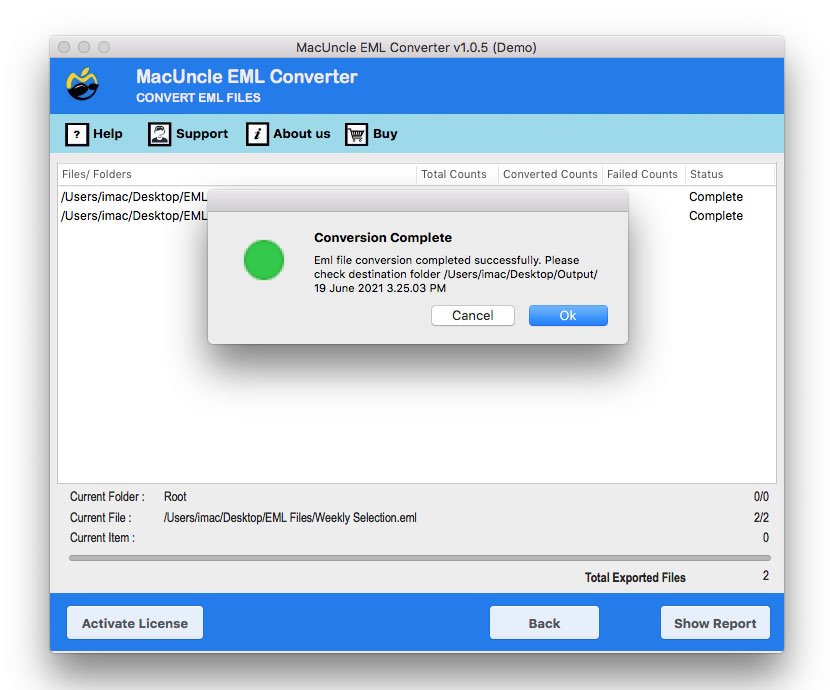How to Import EML to Gmail Account ? Get 3 Different Methods
Synopsis: This article is appropriate for you to read if you wish to import EML to Gmail. This helpful post outlines 3 different methods for importing an unlimited number of EML files directly into a Gmail account with reliable data integrity. We strongly advise you to scroll down the page and choose your ideal option for simple data migration.
Importing EML files into Gmail can be a tricky process since there is no native “Import” function for the file type. EML files are essentially single email messages saved in a text-based format. Therefore, to import the file into the Gmail account, you need an email client. In this guide, we will walk you through two manual methods and an automated approach to complete this process with ease.
How to Import EML to Gmail? Manual Methods
Method 1: Import with Microsoft Outlook
In this method, we use Outlook to transfer the EML files to a Gmail Account. Consider it as a bridge to instantly transfer the files.
Step 1: Add Gmail to Outlook Account
- Open Microsoft Outlook.
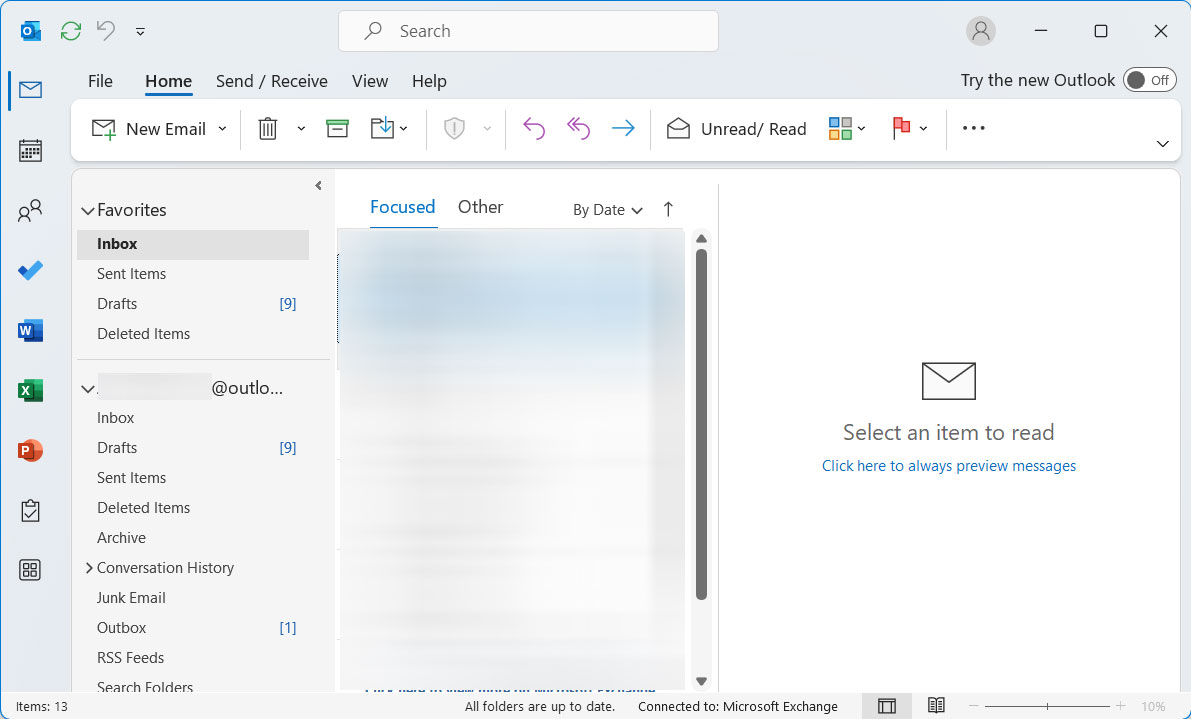
- Go to the File option in the top left corner.
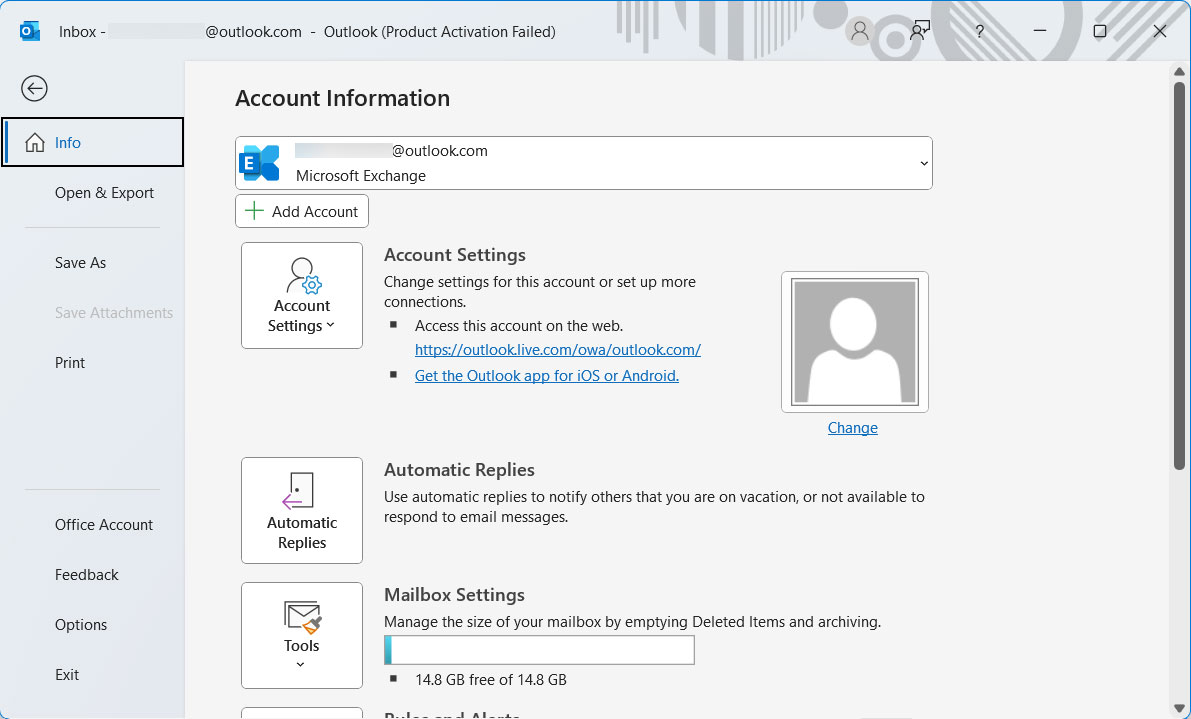
- Click on Add Account.
- Enter the Gmail address and click Connect.
- Set up the IMAP/POP details.
- Click on the Finish button.
Step 2: Create a New Folder in Outlook
Now, you may or may not create a folder within Outlook for EML. However, it is recommended to create a folder.
- In the Gmail account name, right-click and select New Folder….
- Enter a name for the folder [Import EML Files]
Step 3: Drag and Drop EML Files.
- Open the folder where the EML files are located.
- Select the file you want to import to your Gmail account.
- Drag the selected file and drop it into the “Import EML File” folder you created.
Since the Gmail account is connected to Outlook via IMAP, it will automatically sync and upload the emails to the corresponding folder.
Verify the import in Gmail account: After completing the steps, verify that all your emails have been imported.
Method 2: Import EML to Gmail with Thunderbird
We can also use Thunderbird, a free open-source email client. It is an excellent alternative if you don’t have Microsoft Outlook or prefer not to use it. Installed Thunderbird.
Step 1: Open Thunderbird Application.
- Go to the settings in the bottom left.
- Click on Account Settings and click on New Account.
- Enter your Gmail address and password and press continue.
- Select the IMAP option. Press the Continue button.
- Again, enter the Gmail email addresses. Press the Next button.
- Enter the password. Again, press the Next button.
- Click on the Finish button.
Step 2: Create a New Folder in Thunderbird
Similar to the Outlook method, create a folder to organise the imported emails.
- Right-click the Gmail account and select New Subfolder….
- Name the folder “Import EML File” and click Create Folder.
Step 3: Import the EML files.
- Open the folder on the computer.
- Select the EML files you want to import.
- Drag and drop them directly into the “Import EML files“.
Thunderbird will automatically convert the EML files and upload them to the Gmail account. Check Gmail again to confirm that the migration was completed successfully.
Check out the article: How to import EML to cPanel?
The Best Way to Import EML to Gmail Account
The EML Converter is one of the most reliable and powerful programs to import .eml emails to Gmail. Despite being entirely automated and complex software, it is incredibly simple to use. It’s a feature-rich tool that makes the entire data conversion process as simple as possible for you. Either select Gmail or use the EML to IMAP option.
It is time-saving software that allows you to import an infinite number of EML files into Gmail in four simple steps. It can also be used to batch Print EML Files. To better assist you in understanding how the tool functions, we have detailed each step below. Check them out, then.
How to Import & Open EML in Gmail? Expert Method
Carry out the steps to import EML to Gmail accounts and open directly with the following steps:
- Start the tool and select one of the Add File(s) or Add Folder(s).
- Check the uploaded EML file in the program panel and press Next.
- Choose Gmail as the saving option from the list of available options.
- To open EML in Gmail, enter Gmail credentials and then click Export.
So, these are all the steps you must take to upload EML to Gmail Mac, which appears to be quite basic and uncomplicated. In addition to the technique, we’ve highlighted some of the tool’s characteristics to help you understand it a little better. Please examine them to determine the tool’s usefulness.
As seen in the screenshot up top, the utility gives you a variety of saving options. Consequently, you can use this software to convert EML files to CSV or import EML files into Thunderbird.
Find Some Traits of the Tool
When we narrow it down to a solution for email migration, we need something that can give all the features, from security to batch transfer. We present the most outstanding features of the tool:
- Simple User Interface: The EML to Gmail migrator has a simple graphical user interface (GUI). There are no intricate functionalities to confuse you. As a consequence, using it to upload EML emails to Gmail will not create any issues.
- Import EML to Gmail in Bulk: If you have a lot of files to move, you shouldn’t worry. You may transfer an endless number of files, each of any size, concurrently into your Gmail account with our EML to Gmail migration tool.
- Advanced Filters: You may use any of the many filters that are built into the tool before transferring your data from EML to Gmail. You may select a file naming option before exporting your data.
- Complete Data Conversion: The tool enables you to transfer the EML together with all of the related characteristics. Contacts, as well as other characteristics like attachments, may be imported from EML to Gmail.
- Several Saving Options: The application provides you with a variety of alternative options for storing your EML emails, allowing you to select the one that works best for you. In addition to opening EML Files in Gmail, you may also convert them to a wide range of file types, including PST and MBOX, among many others.
Summarize
The greatest EML to Gmail migration solution is now accessible to you. It helps to import EML to Gmail directly while still protecting data security. Also, includes a sample version that you may use to import a limited number of files. It is a comprehensive solution that gives you a variety of saving possibilities. You may also import EML files to any IMAP-compatible account using the tool in addition to using Gmail. We advise you to rapidly download the software and start your free data migration right now.
FAQS
Q) Why would I need to import EML files into my Gmail account?
A) The EML to Gmail migration can be done to consolidate the EML files of various sources into one platform. It is very useful when migrating from one email client to another.
Q) Is it possible to import multiple EML files at once?
A) We recommend using the suggested software to import multiple EML files to the Gmail account directly.
Q) How can I open EML files in my Gmail account?
A) You can use different methods to transfer EML files into a Gmail account using Thunderbird. First, configure it to sync with the Gmail account. Otherwise, you can acquire the software to import EML to Gmail.
Q) Does importing files to Gmail preserve the original formatting and attachments?
A) If you are using the common manual method, then there are chances of missing the attachment, or the original format might get altered. Therefore, try the suggested tool.