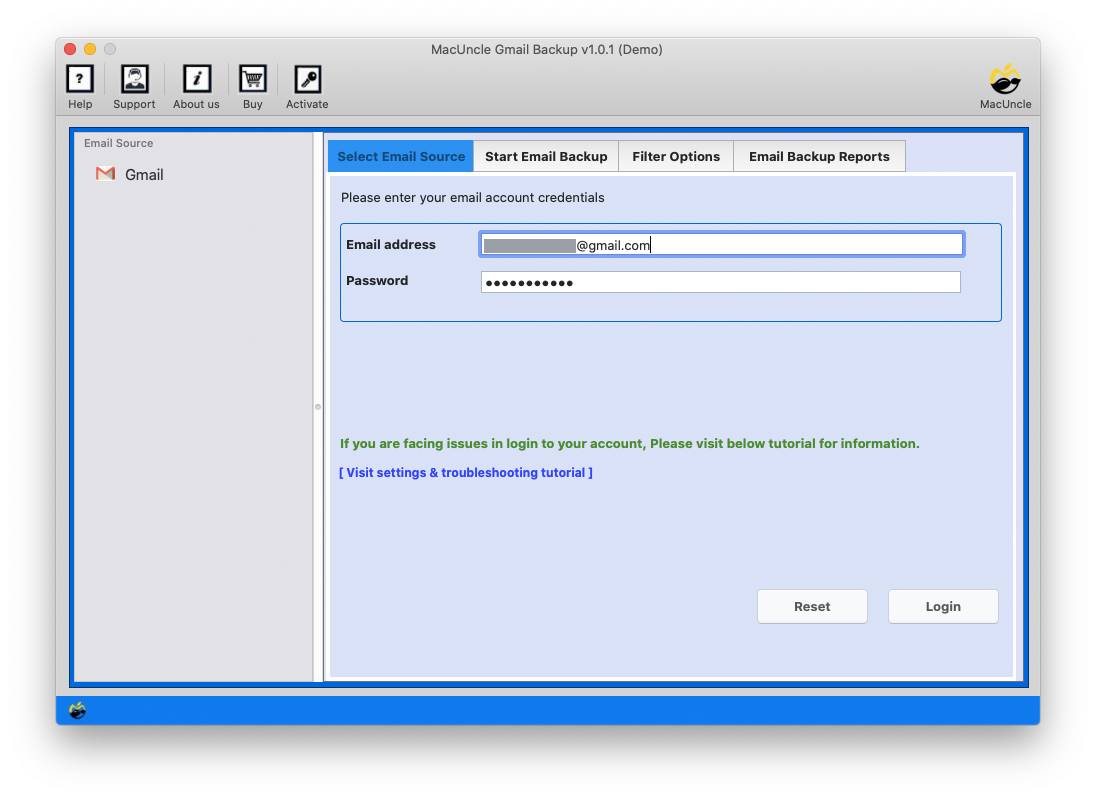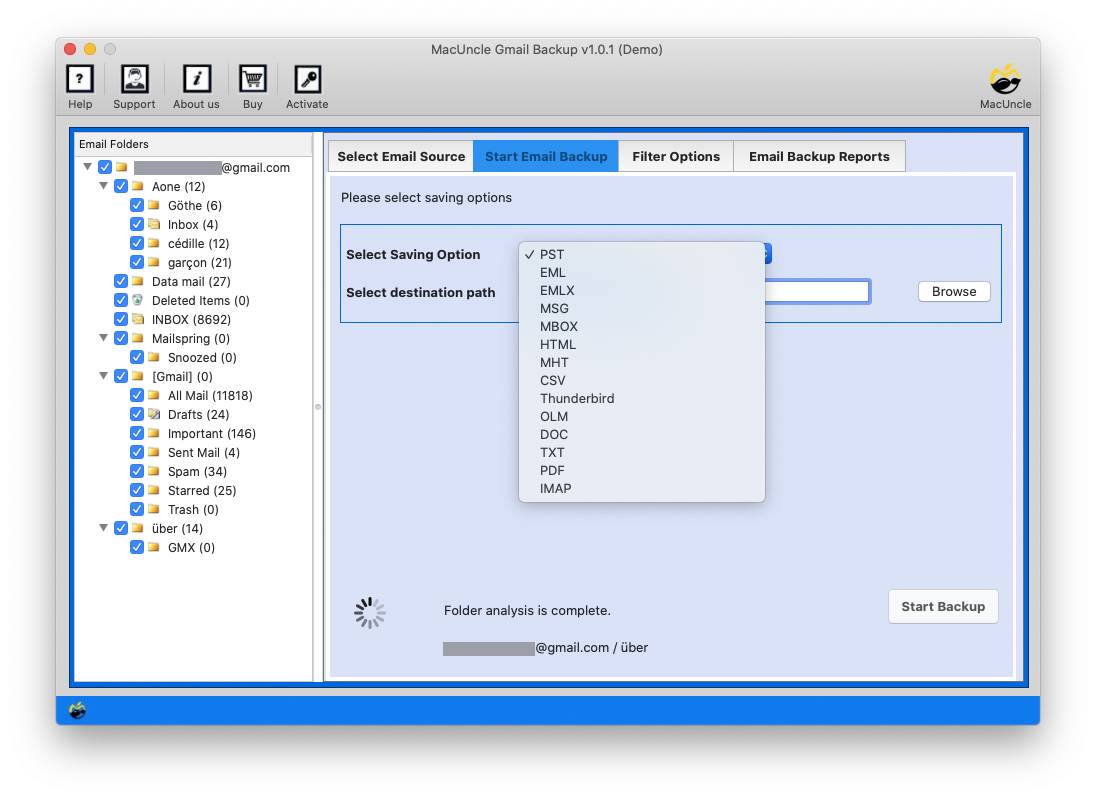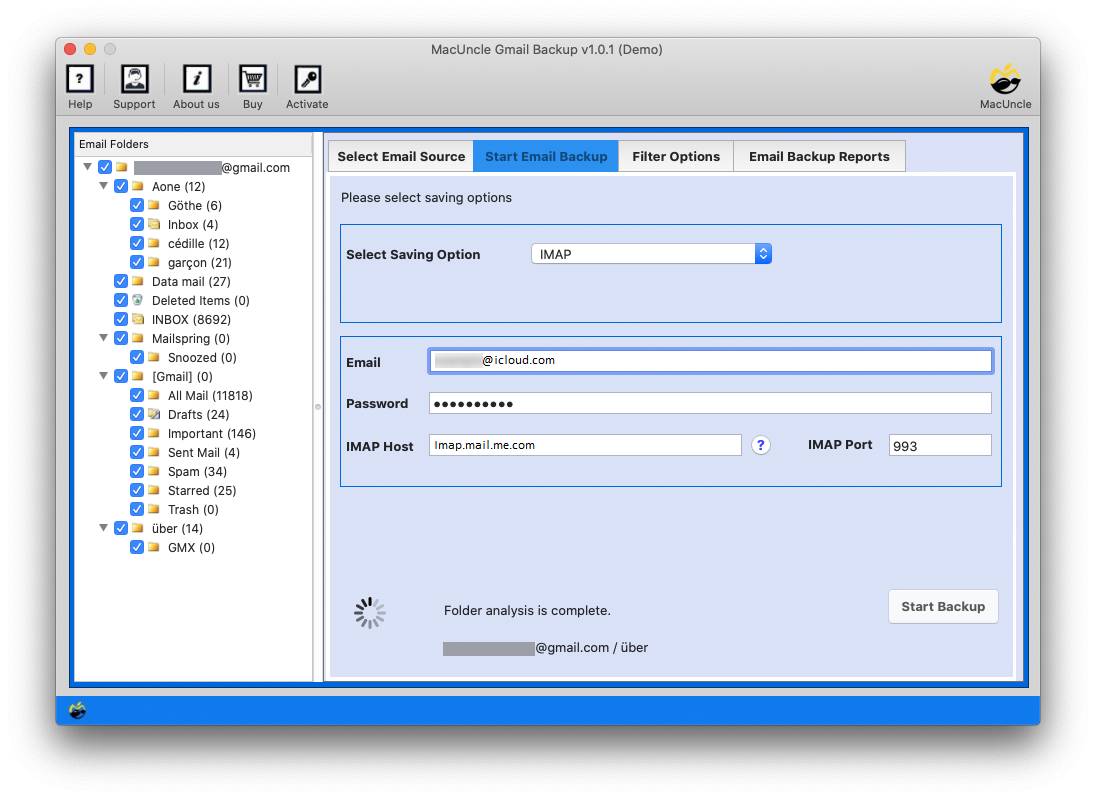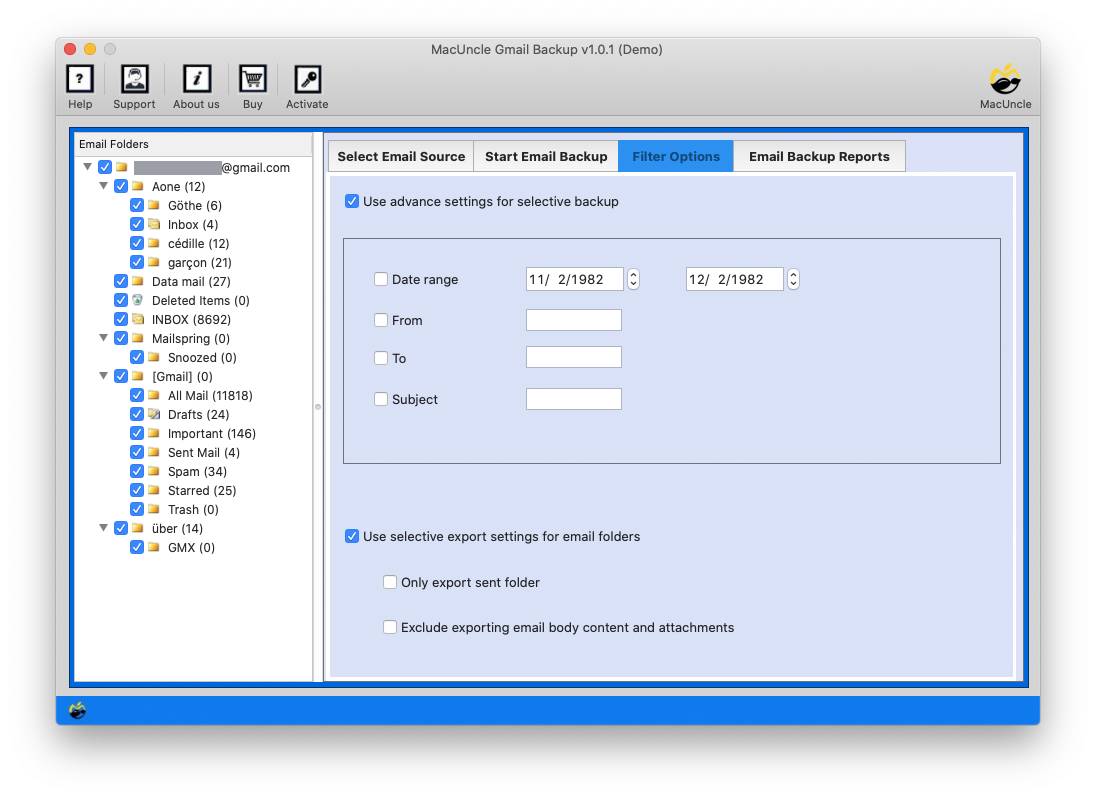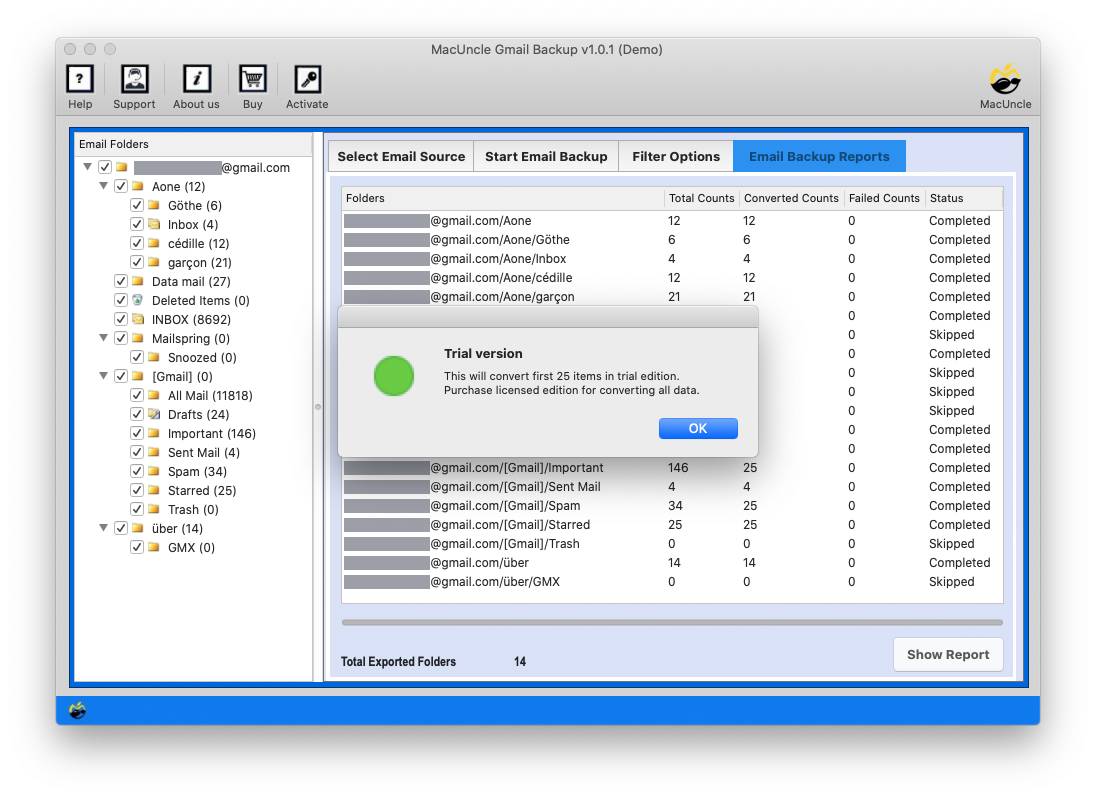How to Migrate Gmail to iCloud Mail ? Grab the Expertise Method
Most of us use Google Gmail to satisfy our cloud computing needs directly. While you can get a fresh start with the new iCloud account, there are a few scenarios where users want to view all their email archives in one place. This condition is one of the key reasons why users choose to migrate Gmail to iCloud mail.
We went through many forum sites where users wanted to transfer e-mails from Gmail to iCloud. So, regardless of whether you need to pass any unique data used in the mentioned solutions here.
Table of Contents
Common Practice to Migrate Gmail to iCloud
If you have done any email migration from Gmail to any other email client using POP/IMAP then the procedure goes the same. For naive users, here are the procedures to manually move Gmail data from an iCloud account.
- Log in to the Gmail account and navigate to the Settings button in the right corner.
- Now press the “See all Settings“. Then go to “Forwarding and POP/IMAP“.
- At the top, you will see a button that says “Add a forwarding Address“. Enter the iCloud account address and press the Next button.
- Hit the Agree button for account verification. An ID confirmation code will be sent to the mail, press OK to move further.
- Mark the “Forward a copy of the Incoming Mail” option and select the ID for migration in Mac Machine.
- Finally, press the Save Changes button to finalise the procedure.
Note: The manual approach is limited to incoming emails from Google accounts. Moreover, the method might be simple for those who have already performed this technique. Otherwise, these steps need to be done carefully. To import Gmail to iCloud with the advanced and efficient approach in the next section.
Transfer Email from Google Mail to iCloud
Using the Gmail Backup Software you can effectively transfer Gmail to iCloud Mail. The utility is simple to use and offers users a direct chance to perform this task. This software is also used to move data from several Gmail accounts. You will only need to log in to the Gmail account and iCloud account in the software itself. Users must enter the Cloud Mail program information such as Username, Password & IMAP Server Name.
Step-by-Step Procedure to Migrate Gmail to iCloud
Get the tool and install the tool to transfer Gmail Emails to iCloud.
Note: Ensure that these settings are enabled before using the tool. Follow the steps from here: Gmail Settings.
- Launch the software and enter your Gmail credentials into the software panel.
- Now press login and then select the IMAP option.
- It gives the option to enter the Email application credentials. Afterwards, enter IMAP host and IMAP Port no.
- Advanced Filter option to back up emails of specific dates and export selective folders.
- Now press Start Backup to start live Gmail to iCloud migration, preserving folder hierarchy.
Also, get the solution – Transfer Emails from one Gmail Account to another.
How Does the Software Stand Out in the Migration?
The tool has put forward the basic needs of migrating emails from one email client to another. Apart from giving quick results, there are multiple features the software offers to effortlessly migrate Gmail to iCloud.
- Requires only Gmail credentials to move Gmail messages to iCloud: While moving data from a Google account users only need to create a new App Password for the same and follow the steps.
- No Additional Requirement of Mac Applications: With the automated tool, we can directly move Gmail emails without the requirement of any additional application or services. Perform the entire Gmail to Apple Mail migration process in the software interface.
- Advanced Filter Options: There are multiple ranges of filter options to transfer emails selectively from a Google account to another email client. For instance, users can just enter the Dates to get emails from specific date ranges.
- Complete Migration of Gmail Data: All the selected files can be imported to any account as per the user’s suggestion.
Outline
In the above blog, we discussed the best way for users to easily transfer emails from their Gmail accounts. with just a few steps. Thus, using this migration tool, it is easy to import Gmail emails to iCloud directly without alerting a single data. Try it out and get unlimited advantages and quick results.
FAQ
Q) How do I transfer all my contacts from Gmail to iCloud?
A) After entering Gmail credentials into the right field, press login. Soon, the tool will take you to another window with complete Gmail files/folders. Select the Contact folder and then proceed with the process.
Also, check the article for more details: Transfer Google Contacts to iCloud
Q) Will I get the exact folder after migrating my whole Gmail account?
A) Yes, the Emails from the Gmail account are transferred directly without hammering the email folder hierarchy.
Q) What is the easiest way to move Gmail emails to iCloud?
A) The direct and simple method is the above-mentioned software. It can migrate emails directly from one email client to another without the need for any special support.