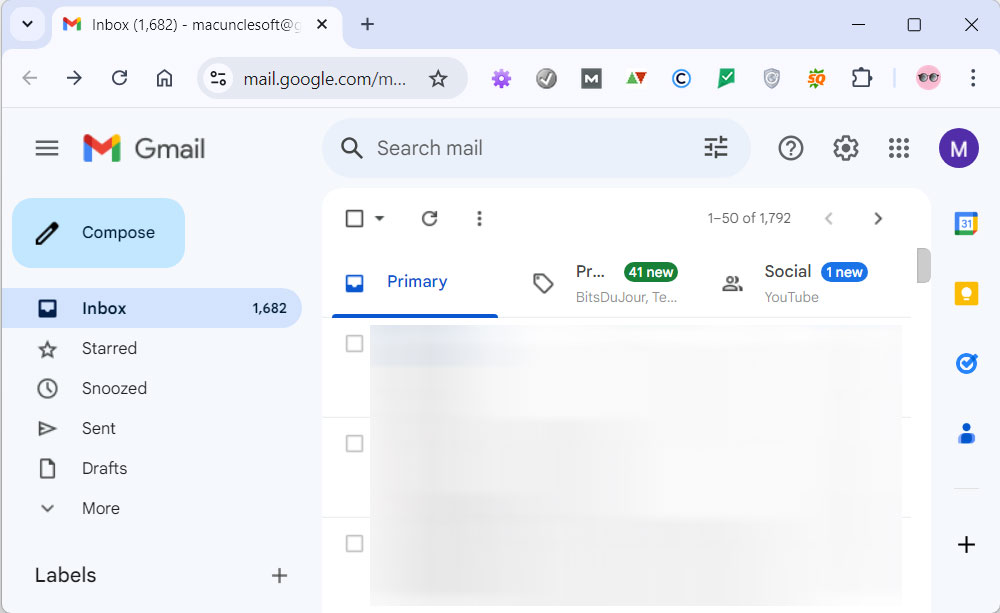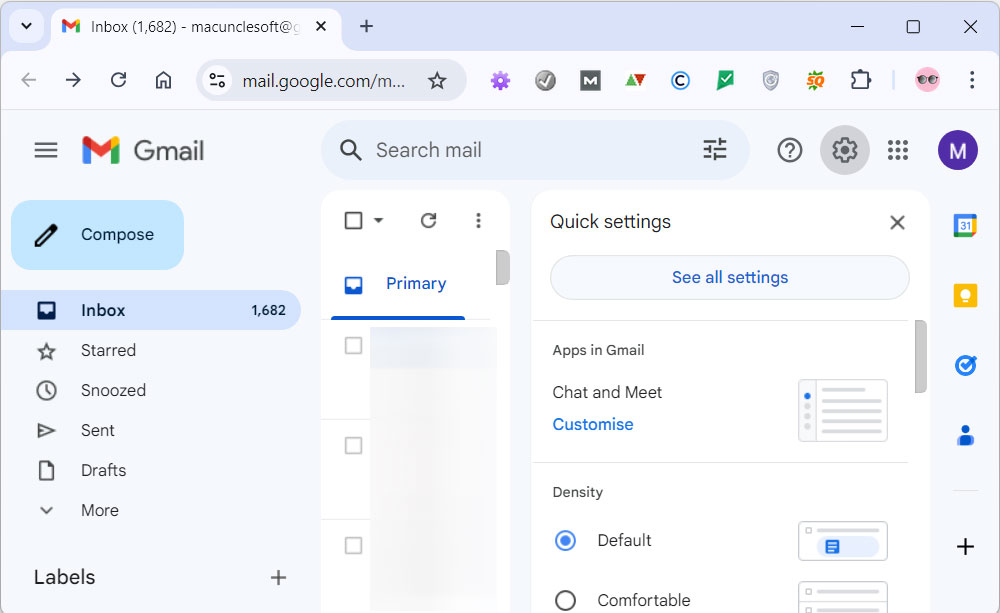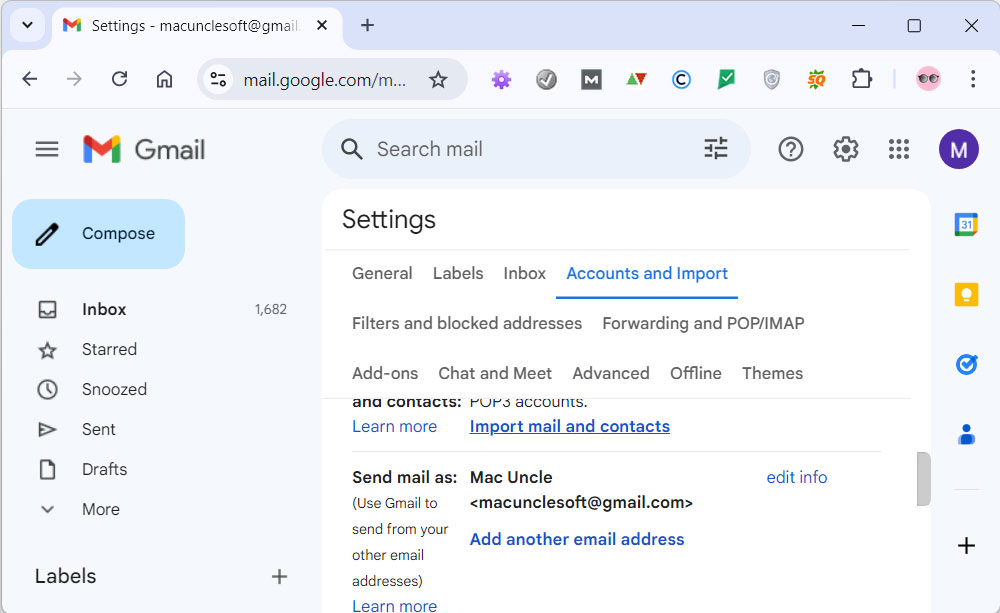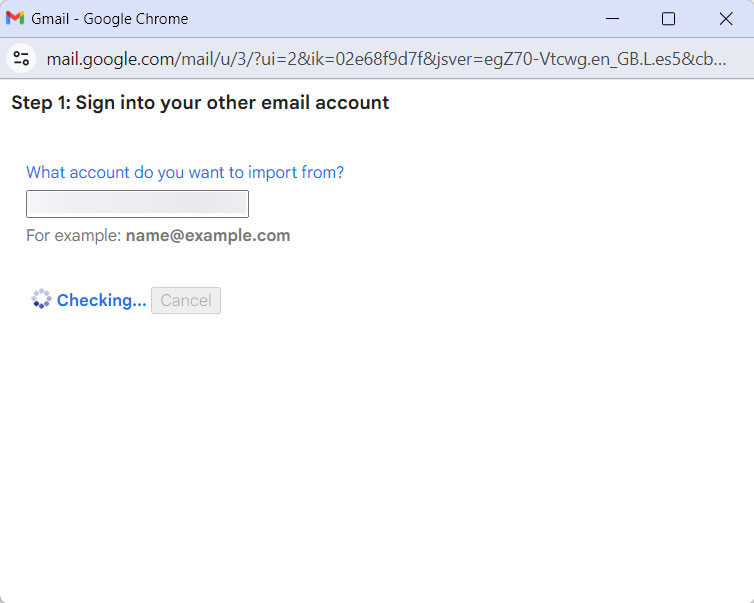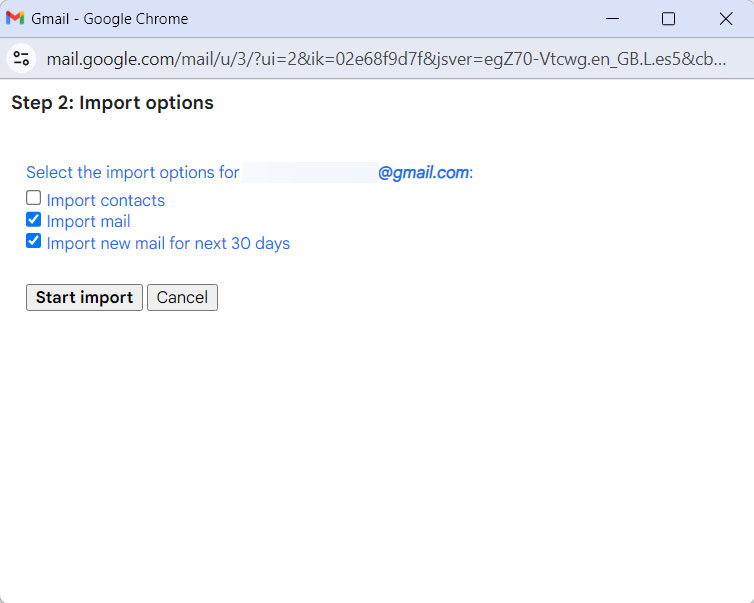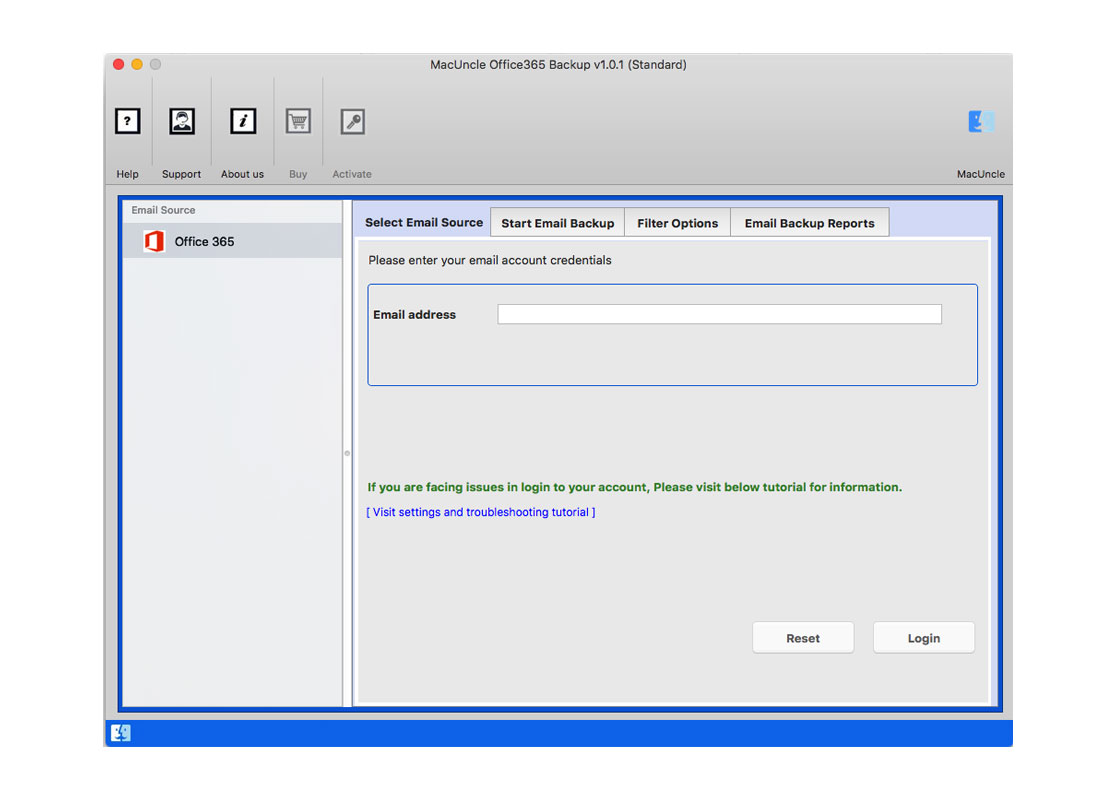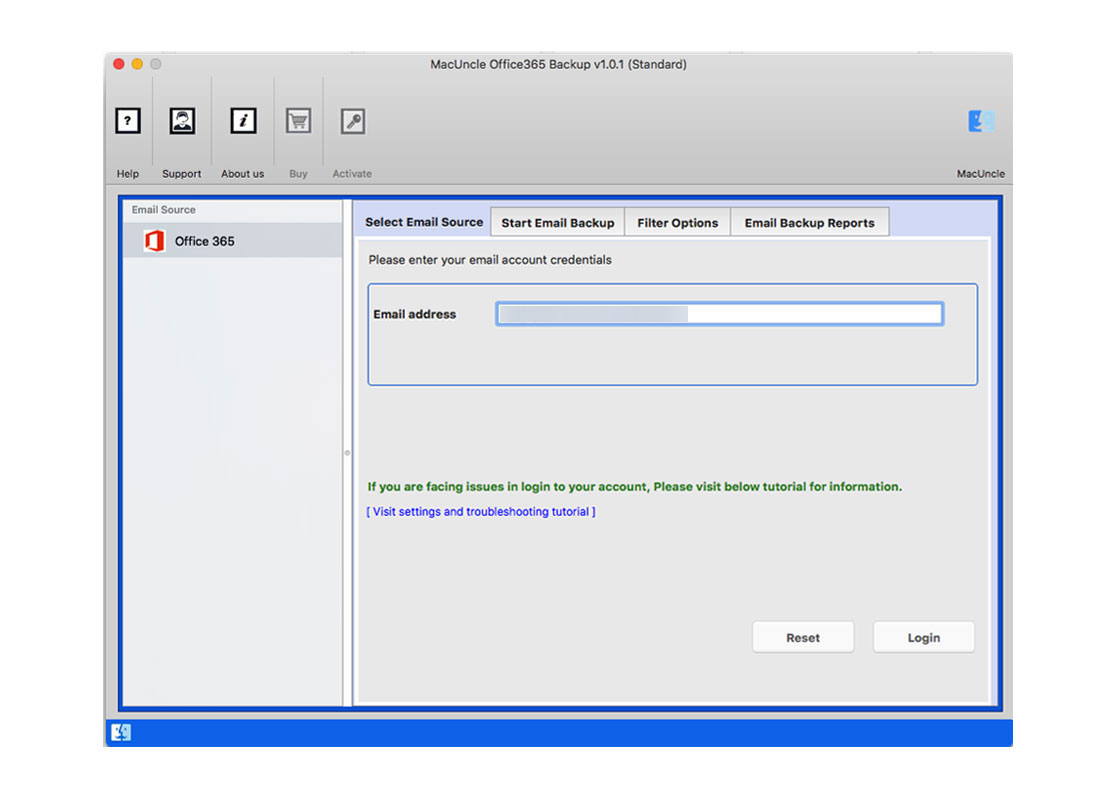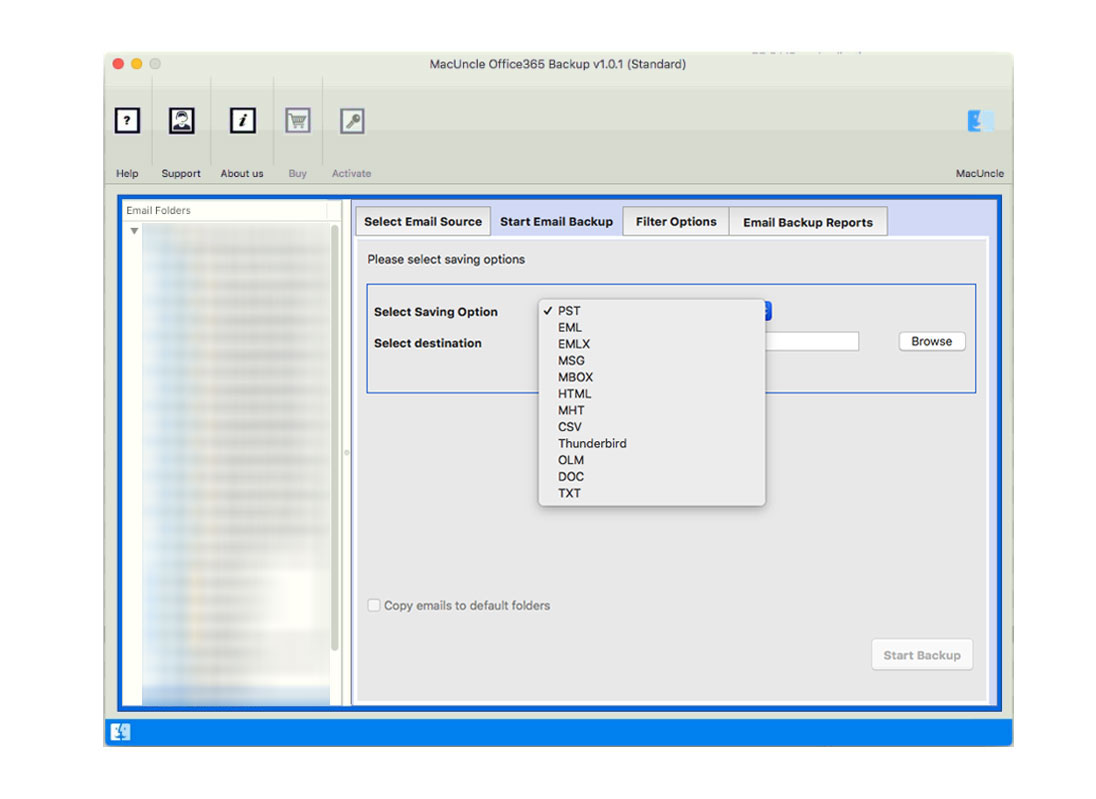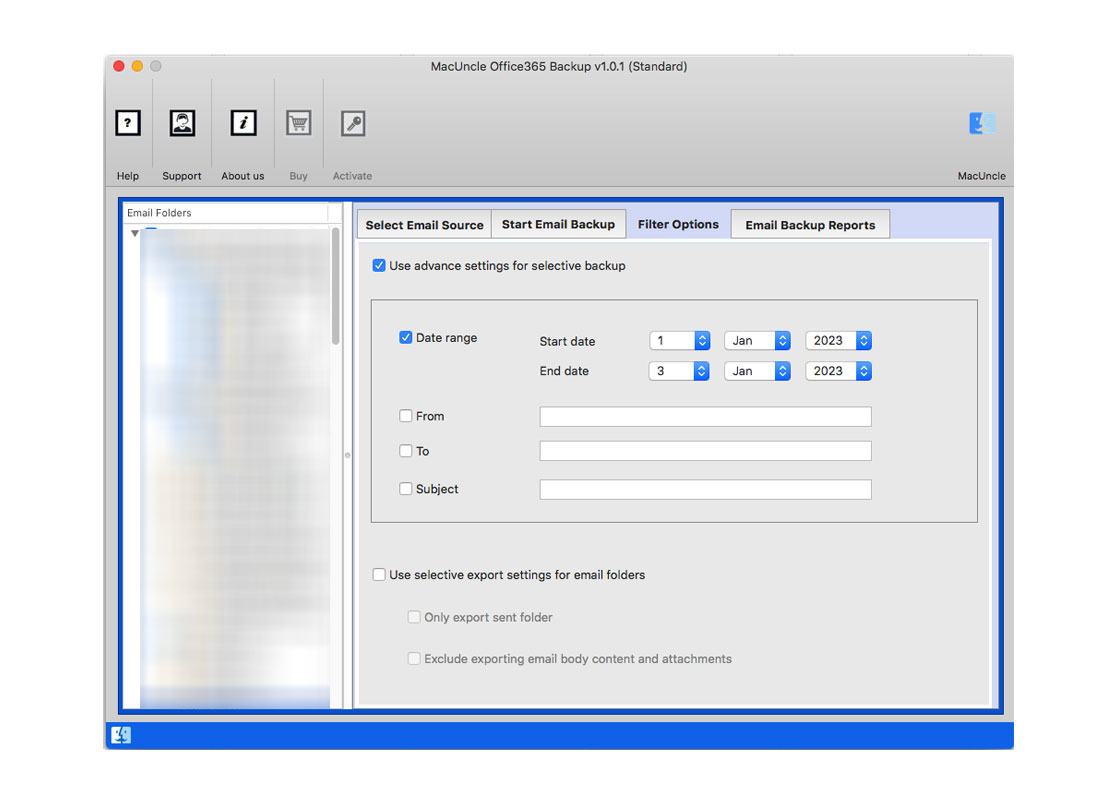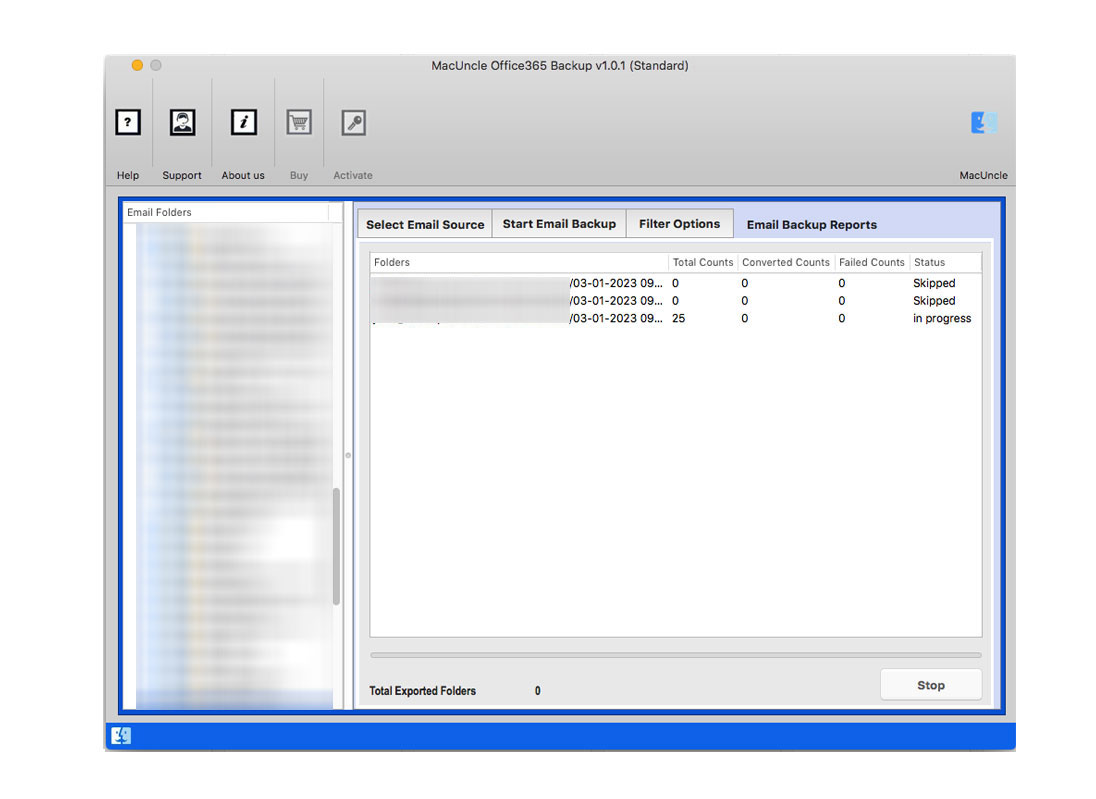Migrate Office 365 Emails to Gmail Account | Try 2 Different Methods
Let’s take a quick look at Office 365 and Gmail before beginning.
Office 365, as the name indicates, is a Windows and Mac application available anywhere. It is focused on a subscription that users can access by paying a subscription plan monthly or annually. The O365 basic plan includes the use of MS Office and other features such as free one-drive storage. The O365 Business and Enterprise license and MS Office Suite software contain advanced cloud-based SAAS products such as the hosted Exchange, SharePoint, Yammer, Skype for Business, etc.
On the other hand, Gmail is a web-based email client that uses emails, contacts, and calendar tasks to send and receive messages. You may use a third-party program with IMAP or POP3 protocols to access your Google account on the Network.
There are two ways to move emails from Office 365 to Gmail. In this article, we talk about both processes. You may select a method that fits your requirements. Let’s begin, then.
Table of Content
Why Do We Need to Migrate Office 365 to Gmail?
Many Office 365 users want to migrate Office 365 to Gmail for various reasons. Let’s check why it is a good approach for migration.
- Storage and Cost Efficiency: Gmail offer a generous storage allowance reducing the need for constant deleting or managing emails. Google offers a competitive storage option mostly at lower cost as compared to MS Office 365.
- User Preferences: The Gmail interface is something many users are already familiar with. The intuitive interface makes it easy to use for both individual and professional use.
- Mobile Accessibility: Gmail on Mobile are highly responsive and user-friendly allowing users to access emails from anywhere. The mobile compatibility is crucial for today’s workforce.
- Advanced Search and Organization: Gmail’s advanced search capabilities and organizational features like labels and filters are effective resources for managing emails.
- Enhanced Security and Spam Filter: Google account is renowned for its robust security features such as two-factor authenticity, automatic spam filtering, etc. Thus, users can avail themselves of advanced security measures ensuring that email communications are safe and secure.
Import Office 365 Emails to Gmail Manually
We can try migrating Office 365 to Google accounts using the manual procedure. With Gmail, you can add the added Office 365 to your Gmail account.
- Step 1: Sign in to your Gmail account.
- Step 2: Click on the Setting option.
- Step 3: Click Select Account and Import from the settings tab.
- Step 4: Click on “Import Mail and Contacts”.
- Step 5: Enter your Office 365 login credentials in the new tab.
- Step 6: Choose the items you would like to import.
- Step 7: Click the Done button and wait until the process is over.
Limitations: Office 365 to Gmail on Mac migration can take up to two days depending on the size and number of emails. Also, only the Inbox folder is imported by this process.
Migrate Office 365 to Gmail Accounts Directly
Get the Office 365 Mailbox Backup Software – the best solution to migrate Office 365 emails to Gmail. Using this wizard, you will be able to move Inbox, Sent Box, Outbox, Drafts, Trash, Spam, or any other desired folder directly from Office 365 to your Google account in a facile manner.
The user interface of the tool is very simple. Thus, anyone with a basic knowledge of computers can be able to forward emails from Office 365 emails to Gmail or Google Workspace. You can migrate an unlimited number of emails an unlimited number of times without having any difficulty.
5 Step Procedure to Complete Office 365 Emails to Gmail Migration
Step-by-step procedure to import Office 365 Contact, Emails to Google Account.
- Start the tool to migrate Office 365 to a Gmail account.
-
Note: Create an App password to create a third-party Password, as a regular email account password will not work.
- Select Office 365 Account and Enter the Office 365 Account credentials to the software Panel. Press the login button.
- Select the email folder to convert and choose the appropriate saving option.
- Advanced Filter option to save Office 365 of a specific date and export selective folders.
- 5. Now enter the Gmail address and password in the required field. Then press Start Backup.
Also, get the solution for the following
Important Features of Software to Migrate Office 365 to Gmail
Users can try both approaches however, the software mentioned here has all the below features while allowing the migration of the first few email files free.
- The tool makes it simple to move your contacts from Office 365 to your Google Account in addition to transferring emails. This function guarantees to maintain important contact information such as names, email addresses, and other specifics.
- You can easily import your Office 365 calendar into your Gmail account using this program. This implies that your new email platform will make your significant meetings, events, and reminders easily accessible.
- The capacity of this migration application to maintain the integrity of email attachments throughout the migration process is one of its distinguishing qualities.
- It is appropriate for both individual users and businesses with large email archives because there are no size limitations on the data you can transmit to your Gmail account.
- There are no restrictions on the amount of Office 365 account data you can migrate to Gmail because the migration tool is made to accommodate a variety of needs.
- The Office 365 to Gmail transfer application provides a free demo edition to allow customers to familiarize themselves with its features and functioning.
Conclusion
Now queries like “how to migrate Office 365 to Gmail on macOS, how to import Office 365 to Gmail on Mac Machine” have been solved. Users can test the working procedure of this software by downloading the free demo edition that permits them to convert a few emails from Office 365 to Gmail supportable format so that users can evaluate the tool without investing money. After complete satisfaction with the free trial edition, users can purchase its license keys for importing unlimited data from Office 365 to the Gmail account.
Frequently Asked Question
Q) Can we forward all the data from the O365 account to Gmail?
A) Yes. Use the Professional version to export mail from Office 365 to Gmail entirely without any hassle.
Q) How to transfer only selected email folders from Office 365?
A) Use the Filter Options to transfer Office 365 emails to Gmail selectively. Enter the sender’s or receiver’s email address in the “From” or “To” field.
Q) Do I have to sign in to Microsoft Office 365?
A) While using the tool, users have to sign in to the account for the software to fetch emails and other data.