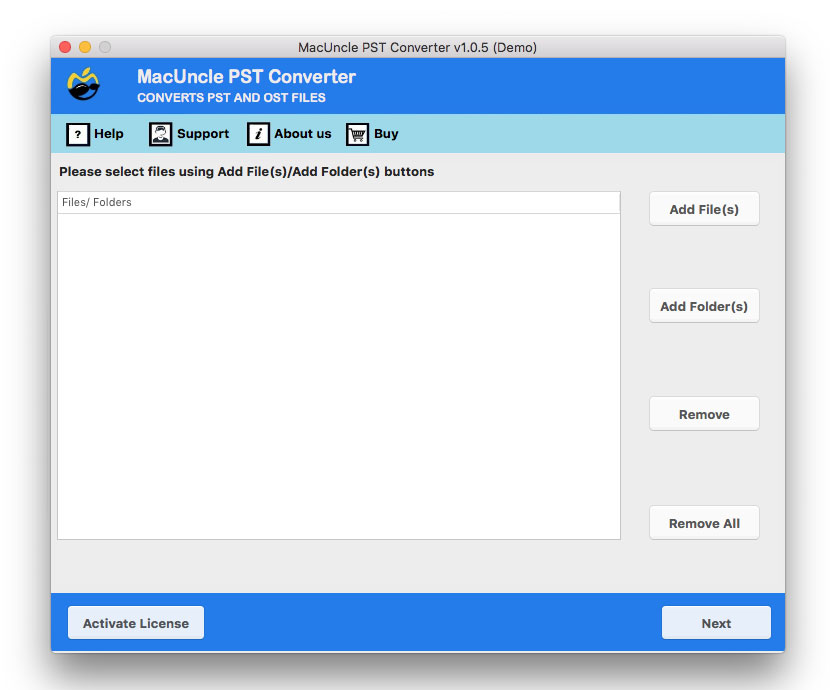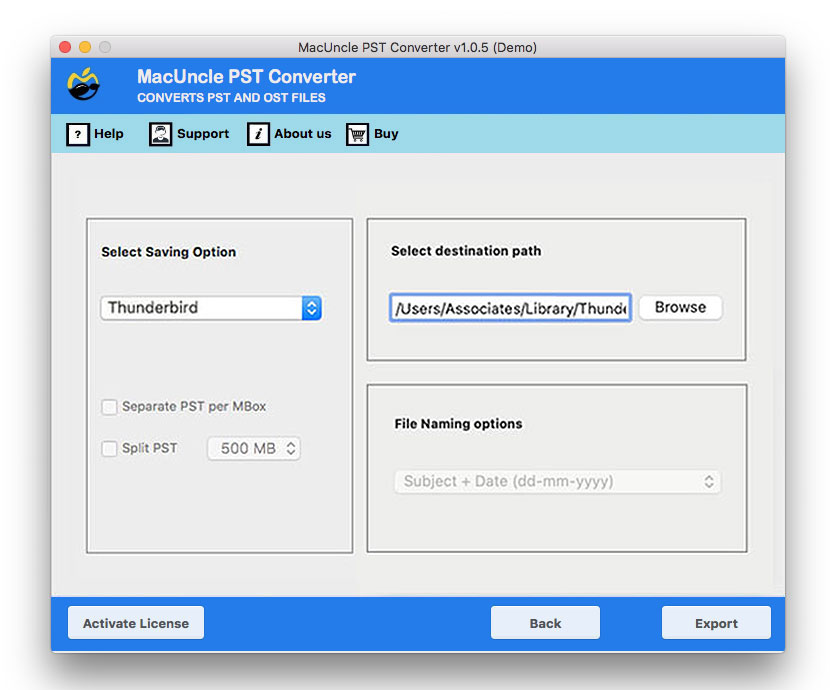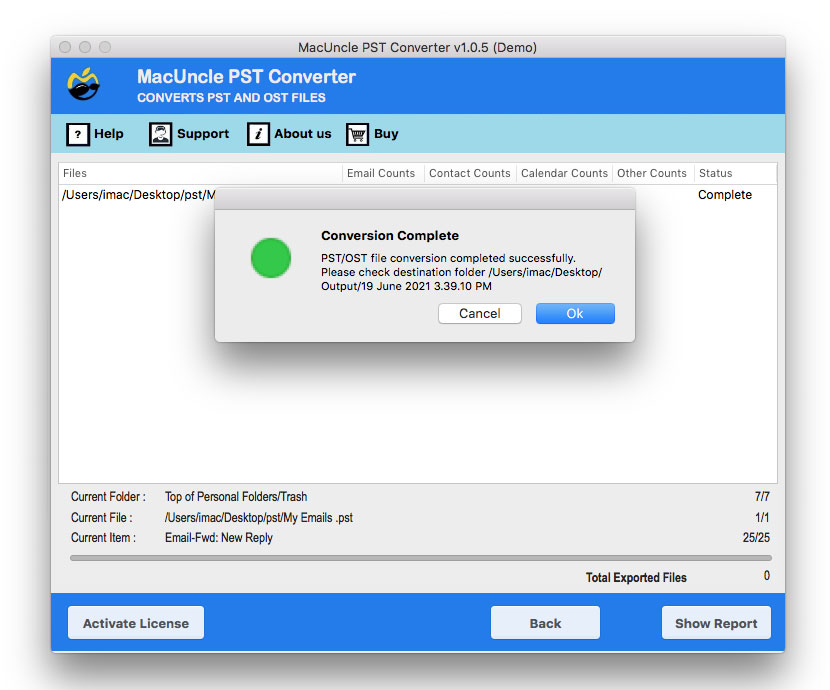Open PST Files in Thunderbird without Outlook
The article is all about learning the easiest way to work out how to open PST files in Thunderbird on Mac. Initially, we described a technique to import PST files to Mozilla Thunderbird and subsequently illustrated the same reasons.
As per the current scenario, the email system is no longer restricted to networks or Web browsers, as working from home is mandatory for most employees. Companies are pushing workers for protection (or some other reason) to work in desktop email applications. These applications allow officials, when Internet access is inappropriate, to read their messages easily.
Owing to the lack of internet connectivity at critical times, corporations directed their staff to work on desktop programs. Since access is not feasible at all locations. Outlook, Thunderbird, Windows 10 Mail, IceWarp, etc., are desktop-based applications.
Why Do Users Want to Open PST Files in Thunderbird?
As we know, Thunderbird is an open-source, multiple-platform email client. Thunderbird is a reliable and effective user-friendly program for various other governing factors; altogether, users tend to search for methods to open Outlook PST in Thunderbird.
- Multi-platform Support: Thunderbird is compatible with nearly every Windows, macOS, UNIX, Linux, and Ubuntu platform. For Linux and UNIX users, it is the favourite e-mail client.
- Spam Filtering: Spam filtering is much better than Outlook and other applications for email clients.
- Data Reliability: The best security features in the market are provided by Thunderbird.
Manual Method: Import PST Files to Thunderbird with Outlook
To follow these steps, the user needs both Outlook and Thunderbird installed on the system. Follow the steps here:
First, configure Outlook
- Ensure the PST file is already opened in Outlook; if not, follow the steps:
- Go to File>Open & Export > Open Outlook Data File.
- Select PST files to load into the account.
Add an IMAP Account in Outlook (Gmail, Yahoo, etc.)
- Go to File > Add Account.
- Enter the emails and password.
Drag and Drop Emails to Import PST to Thunderbird
- Select the PST mailbox and drag the emails or folder.
- Drop into the IMAP account folder.
- Soon, Outlook will upload the emails to the mail server.
Go to Thunderbird
- Add the same IMAP email account in Thunderbird.
- Wait for a few minutes, Thunderbird will sync all the emails from the server.
Soon, you can open a PST file in Thunderbird Accounts.
Limitations of Manual Method: The process above is quite time-consuming, especially if there are large PST files, and the final result is not always accurate. Some emails or attachments might not transfer correctly to Thunderbird, and there is always a risk of missing folders or data inconsistencies during the import. Therefore, we have the most effortless direct approach to import PST to Thunderbird account below.
Import PST into Thunderbird Accounts without MS Outlook
The best method to open PST files in Thunderbird is by using the software PST File Converter. This utility provides users with a simple way to explicitly and completely execute the method to get PST folders in the Thunderbird account. Users can move the full data of their Microsoft Outlook profile or *.pst and access it in Thunderbird, containing all the email and other relevant details. Before that, use PST Viewer to examine the contents of PST files. In the section below, we’ll tell you how to perform the Thunderbird PST Import process with an overview of simple steps.
How to Open PST in Thunderbird without Outlook?
Follow the steps to directly perform the Thunderbird PST import process.
- Set the software up now, and start the tool.
- Upload PST files by either Add File(s) or Add folder(s).
- Select Thunderbird, and it will fetch the location to import PST to Thunderbird.
- Following the conversion, and trial version messages are displayed on the computer.
With this method, Mac users can open PST Files in Thunderbird without Outlook installation
Check out the article to learn the Successful Ways to import PST to Gmail.
Why Get a Tool to Import PST Files to Thunderbird?
Let’s discuss some vital factors of the tool for the Thunderbird PST import process.
a) Independent Application: This tool can be used to transfer PST files/folders to Thunderbird without Outlook and only includes PST files for Microsoft Outlook conversion.
b) Two different options to add the Outlook PST files: You can choose PST files from the Mac machine with dual options, such as Add Folder(s) or Add File(s). Users can easily choose individual files and folders of PST files.
c) Maintains the Folder Hierarchy: With this tool, the program will keep the original folder and subfolder structure of the PST emails. This process guarantees the correct preservation and maintenance of the original mailbox folder.
d) No limitation on the number of PST files: Open over 25 Outlook emails in .pst format in Mozilla Thunderbird using the Demo version. And to upgrade the software to Pro, which easily moves unlimited PST files, to get over 25 email files in Thunderbird. Also, the edition includes all the conversion features.
Final Verdict
Without a doubt, you can use the above steps to open PST Files in Thunderbird. This app comes with a free trial version to test before you buy the license keys. If we examine the method discussed so far, the tool comes with small steps, fast results, as well as a trusted source.
Also, learn the technique to Export Contacts from PST to CSV on Mac.
FAQs
Q) Can I directly open a PST file in Thunderbird?
A) No, Thunderbird does not support PST files. To open PST files in Thunderbird, the user needs to change the PST to a compatible format, such as MBOX, or they can directly import the file using the software mentioned here.
Q) What is the best way to import PST to Thunderbird?
A) The most common and generic method is to change the PST to MBOX files using the conversion tool and then import the converted files to the Thunderbird profile.
Q) Do I need Outlook installed to get the PST in Thunderbird?
A) Since there is no direct method, the need for Outlook is not necessary. You can try using the software mentioned in the article mentioned in the article.
Q) What file format does Thunderbird support instead of PST?
A) Thunderbird support MBOX, EML and Maildir formats. Therefore, we need to perform the process of Thunderbird PST import using a dedicated tool to convert the PST files from Outlook.
Q) Will the email attachment be preserved during the conversion?
A) Yes, the recommended tool here preserves attachments, inline images, metadata and the folder structure during conversion.