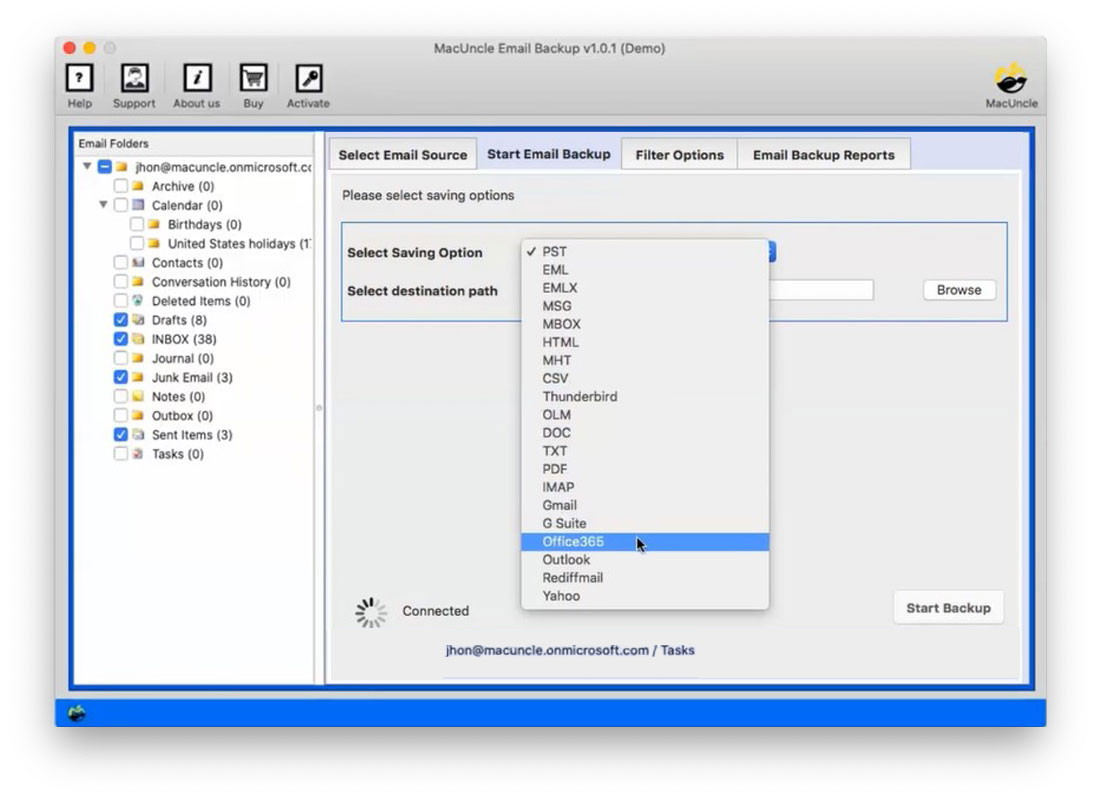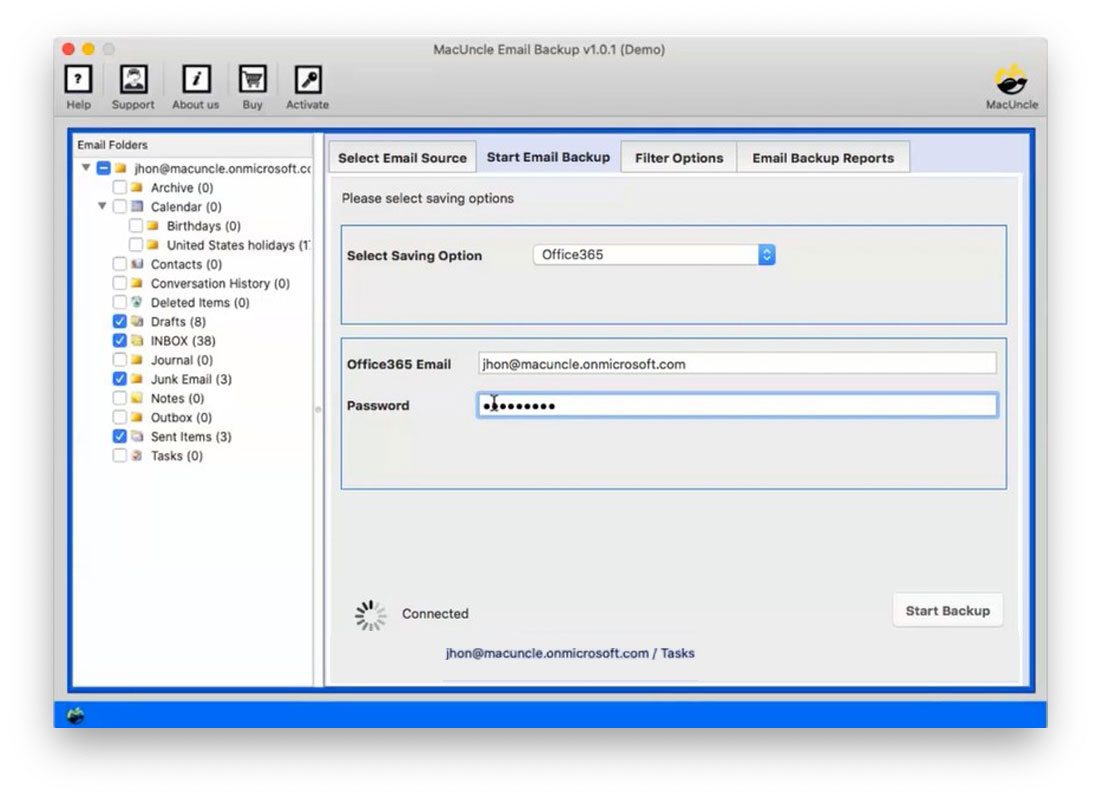How to Transfer Emails Between Office 365 Account?
If you want to add a new email account to Outlook and send emails between Office 365 tenant accounts, how do you get it done easily? This blog has a method to transfer emails between Office 365 accounts on Mac. We’re going to take one user question to make it clear.
CurrenEmail has remained part and parcel of everyday, personal, and working lives. It is where important communication, contact details, and files are being preserved. In cases such as account migration, for organizational changes, or personal reasons, you may need to transfer e-mails between Office 365 accounts-which must be an efficient and secure process.
Get the best Office 365 to Office 365 migration tool for Mac OS to transfer all data to another account effortlessly.
Table of Content
How to Manually Transfer Emails from Office 365 to another Account?
Export Office 365 Mailbox to PST File
- Open Microsoft Outlook and log in to the old Office 365 account.
- Navigate to the File and select Open & Export.
- Click on the Import/Export to open the Import and Export tab.
- Choose the Export to a file and select Outlook Date File (.pst).
- Now, select the folder you want to export.
- Select the location to store the PST file.
- Click Finish to begin the export process.
This will create the PST files that contain all the emails from the old Office 365 account.
Set up a New Office 365 Account in Outlook
- Open Outlook and login to the new Office 365 account.
- Go to the File > Open & Export. Select the Import/Export.
- Choose Import from another program or file, then select Outlook Data File (.pst).
- Go to the location where you saved the PST files and select the folder you want to import.
- Click on Finish to import the emails at once.
Limitations: It required manual steps in both source and destination accounts, thus making it time-consuming especialy for large mailboxes. PST files can have size limitations potentially hindering the transfer of large mailboxes. More than that there is a risk of data loss during the export and import process.
Import Emails Between Office 365 Accounts
Most people choose to switch e-mails from Office 365 to Office 365. However, each user’s needs vary. The Office 365 Mailbox Backup is a detailed tool that solves each user’s query quickly.
You can easily get a stable and safe email migration with the help of the proposed approach. The backup tool has a user-friendly interface. Anybody can understand how to transfer an Office 365 mailbox to another account easily. The tool preserves all the assets from Office 365 to Office 365. Besides, you have to follow a few steps to migrate.
Try the Demo version
How to Transfer Office 365 to Another Account?
- Start the tool and select Office 365 from the options in the software panel.
- Now enter the Microsoft 365 account credentials and then enter the login button.
- Choose the required folder calendar, contact, etc. for Office 365 to Office 365 Migration on Mac. Then select the Office 365 option from the Select Saving option.
- Enter the Office 365 account address and password. Then go to the Filter Option for selective migration of emails from the Outlook 365 account.
- Finally, press Start Backup to initiate the process to transfer emails between Office 365 on Mac.
Get the steps to Transfer Office 365 to iCloud
A few Points to Note Before Migration
Once users start the process of transferring email from one Office 365 account to another, make sure you have an Office 365 license and can access the OWA for admin. In addition to the “Mailbox Import Export” feature as well as an admin user, both the source and the position admin Account should be impersonated.
Also, complete these steps –
- You will have to create a Microsoft Azure project & create an Application ID for executing the migration before transferring emails from one account to another in an Office 365 account with this tool.
- Following the generation of a project and the Program ID generating in Azure, we need to obtain an activation code to transfer e-mail data from one account to another.
Also, find out the solutions for migrating from Office 365 to cPanel.
Conclusion
In this article, the query – “How do I transfer emails from one account to another in Office 365 for Mac?” is discussed with a professional way to know. Get the free version to migrate Office 365 mailboxes to test the application. You can easily back up 25 emails from each folder with a test version. Transfer Office 365 to another account with the recommended tool here without any technical expertise.
FAQ
Q) With this tool can I transfer all my attachments too?
A) Yes, all the data can be migrated from one O365 account to another.
Q) How to migrate specific files or data from the O365 account?
A) Either use the selection option and enable the check box before migration or set up the field in the Filter option. Other than email files, the tool also can be used to transfer other important data between the O365 accounts.