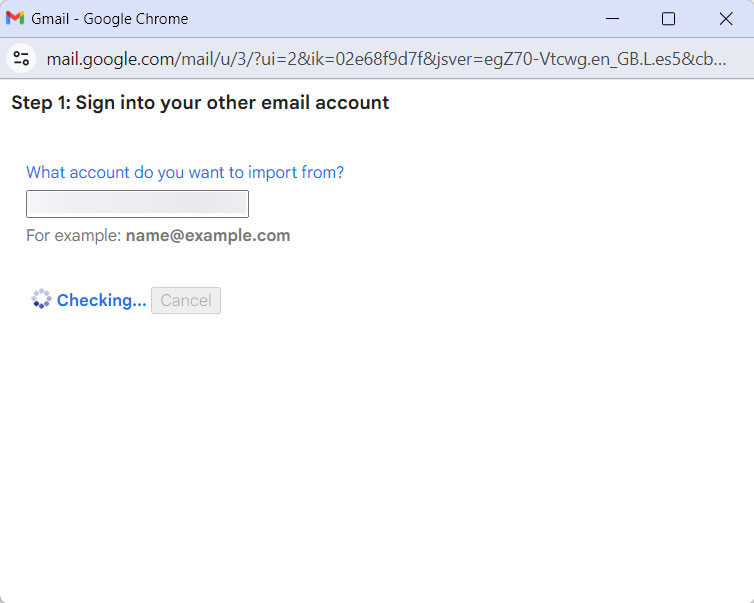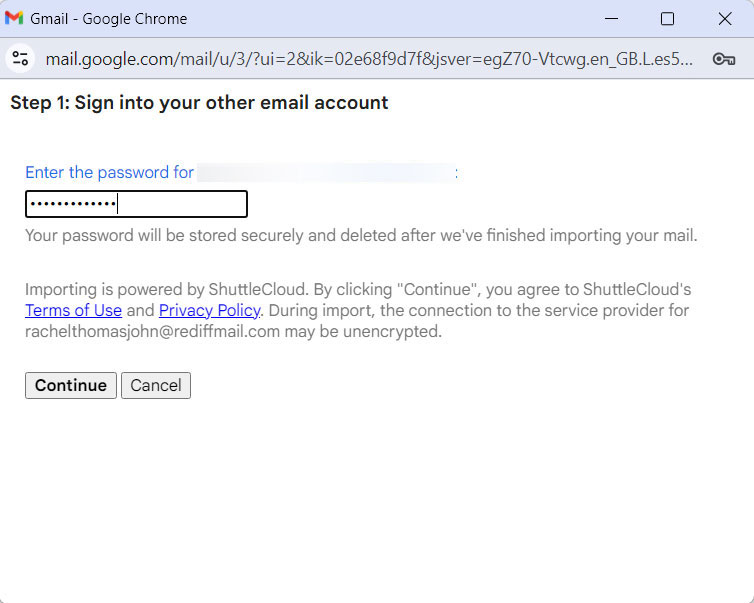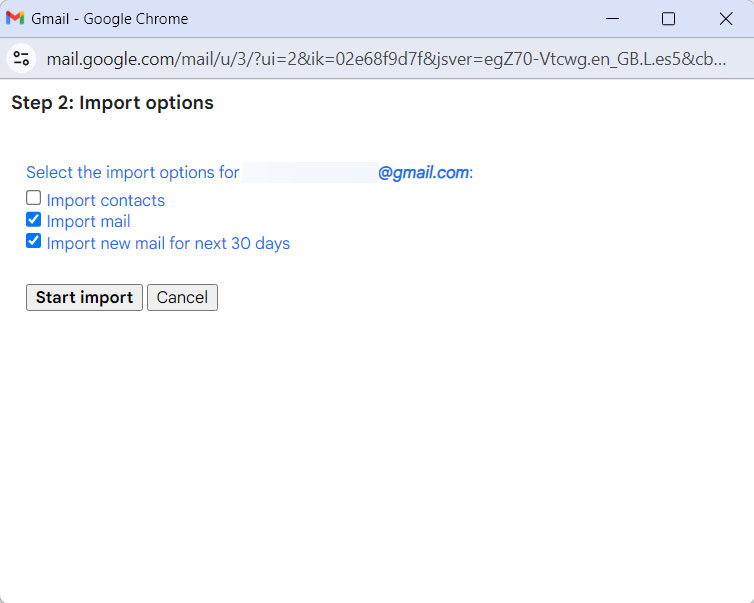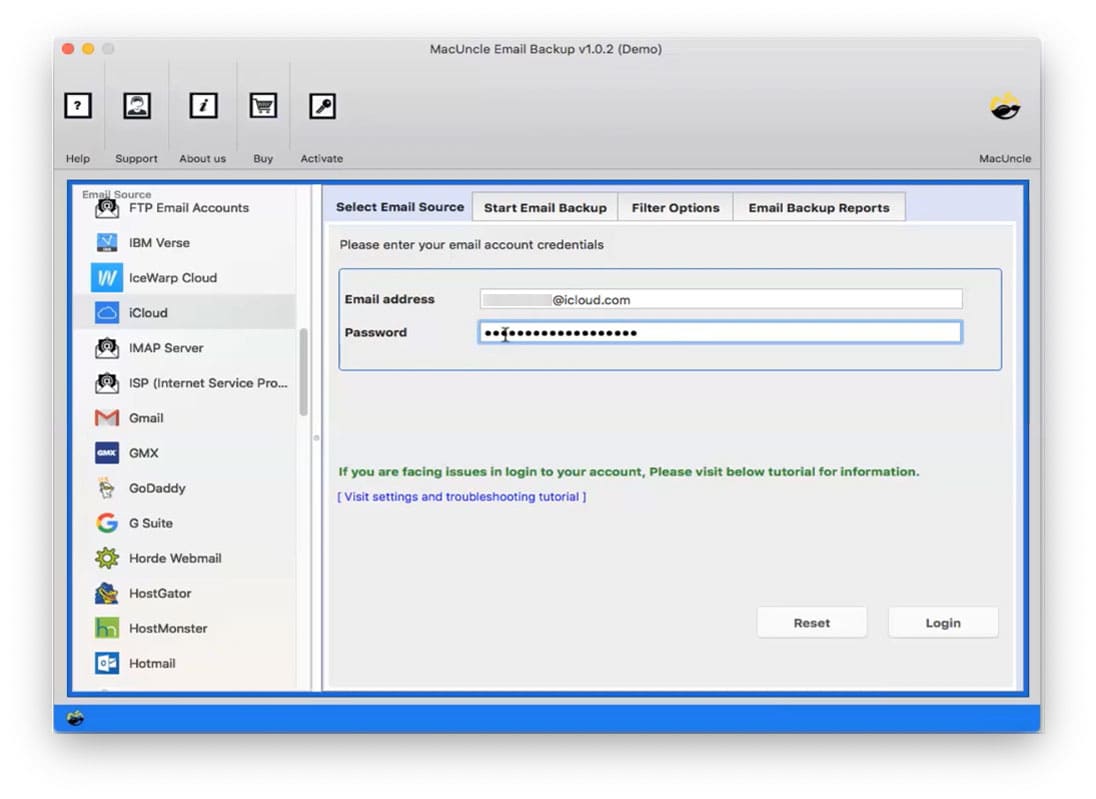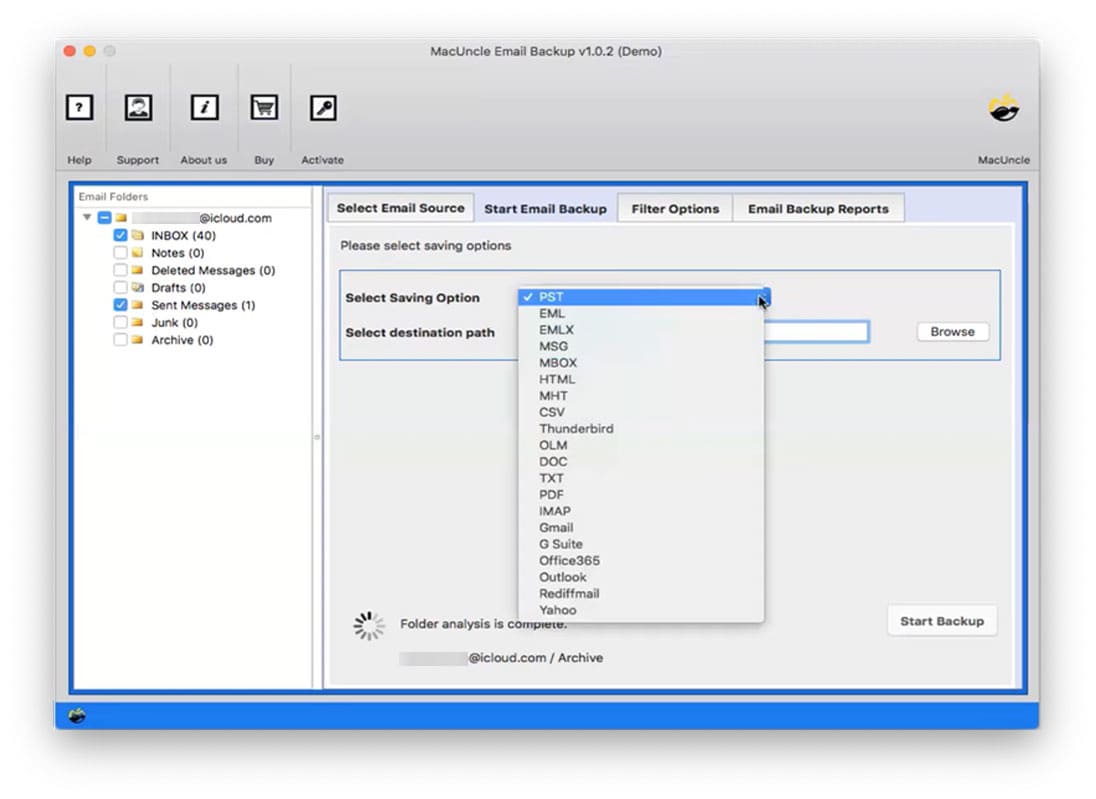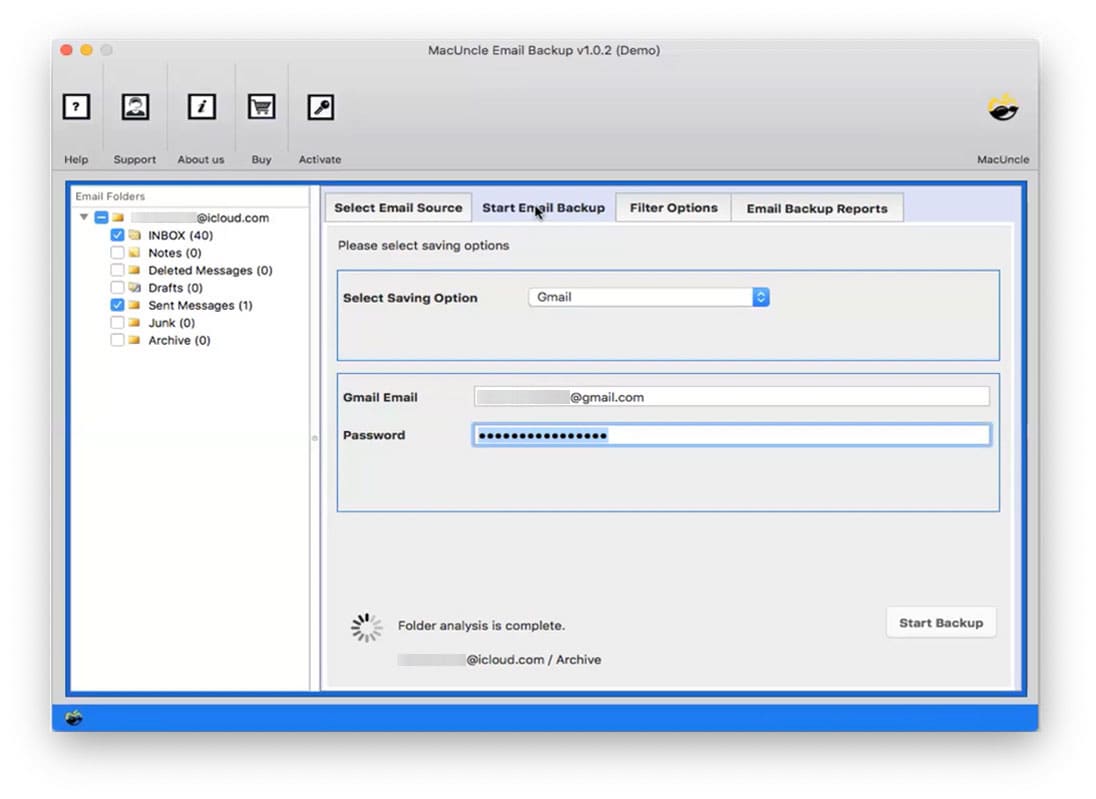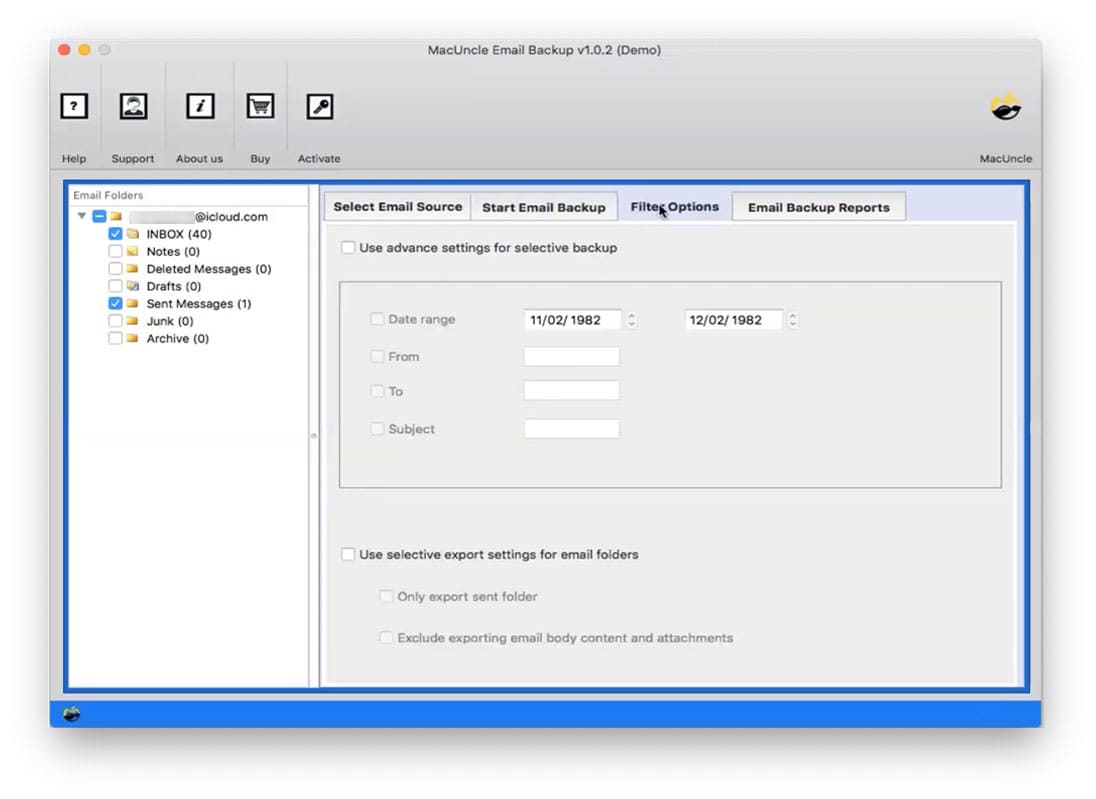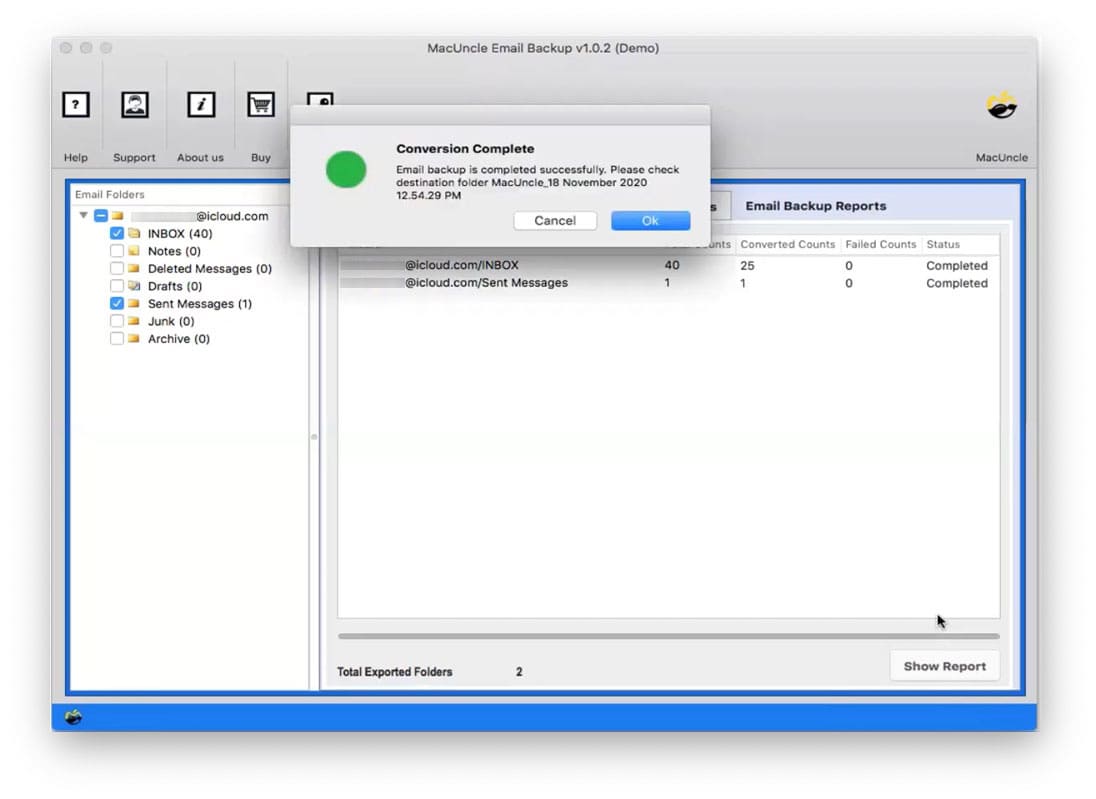Transfer iCloud Emails to Gmail Account | Quick Solution 2025
If you are here to get a secure solution to transfer iCloud Email to Gmail accounts. Do not worry, you will get the perfect solution to move emails, contacts, calendars, etc. from your iCloud to Google Mail from here.
Since it was a Mac account, many users are using an iCloud account and wanted to export/change email data from iCloud to Google Mail but never attempted, as it is a complicated process. There are a lot of reasons you may be thinking of jumping out of iCloud, maybe you are someone who wants to switch from iPhone to Android, whatever the reasons are.
Fortunately, now it is very easy to transfer emails from iCloud to Gmail. Read the complete article and complete the migration within a few simple procedures. Check out the manual and automated methods to transfer emails to Google accounts.
Table of Content
#1 Manual Method – Transfer iCloud Email to Gmail
Here we have the complete solution to migrate iCloud emails to Gmail accounts including attachments manually.
- Sign in to your Gmail Account and go to Settings Option.
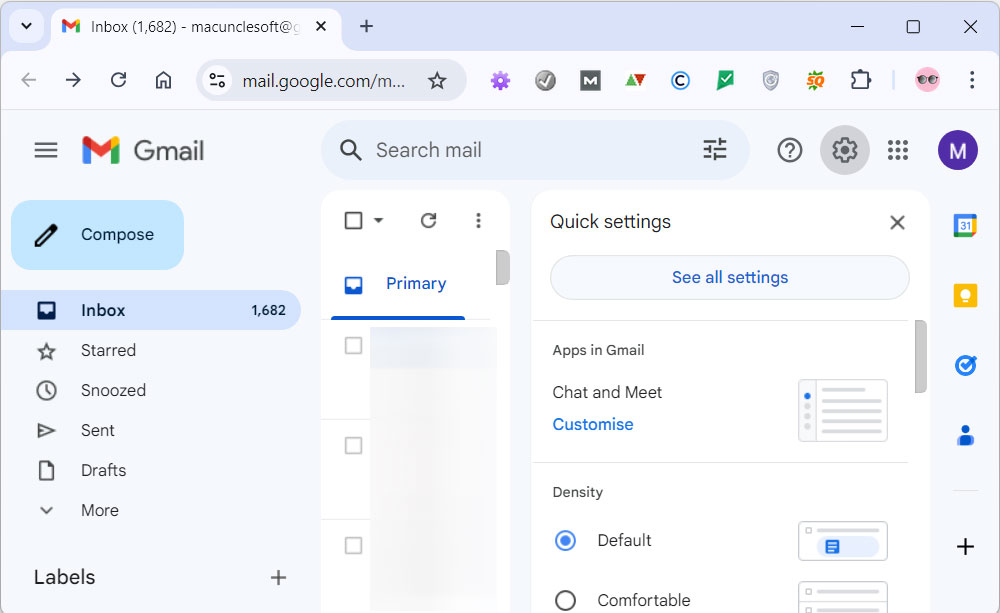
- Select the “Accounts and Import” and click “Import Mail and Contacts.”
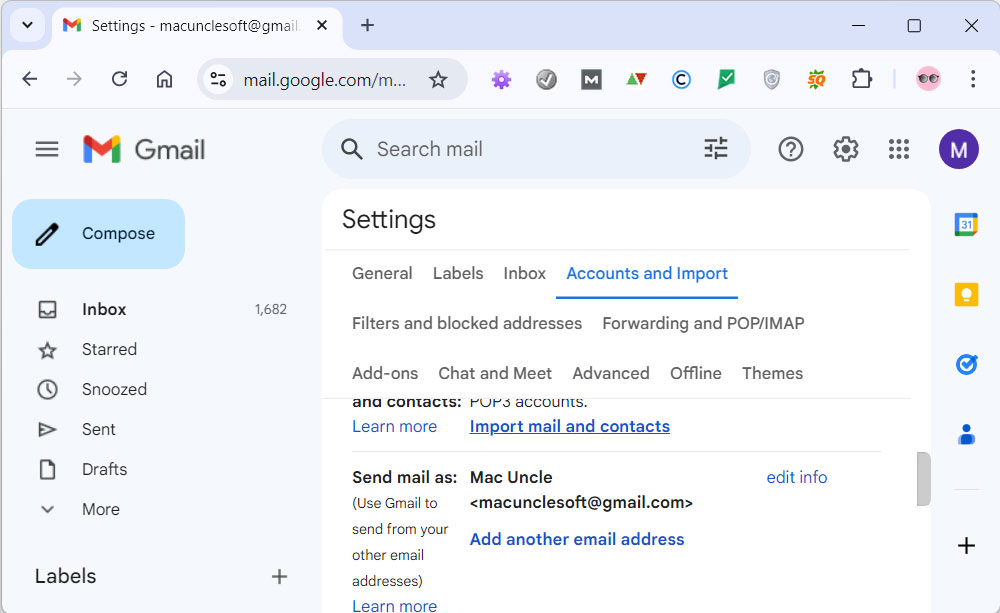
- Enter iCloud Account Credentials and Log in.
- Then enter your iCloud Password and press Next.
- Now choose the “Import Mail” option from the list and hit Import.
- There is No Email Filter Option
- For unlimited migration, it can take up to 2 days.
- No Mailbox Folder Selection Option
- Users must have the technical skills to use the manual form.
#2 Automated Solution to Import iCloud Emails to Gmail Account
Considering all the limitations, we have come up with an ideal solution to transfer iCloud email to Gmail – Email Backup Wizard. Try the Demo version and move iCloud Email to Google Account without the support of any additional software. Upgrade the software to get the complete feature during the migration process. It can be an alternative to adding iCloud emails to Gmail accounts since all the emails will be available in the Google account.
Procedure to Change iCloud to Gmail Account
Get the tool from the above link and carry out the steps below:
Note: Use the procedure in iCloud Settings to Create a third-party password to work on the software easily. Similarly, to work smoothly create an application password or set up the IMAP of your Gmail account, for more details go to Gmail Account Settings.
- Start the software and select the iCloud option from Email Source.
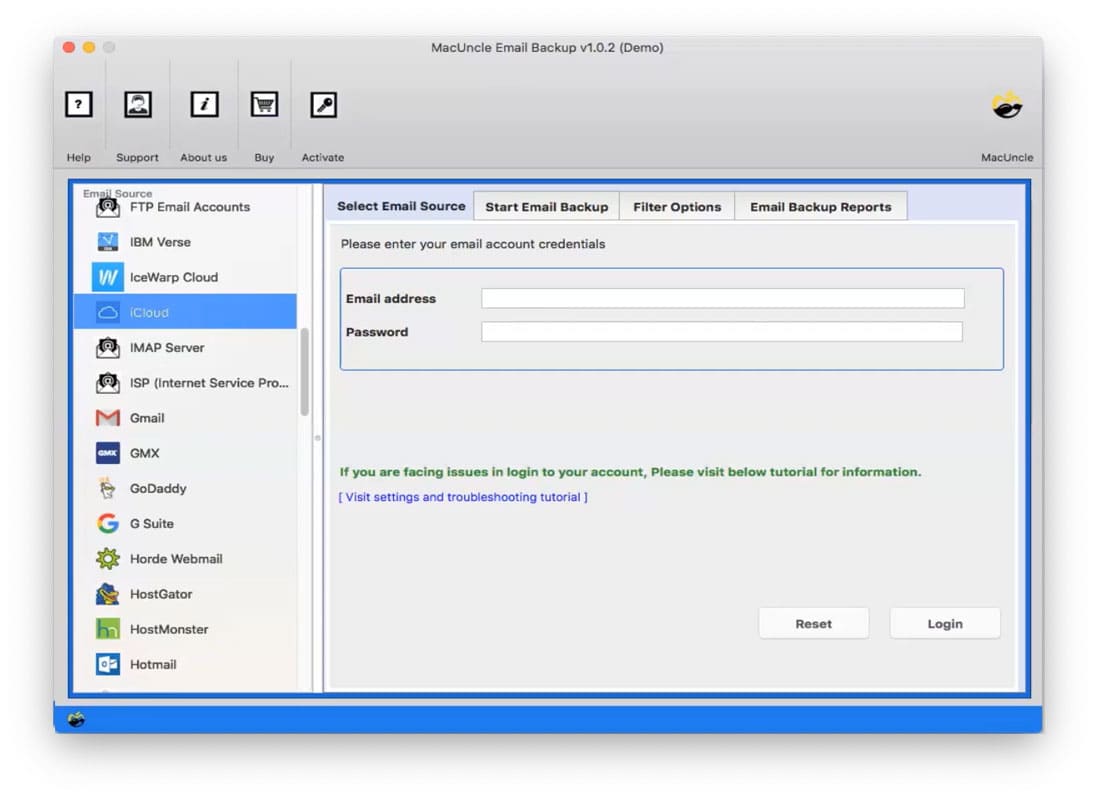
- Then enter iCloud account details: Email Address and Password. And Press the Login button.
- Choose the desired folder and select the Gmail option from the Select Saving Option.
- Now enter Gmail Account credentials on the software panel.
- Filter Option: an advanced option to import only required iCloud Emails.
- Finally, go back to “Start Email Backup” and press the Start Backup button.
- As a result, the live iCloud Email to Gmail migration process starts and in a few minutes,
- The software will preserve key elements (cc, bcc, subject name, date, time, signature, hyperlinks, etc.) and metadata throughout the iCloud to Gmail migration.
Check out other solutions:
Why Use a Tool to Transfer iCloud Email to Gmail?
The Software here has all the major features required to change iCloud emails to Gmail by migration. Get the complete traits offered by the toolkit.
- Able to move iCloud mail to Gmail directly with complete mailbox items by using this program. Also, migrate all the customer-created folders to the Google Mail account.
- The utility offers multiple advanced filter options for importing the emails you need from your iCloud Mail account. We can easily export emails from a particular email address, subject, Date range, etc.
- The program retains the hierarchical structure of emails with the tool to transfer iCloud emails to Gmail. It effectively preserves the original folder structure, ensuring that all mailbox emails remain in their respective folders and subfolders.
- The software asks for both the account’s information and in a few minutes, you can change iCloud to Gmail accounts directly. There is no need for any applications.
- It offers a 100% stable and secure framework and stores the personal information of users in the utility interface. Only the migration takes place with this tool.
- Trial version: Move iCloud to your Gmail Account using the free demo package which comes with a limitation of 25 emails on the first attempt. Upgrade to a professional version to transfer unlimited emails.
Final Thoughts
To manually perform the migration of emails from iCloud to the desktop-based email program is not so easy. It needs lots of configurations. Therefore, we have described the key workaround to transfer iCloud email to Gmail, when it comes to importing iCloud contacts to the Gmail account. We suggest the method if you want to transfer the full emails. If you are looking for quick and selective email migration, you need to choose the professional approach.
Also, read the expert solution for
Frequently Asked Question
Q1) Will I be able to transfer the contacts from my iCloud account to Gmail with this tool?
A1) Move all the email data from the iCloud account to Google Mail accounts. To export contacts from iCloud to Gmail, Use the vCard Contact Converter and follow the steps:
- Step 1: Start and import exported iCloud VCF contact files.
- Step 2: Select CSV format from the list of options.
- Step 3: Set a location to store the final result.
- Step 4: Finally press the Export button.
Now easily transfer iCloud contacts to Gmail accounts directly using the contacts apps.
Q2) How can I get all the emails from iCloud to Gmail at once?
A2) Use the recommended tool and perform batch migrations. It can be done directly by selecting the desired folders uniquely.
Q3) How do I forward emails from a specific period?
A3) We have the most advanced algorithm that helps to fetch emails from a particular Date Range.
Q4) How to import only selected emails from iCloud to Gmail?
A4) With the recommend tool we get the option to choose the desired files first and then import the files to Gmail account.