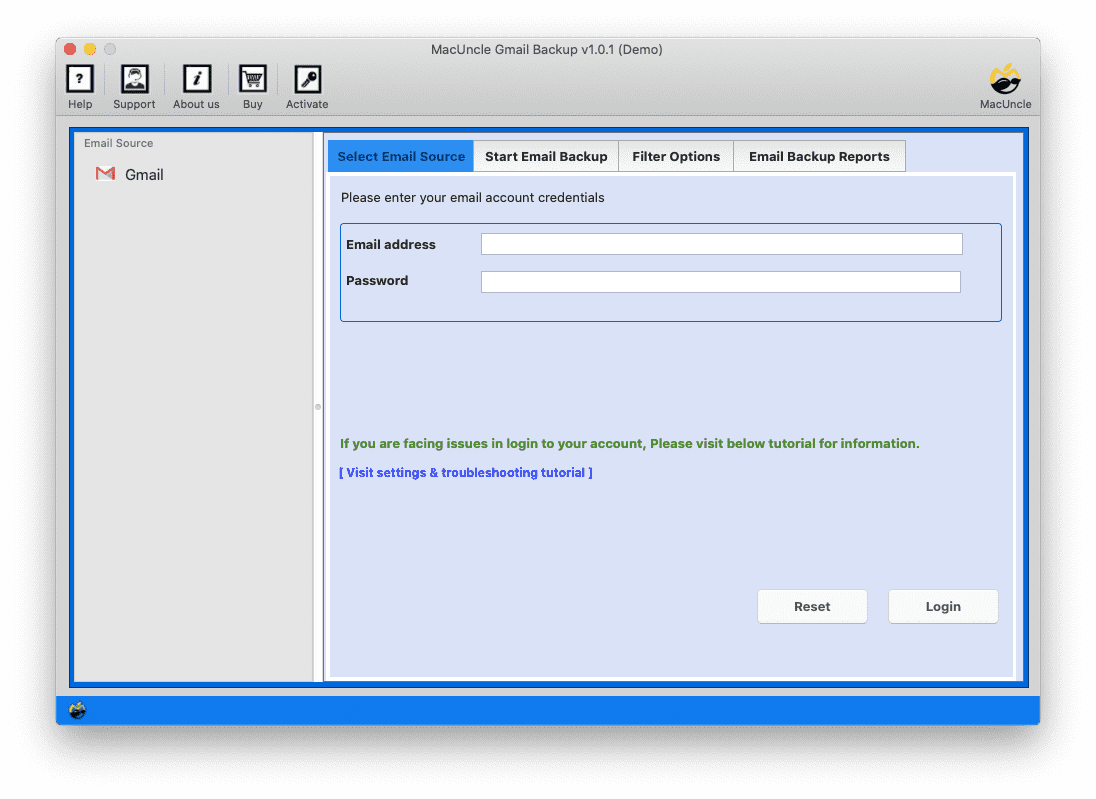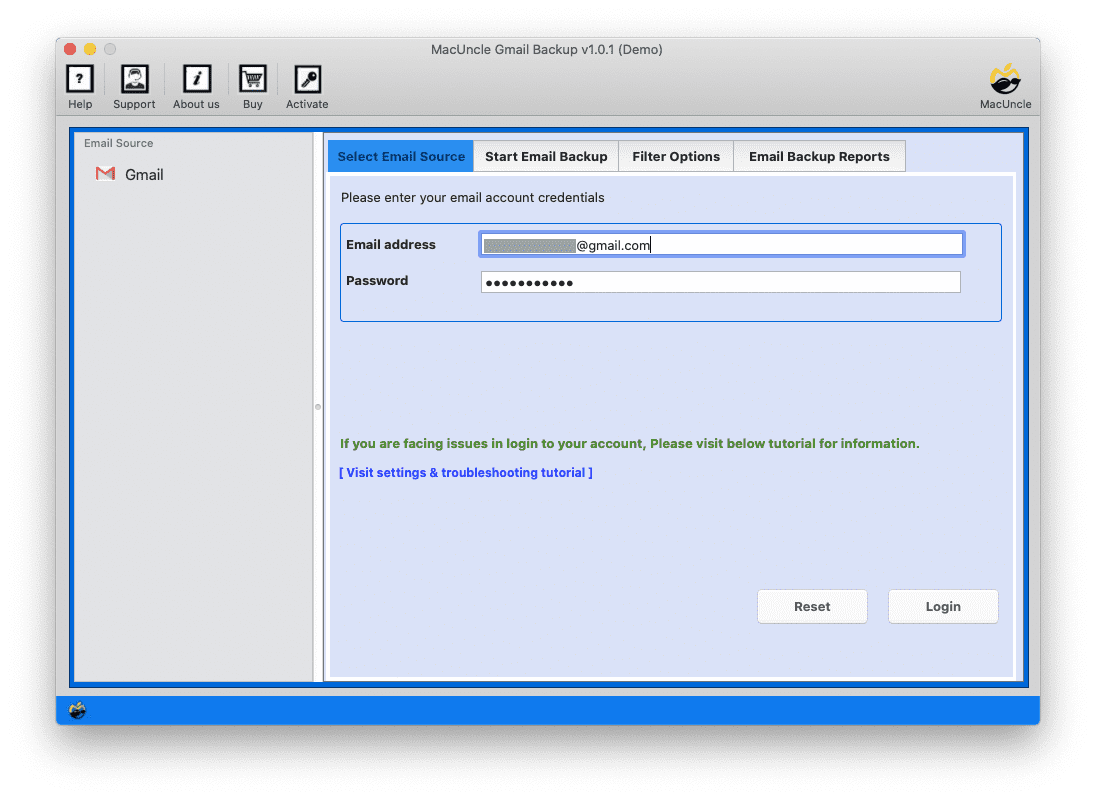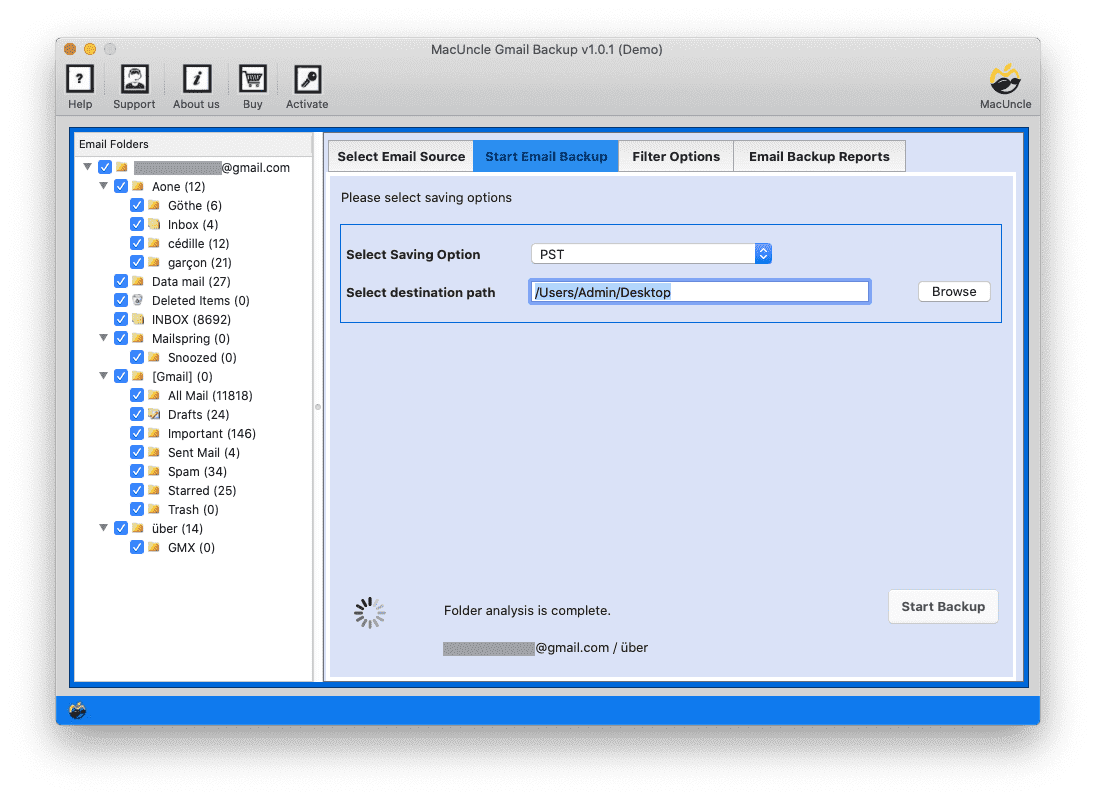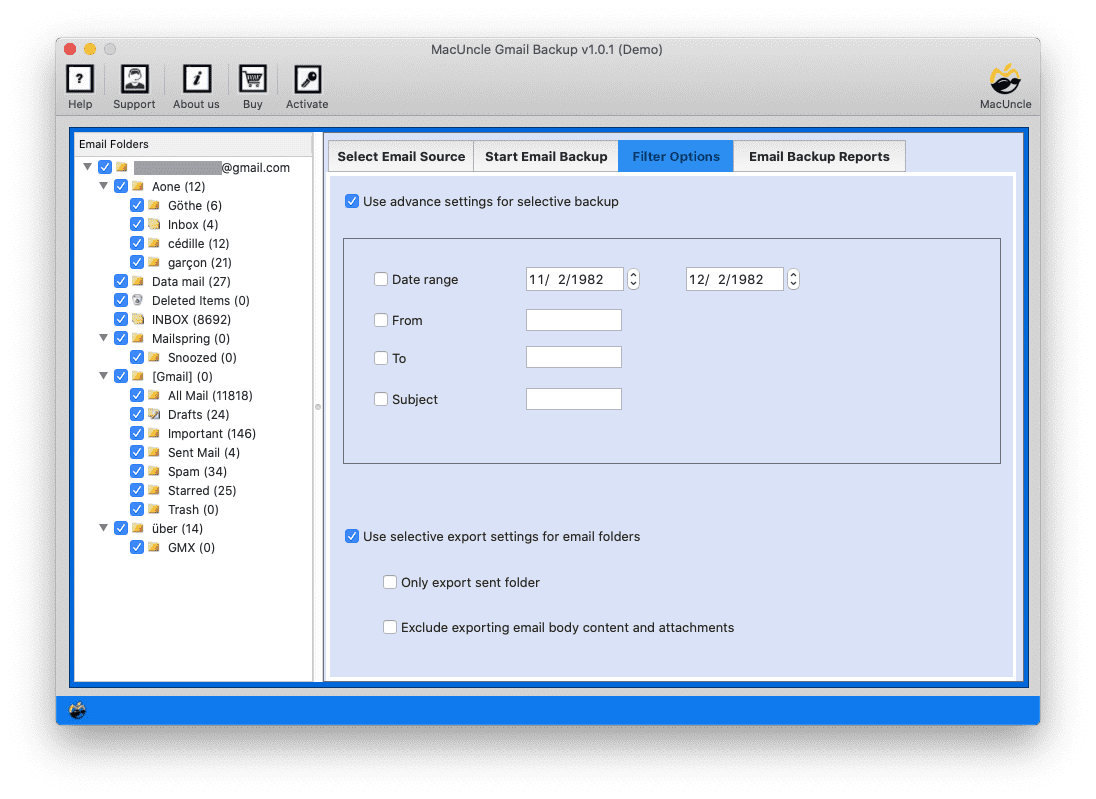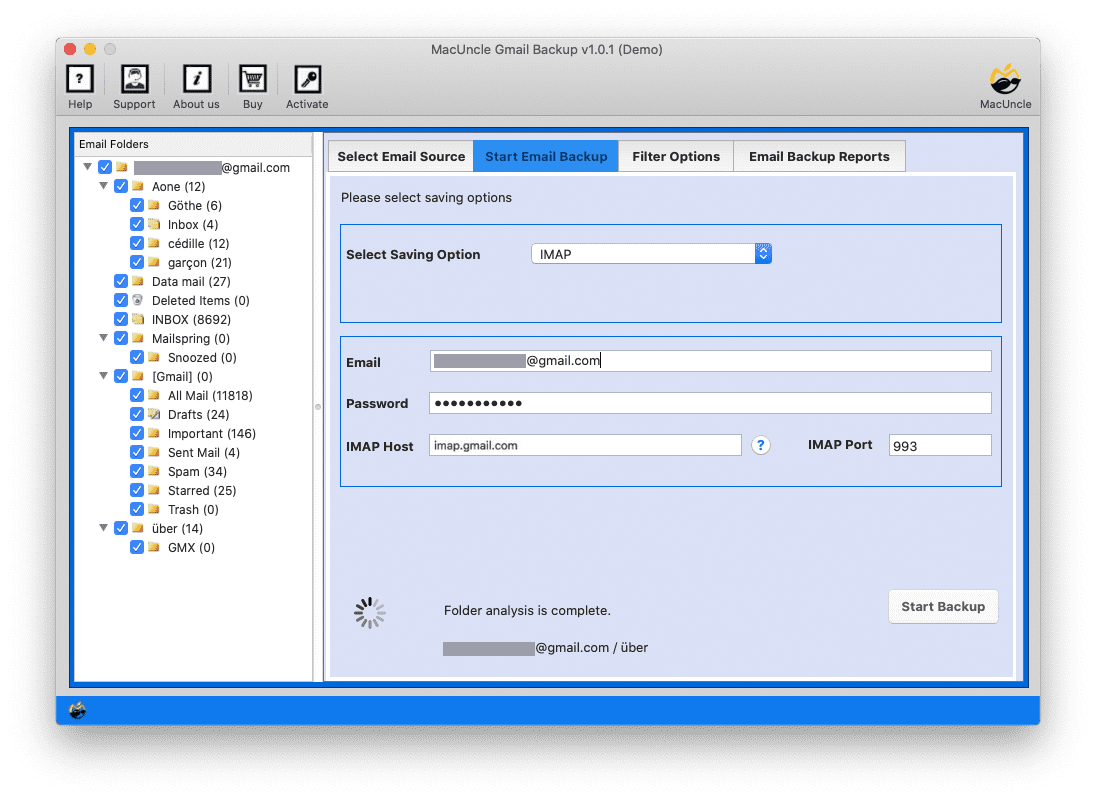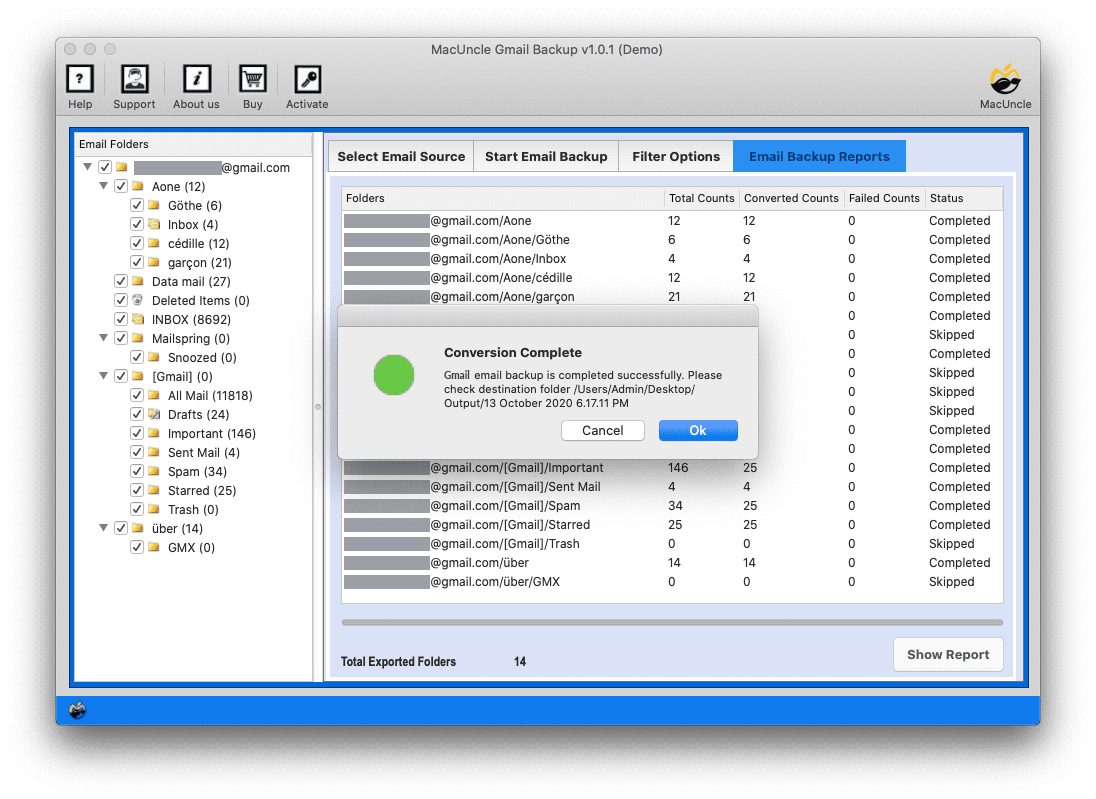How to Transfer Emails Between Gmail Accounts ?
Are you looking for exceptional solutions to transfer emails between Gmail accounts on Mac, but not finding any reliable solution for it? Then, you have come to the right place. We will discuss different methods that are not just secure but quick as well to move emails from one Gmail account to another. In the current scenario, the Gmail application is the most common communication medium in the professional sector.
Here I am providing you with two unique techniques to move emails to a new Gmail account.
Reasons to Transfer Emails Between Gmail Accounts
Let’s go through some facts on why users search for queries like “How to import emails between Gmail accounts” There are personal and business requirements. Here are a few reasons why emails should be moved from one Gmail account to another.
- Some users wish to combine their Gmail accounts into a single account so that they can easily read many emails from their Gmail accounts.
- Often, users choose to transfer emails to a new Gmail account to merge their old emails with a new Gmail account.
- Several business users want to switch emails between Gmail accounts to meet business needs. For example, management needs to merge two or more Gmail accounts of employees into a single administrative account.
How to Manually Forward Gmail Emails to Another Account?
Setting up for Automatic Forward
With this method, you will keep getting the new emails from one Gmail account to another account.
- Go to Gmail and log in to the account.
- Click the gear icon and select See all Settings.
- Go to Forwarding and POP/IMAP tab.
- Under the Forwarding section, click on Add a forwarding address.
- Enter the email address of a Gmail account and click Next.
- Click the Proceed button to confirm the process.
- Google will send a verification code.
- Find the verification email and copy the code.
- Enter the code from the source email account and click verify.
- Choose Forward a copy of incoming mail to [email address] and select what you want to copy.
- Click Save Changes at the bottom of the page.
Note: It does not transfer the existing emails. Transfer emails between Gmail accounts with the Forward option and get the new incoming emails.
Import Emails and Contacts using the Gmail built-in
In this method, we can do a one-time transfer of existing emails and contacts. With this, we move mail between Gmail accounts.
- Go to your Gmail account.
- Click the gear icon and select See all settings.
- Navigate to the Account and Import.
- Click on Import mail and contacts.
- In the pop-up window, enter the Gmail email address and click Continue.
- You might be redirected to the Google sign-in page for the source account. Enter the password and grant all the necessary permissions.
- Ensure the Import Mail is checked.
- Click the Start import button.
The import process will start, and it might take some time, depending on the volume of the emails.
Migrate Emails Between Gmail Accounts
#1 Method: Directly backup Emails to Another Gmail Account
It’s a difficult task to move your email data between accounts. Then you might consider directly backing up your data to another account. The software Gmail Backup for Mac is recommended for this reason. Transfer email folders from one Gmail account to another account directly without the need for any conversion.
Download the tool from the link and follow the step-by-step procedure-
How to Transfer Emails Between Gmail Accounts?
Note: Ensure to create a third-party password to get access to the Gmail folders. Follow the steps in Gmail Settings.
- Step 1: Start the software to migrate emails between Gmail accounts.
- Step 2: Enter the Gmail account credentials into the software panel.
- Step 3: Choose the desired folder via the check box on the software panel.
- Step 4: Advanced Filter Option to transfer specific emails with attributes like date, To, From, etc.
- Step 5: Now, choose the IMAP and enter the Gmail account and IMAP details. Further, click on the Start Backup option.
- Step 6: As a result, the backup starts and some notifications are displayed on the screen.
- Step 7: Using this method, you can easily Transfer Emails Between Gmail Accounts on Mac within the tool itself.
Also, find out how to Save Gmail emails to Hard drive using the same software
#2 Method to Transfer Emails between Gmail Accounts
This method is a bit longer compared to the above-mentioned method. If you have Gmail account data saved in Mailbox format locally, then go this way.
You can effortlessly transfer mailboxes to a Google account on a Mac using the perfect software MBOX to Gmail Converter. The application executes the migration of mailboxes to Gmail or G Suite accounts from different email client applications, such as Apple Mail, Mail, Thunderbird, Netscape Mail, Eudora Mail, etc.
Get the tool from the link below:
Also, learn how to Migrate Personal Gmail to Google Workspace.
Benefits of the Software to Transfer Email from One Gmail Account to Another
Below are a few common features of both tools to forward one Gmail account to another:
- Move Batches of Emails: The utilities to forward emails from one Gmail account to another on Mac allow multiple file conversions. You can select any number of Gmail emails and convert them in a single click.
- Batch Migration: One of the vital aspects of the backup tool is the option to select the desired folder via the check box. You can simply select the required folder to move from one Gmail account to another account.
- Stand-alone Utility: No requirement for external applications to migrate one account to another. Both instruments are fully independent.
- Advance Filter Option: The filter option permits backup emails from specific factors such as Data, To, From, etc. Another feature is to export a selective email folder, such as the Send Folder and allows you to exclude email body & attachments.
- Move Gmail Files with Attachments: Also, the apps export the whole Gmail file along with all the attachments. It is also important to format the attachment files.
- Maintains Original Formatting: The original formatting and structure of all files are preserved during the process. Move emails from one Gmail account to another while keeping the originality of the emails.
Final Outline
Carry out the suitable method to transfer emails from one Gmail account to another on Mac OS. Both software have a user-friendly and convenient GUI, which makes this software easy to use for everyone. Even a non-technical and naive user can get high-quality results by using this software. You can check the software’s efficiency by downloading and using the trial version of this software.
Common Queries
Q) How to forward all emails from one account to another?
A) To directly forward all the emails, just follow the steps mentioned in the above section. All the emails will get scanned and loaded to the software interface and then the entire files will get transferred easily.
Q) What is the procedure to import only the old emails?
A) After the files get loaded to the panel, use the filter option to set the date range. Then, the software will fetch the files from the specific date and later migrate them to the desired Google mail account.
Q) What happens to the emails in my old Gmail account after the transfer?
A) Even after the migration, the emails will remain intact unless they emails are manually deleted. The transfer will only move the copy of emails to the new account.
Q) Is there a limitation to the number of emails I can move?
A) Currently, there isn’t a specific limit to the number of emails you can transfer. When transferring a large number takes more time and encounters occasional issues.